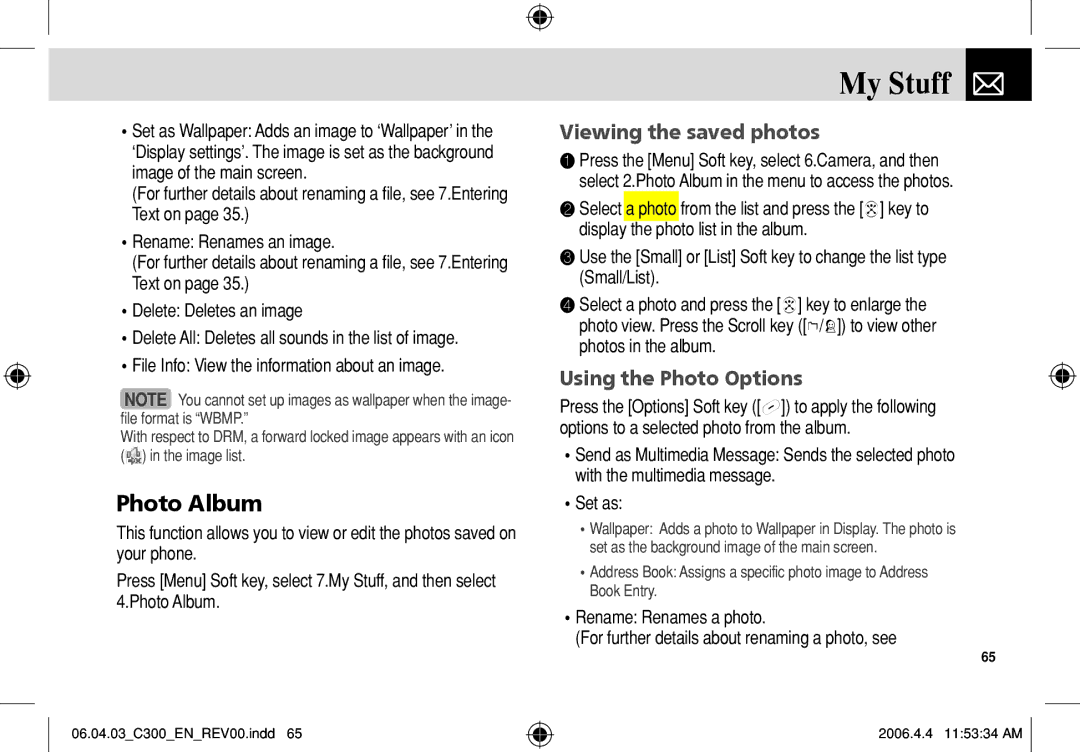•Set as Wallpaper: Adds an image to ‘Wallpaper’ in the ‘Display settings’. The image is set as the background image of the main screen.
(For further details about renaming a file, see 7.Entering Text on page 35.)
•Rename: Renames an image.
(For further details about renaming a file, see 7.Entering Text on page 35.)
•Delete: Deletes an image
•Delete All: Deletes all sounds in the list of image.
•File Info: View the information about an image.
NOTE You cannot set up images as wallpaper when the image- file format is “WBMP.”
With respect to DRM, a forward locked image appears with an icon
() in the image list.
Photo Album
This function allows you to view or edit the photos saved on your phone.
Press [Menu] Soft key, select 7.My Stuff, and then select 4.Photo Album.
06.04.03_C300_EN_REV00.indd 65
My Stuff 
Viewing the saved photos
❶Press the [Menu] Soft key, select 6.Camera, and then select 2.Photo Album in the menu to access the photos.
❷Select a photo from the list and press the [o] key to display the photo list in the album.
❸Use the [Small] or [List] Soft key to change the list type (Small/List).
❹Select a photo and press the [o] key to enlarge the photo view. Press the Scroll key ([l/r]) to view other photos in the album.
Using the Photo Options
Press the [Options] Soft key ([[]) to apply the following options to a selected photo from the album.
•Send as Multimedia Message: Sends the selected photo with the multimedia message.
•Set as:
•Wallpaper: Adds a photo to Wallpaper in Display. The photo is set as the background image of the main screen.
•Address Book: Assigns a specific photo image to Address Book Entry.
•Rename: Renames a photo.
(For further details about renaming a photo, see
65
2006.4.4 11:53:34 AM ![]()