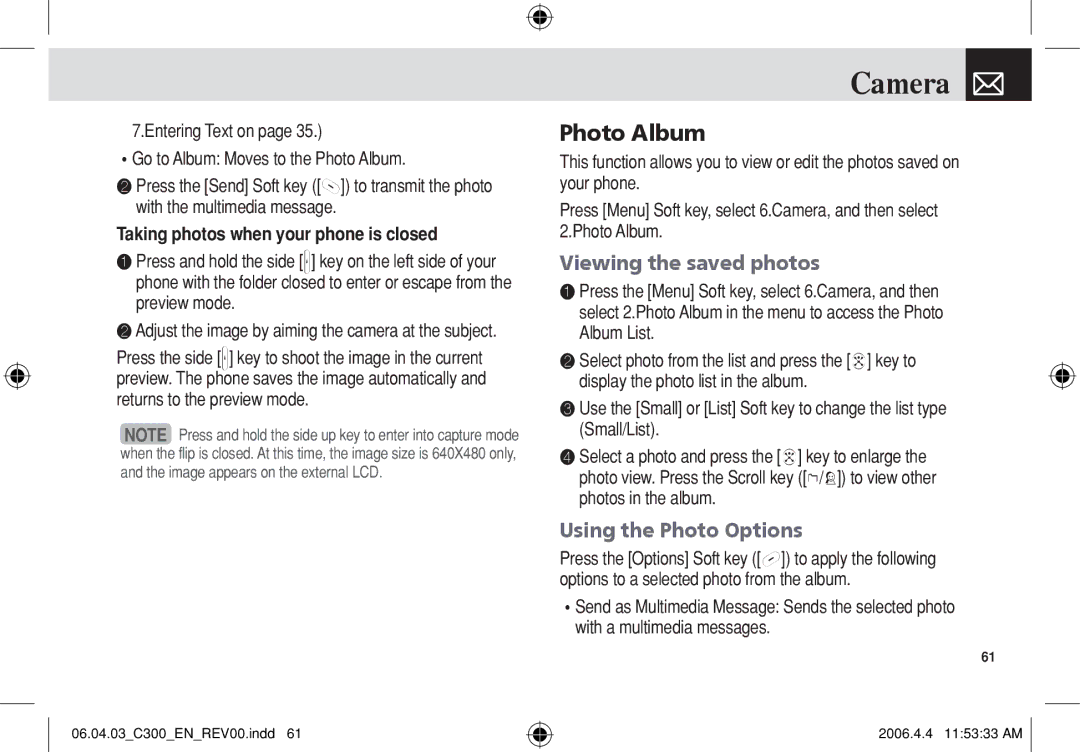7.Entering Text on page 35.)
•Go to Album: Moves to the Photo Album.
❷Press the [Send] Soft key ([]]) to transmit the photo with the multimedia message.
Taking photos when your phone is closed
❶Press and hold the side [z] key on the left side of your phone with the folder closed to enter or escape from the preview mode.
❷Adjust the image by aiming the camera at the subject.
Press the side [z] key to shoot the image in the current preview. The phone saves the image automatically and returns to the preview mode.
NOTE Press and hold the side up key to enter into capture mode when the flip is closed. At this time, the image size is 640X480 only, and the image appears on the external LCD.
06.04.03_C300_EN_REV00.indd 61
Camera 
Photo Album
This function allows you to view or edit the photos saved on your phone.
Press [Menu] Soft key, select 6.Camera, and then select 2.Photo Album.
Viewing the saved photos
❶Press the [Menu] Soft key, select 6.Camera, and then select 2.Photo Album in the menu to access the Photo Album List.
❷Select photo from the list and press the [o] key to
display the photo list in the album.
❸Use the [Small] or [List] Soft key to change the list type (Small/List).
❹Select a photo and press the [o] key to enlarge the photo view. Press the Scroll key ([l/r]) to view other photos in the album.
Using the Photo Options
Press the [Options] Soft key ([[]) to apply the following options to a selected photo from the album.
•Send as Multimedia Message: Sends the selected photo with a multimedia messages.
61
2006.4.4 11:53:33 AM ![]()