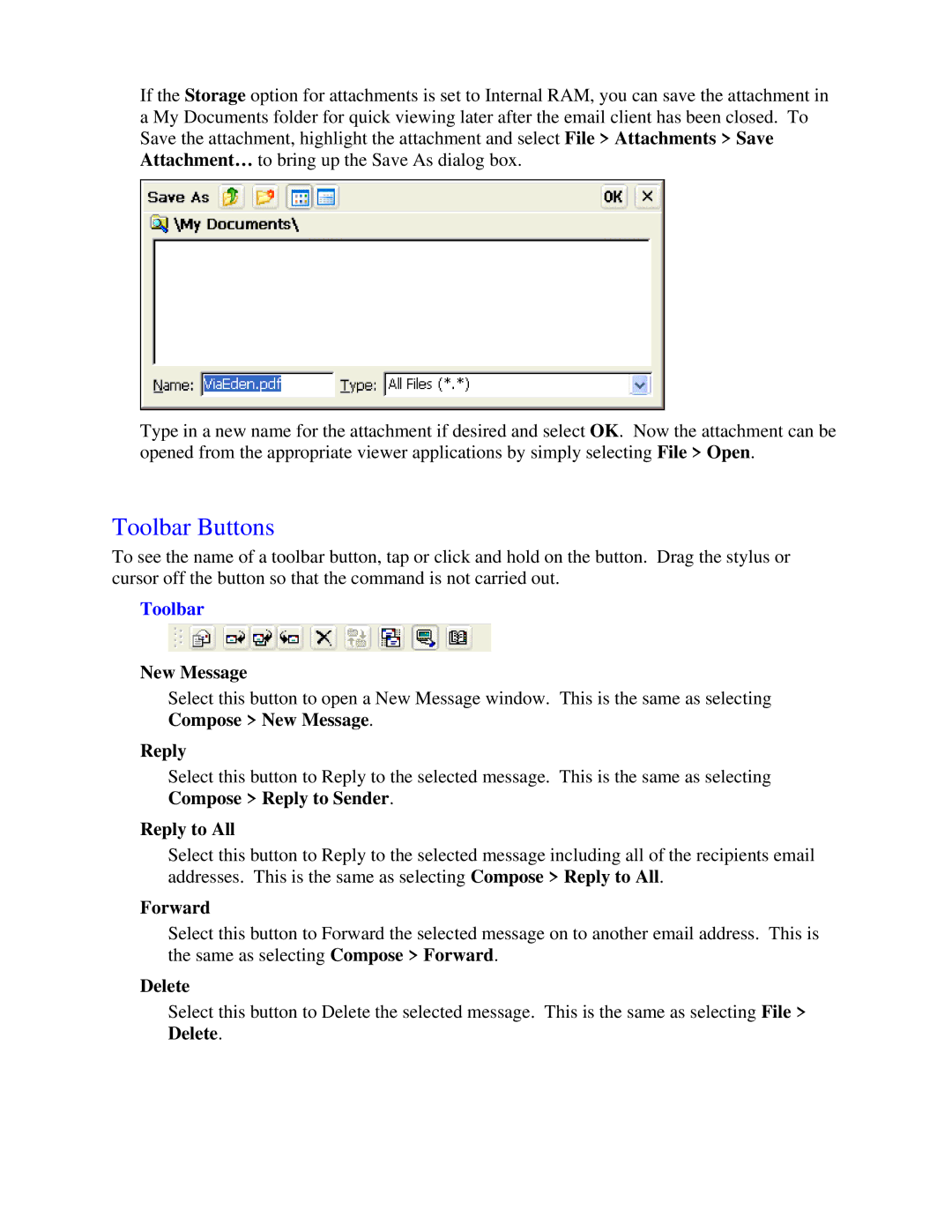If the Storage option for attachments is set to Internal RAM, you can save the attachment in a My Documents folder for quick viewing later after the email client has been closed. To Save the attachment, highlight the attachment and select File > Attachments > Save Attachment… to bring up the Save As dialog box.
Type in a new name for the attachment if desired and select OK. Now the attachment can be opened from the appropriate viewer applications by simply selecting File > Open.
Toolbar Buttons
To see the name of a toolbar button, tap or click and hold on the button. Drag the stylus or cursor off the button so that the command is not carried out.
Toolbar
New Message
Select this button to open a New Message window. This is the same as selecting Compose > New Message.
Reply
Select this button to Reply to the selected message. This is the same as selecting Compose > Reply to Sender.
Reply to All
Select this button to Reply to the selected message including all of the recipients email addresses. This is the same as selecting Compose > Reply to All.
Forward
Select this button to Forward the selected message on to another email address. This is the same as selecting Compose > Forward.
Delete
Select this button to Delete the selected message. This is the same as selecting File > Delete.