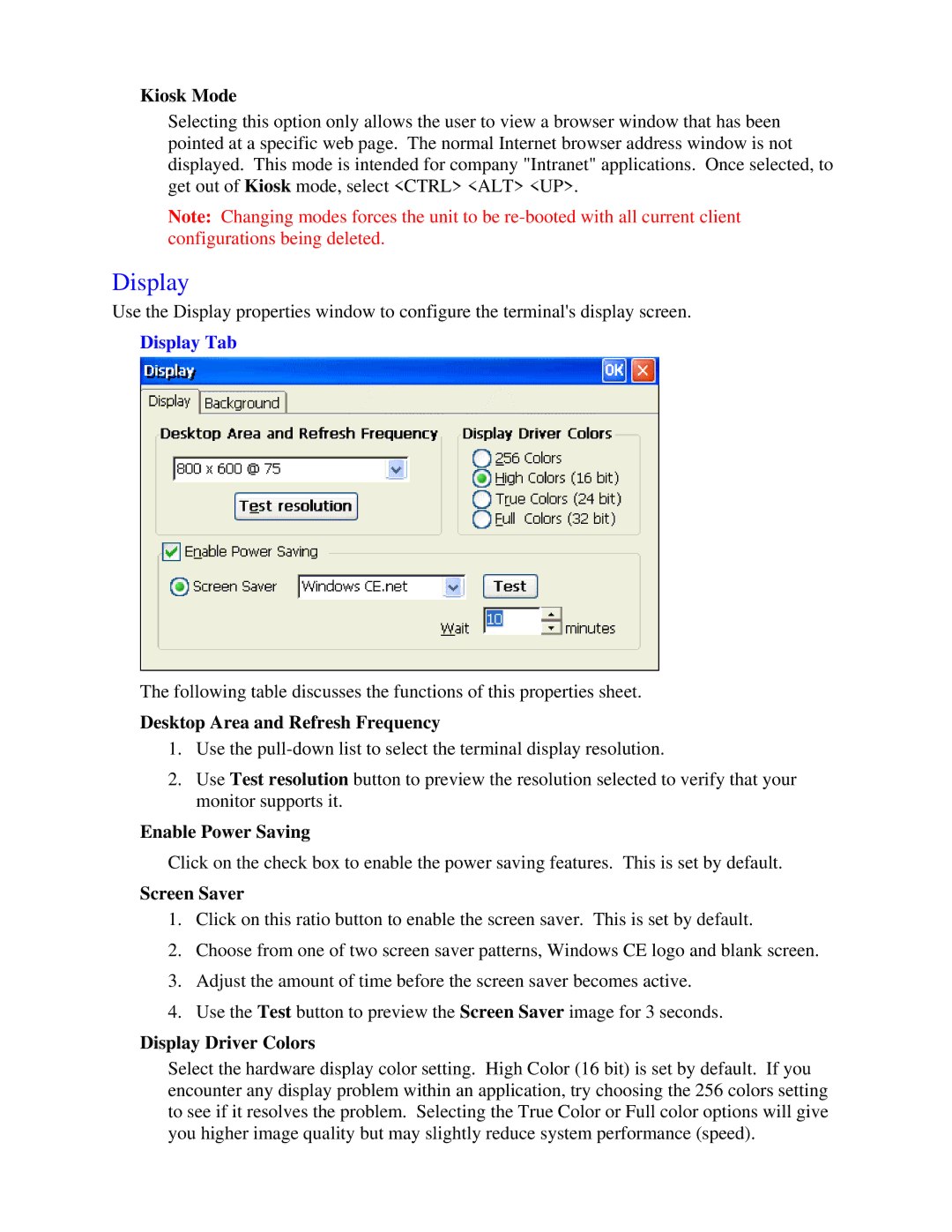Kiosk Mode
Selecting this option only allows the user to view a browser window that has been pointed at a specific web page. The normal Internet browser address window is not displayed. This mode is intended for company "Intranet" applications. Once selected, to get out of Kiosk mode, select <CTRL> <ALT> <UP>.
Note: Changing modes forces the unit to be
Display
Use the Display properties window to configure the terminal's display screen.
Display Tab
The following table discusses the functions of this properties sheet.
Desktop Area and Refresh Frequency
1.Use the
2.Use Test resolution button to preview the resolution selected to verify that your monitor supports it.
Enable Power Saving
Click on the check box to enable the power saving features. This is set by default.
Screen Saver
1.Click on this ratio button to enable the screen saver. This is set by default.
2.Choose from one of two screen saver patterns, Windows CE logo and blank screen.
3.Adjust the amount of time before the screen saver becomes active.
4.Use the Test button to preview the Screen Saver image for 3 seconds.
Display Driver Colors
Select the hardware display color setting. High Color (16 bit) is set by default. If you encounter any display problem within an application, try choosing the 256 colors setting to see if it resolves the problem. Selecting the True Color or Full color options will give you higher image quality but may slightly reduce system performance (speed).