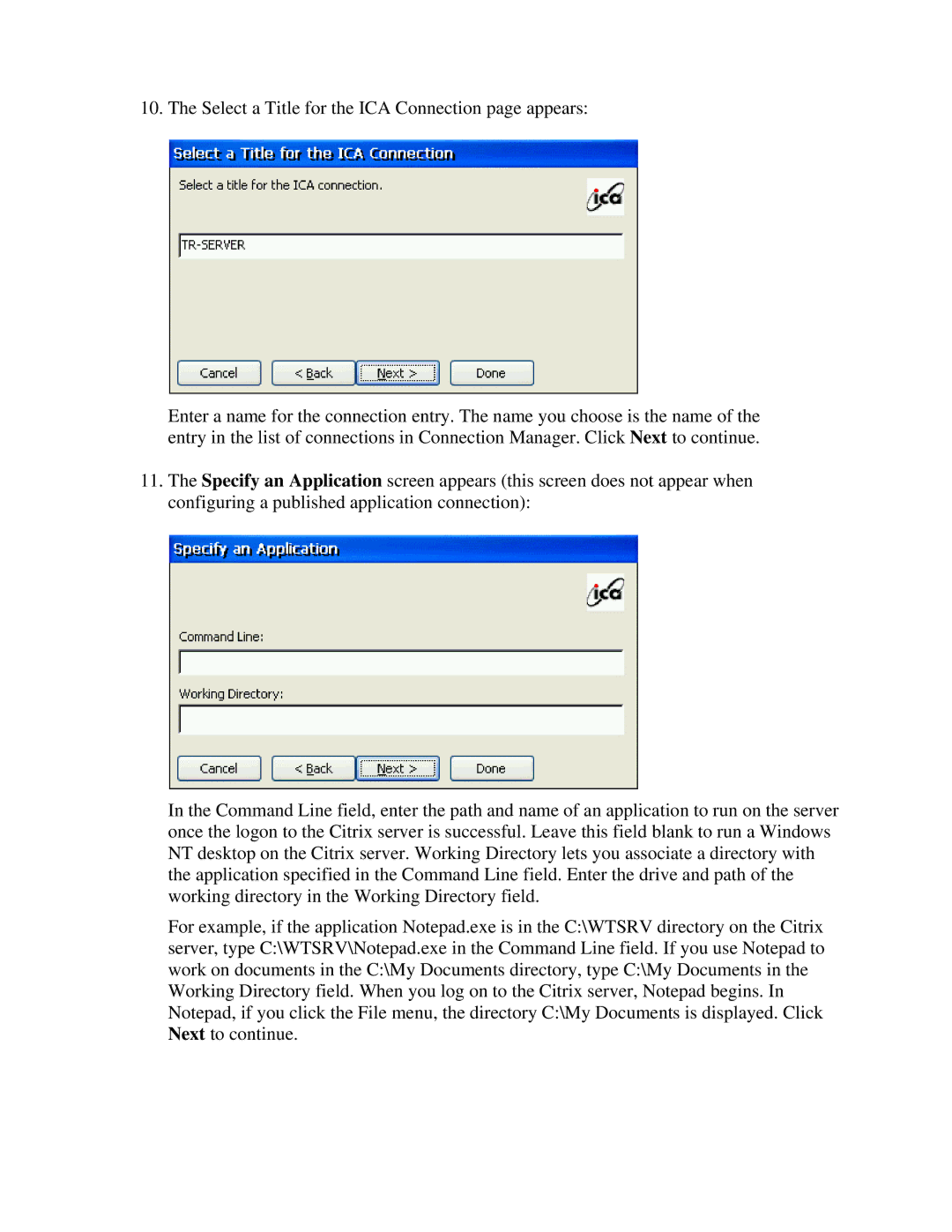10. The Select a Title for the ICA Connection page appears:
Enter a name for the connection entry. The name you choose is the name of the entry in the list of connections in Connection Manager. Click Next to continue.
11.The Specify an Application screen appears (this screen does not appear when configuring a published application connection):
In the Command Line field, enter the path and name of an application to run on the server once the logon to the Citrix server is successful. Leave this field blank to run a Windows NT desktop on the Citrix server. Working Directory lets you associate a directory with the application specified in the Command Line field. Enter the drive and path of the working directory in the Working Directory field.
For example, if the application Notepad.exe is in the C:\WTSRV directory on the Citrix server, type C:\WTSRV\Notepad.exe in the Command Line field. If you use Notepad to work on documents in the C:\My Documents directory, type C:\My Documents in the Working Directory field. When you log on to the Citrix server, Notepad begins. In Notepad, if you click the File menu, the directory C:\My Documents is displayed. Click Next to continue.