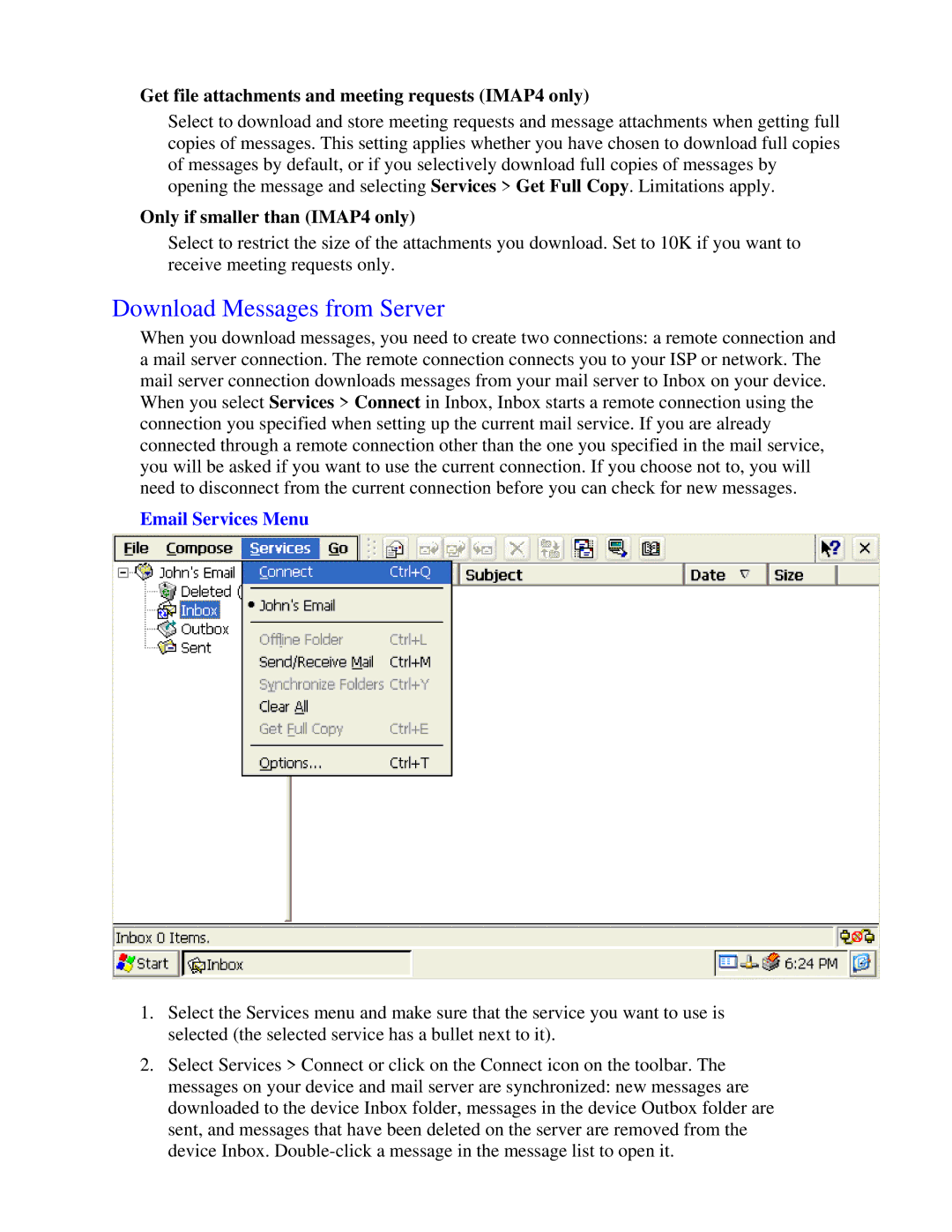Get file attachments and meeting requests (IMAP4 only)
Select to download and store meeting requests and message attachments when getting full copies of messages. This setting applies whether you have chosen to download full copies of messages by default, or if you selectively download full copies of messages by opening the message and selecting Services > Get Full Copy. Limitations apply.
Only if smaller than (IMAP4 only)
Select to restrict the size of the attachments you download. Set to 10K if you want to receive meeting requests only.
Download Messages from Server
When you download messages, you need to create two connections: a remote connection and a mail server connection. The remote connection connects you to your ISP or network. The mail server connection downloads messages from your mail server to Inbox on your device. When you select Services > Connect in Inbox, Inbox starts a remote connection using the connection you specified when setting up the current mail service. If you are already connected through a remote connection other than the one you specified in the mail service, you will be asked if you want to use the current connection. If you choose not to, you will need to disconnect from the current connection before you can check for new messages.
Email Services Menu
1.Select the Services menu and make sure that the service you want to use is selected (the selected service has a bullet next to it).
2.Select Services > Connect or click on the Connect icon on the toolbar. The messages on your device and mail server are synchronized: new messages are downloaded to the device Inbox folder, messages in the device Outbox folder are sent, and messages that have been deleted on the server are removed from the device Inbox.