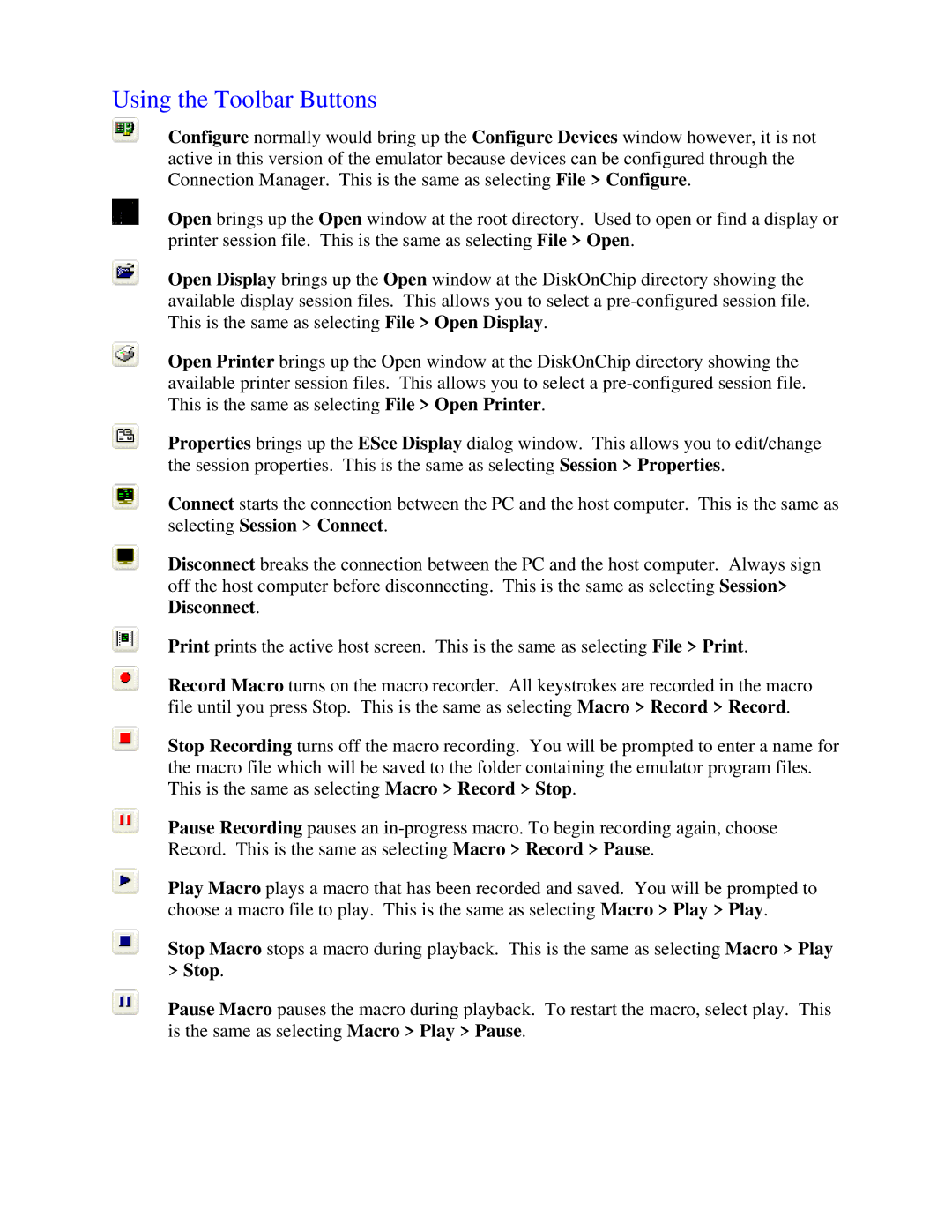Using the Toolbar Buttons
Configure normally would bring up the Configure Devices window however, it is not active in this version of the emulator because devices can be configured through the Connection Manager. This is the same as selecting File > Configure.
Open brings up the Open window at the root directory. Used to open or find a display or printer session file. This is the same as selecting File > Open.
Open Display brings up the Open window at the DiskOnChip directory showing the available display session files. This allows you to select a
Open Printer brings up the Open window at the DiskOnChip directory showing the available printer session files. This allows you to select a
Properties brings up the ESce Display dialog window. This allows you to edit/change the session properties. This is the same as selecting Session > Properties.
Connect starts the connection between the PC and the host computer. This is the same as selecting Session > Connect.
Disconnect breaks the connection between the PC and the host computer. Always sign off the host computer before disconnecting. This is the same as selecting Session> Disconnect.
Print prints the active host screen. This is the same as selecting File > Print.
Record Macro turns on the macro recorder. All keystrokes are recorded in the macro file until you press Stop. This is the same as selecting Macro > Record > Record.
Stop Recording turns off the macro recording. You will be prompted to enter a name for the macro file which will be saved to the folder containing the emulator program files. This is the same as selecting Macro > Record > Stop.
Pause Recording pauses an
Play Macro plays a macro that has been recorded and saved. You will be prompted to choose a macro file to play. This is the same as selecting Macro > Play > Play.
Stop Macro stops a macro during playback. This is the same as selecting Macro > Play > Stop.
Pause Macro pauses the macro during playback. To restart the macro, select play. This is the same as selecting Macro > Play > Pause.