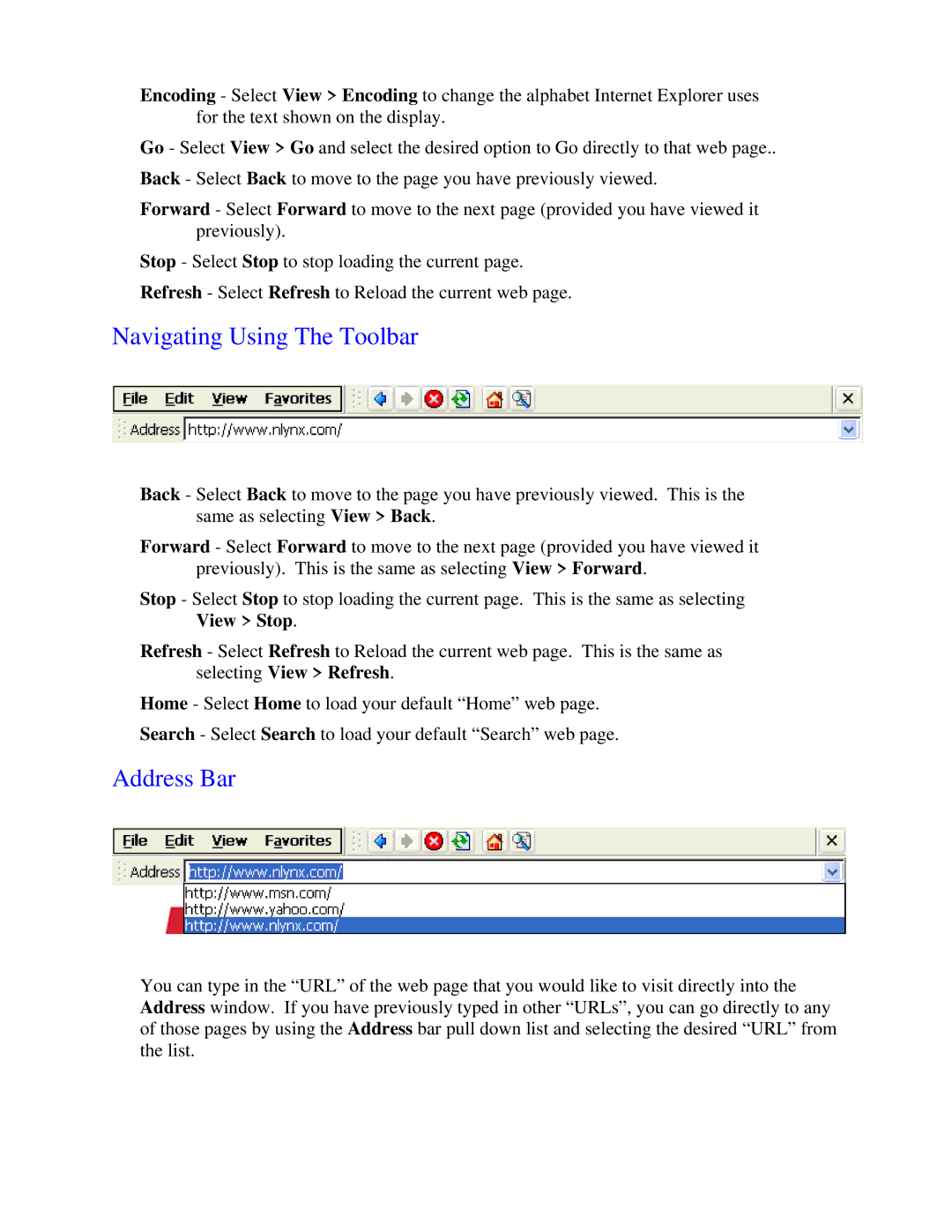Encoding - Select View > Encoding to change the alphabet Internet Explorer uses for the text shown on the display.
Go - Select View > Go and select the desired option to Go directly to that web page.. Back - Select Back to move to the page you have previously viewed.
Forward - Select Forward to move to the next page (provided you have viewed it previously).
Stop - Select Stop to stop loading the current page. Refresh - Select Refresh to Reload the current web page.
Navigating Using The Toolbar
Back - Select Back to move to the page you have previously viewed. This is the same as selecting View > Back.
Forward - Select Forward to move to the next page (provided you have viewed it previously). This is the same as selecting View > Forward.
Stop - Select Stop to stop loading the current page. This is the same as selecting View > Stop.
Refresh - Select Refresh to Reload the current web page. This is the same as selecting View > Refresh.
Home - Select Home to load your default “Home” web page. Search - Select Search to load your default “Search” web page.
Address Bar
You can type in the “URL” of the web page that you would like to visit directly into the Address window. If you have previously typed in other “URLs”, you can go directly to any of those pages by using the Address bar pull down list and selecting the desired “URL” from the list.