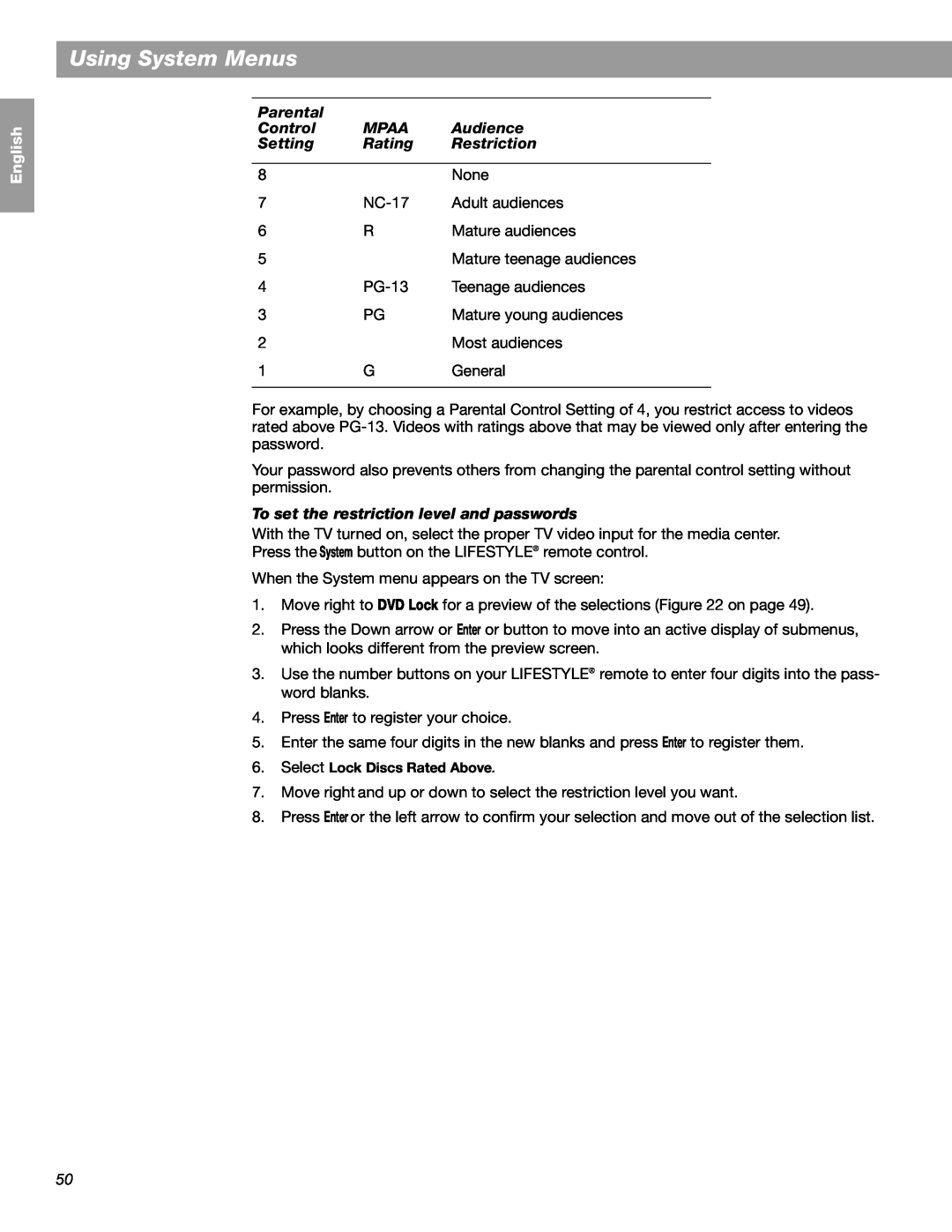English
Español
Français
Using System Menus
Parental |
|
|
Control | MPAA | Audience |
Setting | Rating | Restriction |
|
|
|
8 |
| None |
7 | Adult audiences | |
6 | R | Mature audiences |
5 |
| Mature teenage audiences |
4 | Teenage audiences | |
3 | PG | Mature young audiences |
2 |
| Most audiences |
1 | G | General |
|
|
|
For example, by choosing a Parental Control Setting of 4, you restrict access to videos rated above
Your password also prevents others from changing the parental control setting without permission.
To set the restriction level and passwords
With the TV turned on, select the proper TV video input for the media center.
Press the System button on the LIFESTYLE® remote control.
When the System menu appears on the TV screen:
1.Move right to DVD Lock for a preview of the selections (Figure 22 on page 49).
2.Press the Down arrow or Enter or button to move into an active display of submenus, which looks different from the preview screen.
3.Use the number buttons on your LIFESTYLE® remote to enter four digits into the pass- word blanks.
4.Press Enter to register your choice.
5.Enter the same four digits in the new blanks and press Enter to register them.
6.Select Lock Discs Rated Above.
7.Move right and up or down to select the restriction level you want.
8.Press Enter or the left arrow to confirm your selection and move out of the selection list.
50