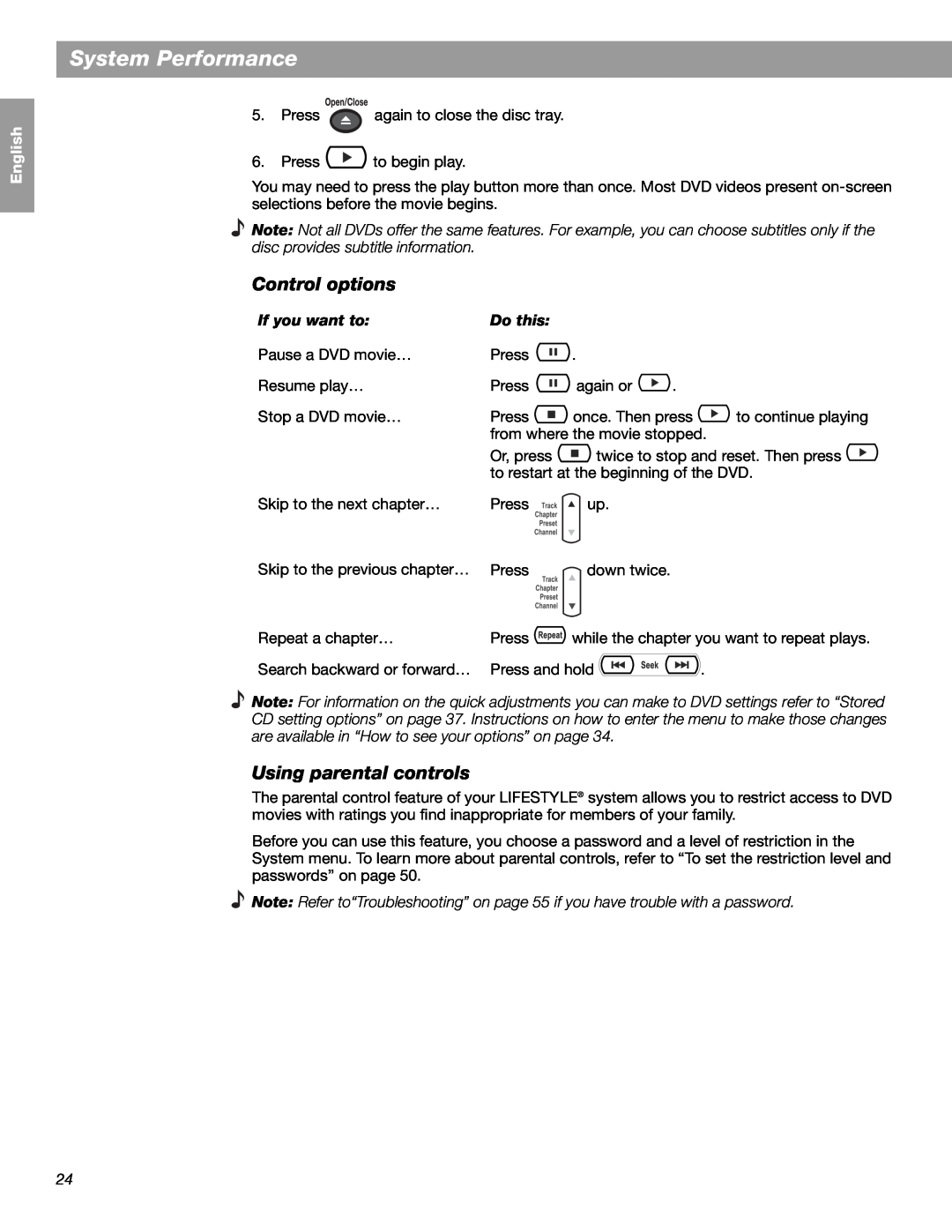English
Español
Français
System Performance
5.Press ![]() again to close the disc tray.
again to close the disc tray.
6.Press ![]() to begin play.
to begin play.
You may need to press the play button more than once. Most DVD videos present
Note: Not all DVDs offer the same features. For example, you can choose subtitles only if the disc provides subtitle information.
Control options
If you want to: | Do this: |
|
|
|
Pause a DVD movie… | Press | . |
|
|
Resume play… | Press | again or | . |
|
Stop a DVD movie… | Press | once. Then press | to continue playing | |
| from where the movie stopped. | |||
| Or, press | twice to stop and reset. Then press | ||
| to restart at the beginning of the DVD. | |||
Skip to the next chapter… | Press | up. |
|
|
Skip to the previous chapter… | Press | down twice. |
|
|
Repeat a chapter… | Press | while the chapter you want to repeat plays. | ||
Search backward or forward… | Press and hold |
| . | |
Note: For information on the quick adjustments you can make to DVD settings refer to “Stored CD setting options” on page 37. Instructions on how to enter the menu to make those changes are available in “How to see your options” on page 34.
Using parental controls
The parental control feature of your LIFESTYLE® system allows you to restrict access to DVD movies with ratings you find inappropriate for members of your family.
Before you can use this feature, you choose a password and a level of restriction in the System menu. To learn more about parental controls, refer to “To set the restriction level and passwords” on page 50.
Note: Refer to“Troubleshooting” on page 55 if you have trouble with a password.
24