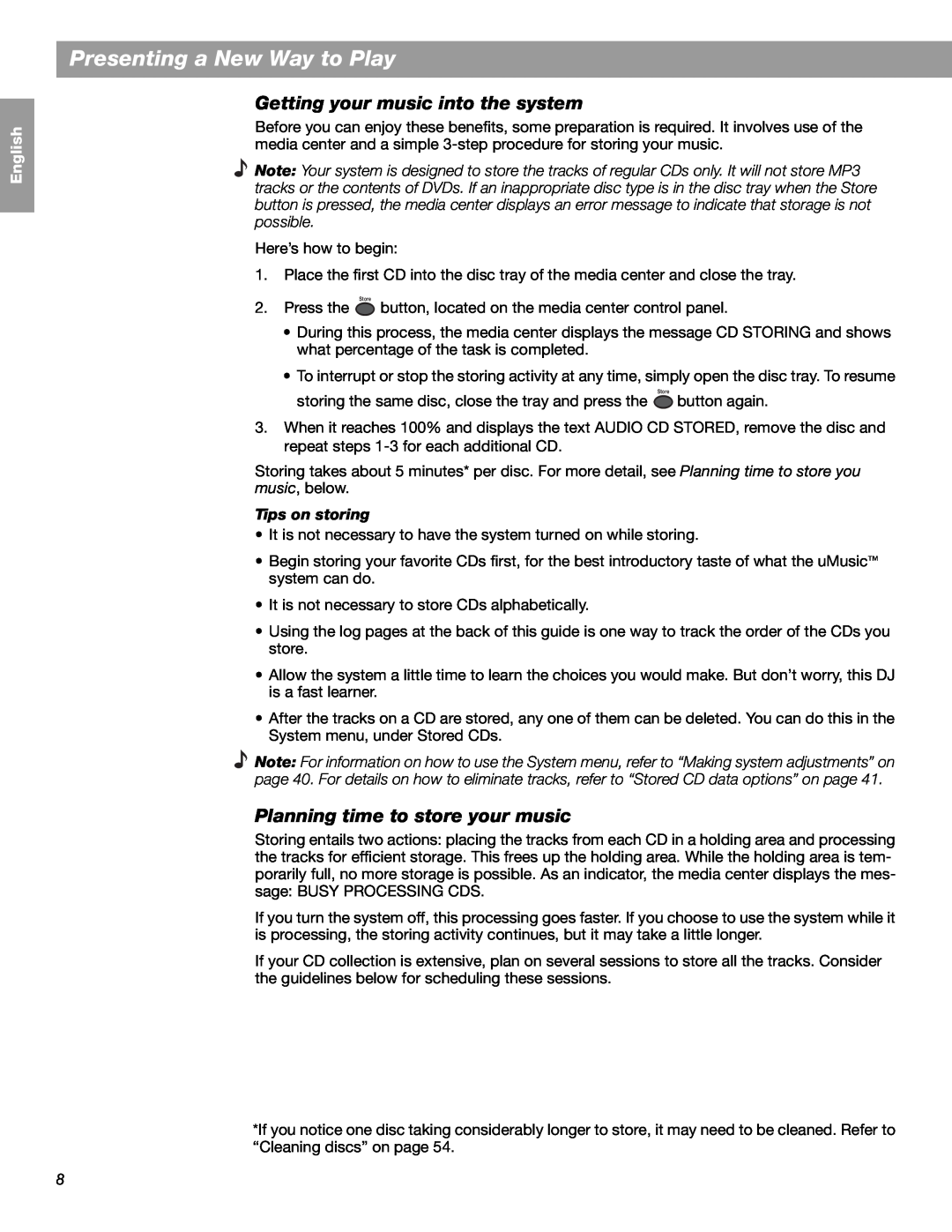English
Español
Français
Presenting a New Way to Play
Getting your music into the system
Before you can enjoy these benefits, some preparation is required. It involves use of the media center and a simple
Note: Your system is designed to store the tracks of regular CDs only. It will not store MP3 tracks or the contents of DVDs. If an inappropriate disc type is in the disc tray when the Store button is pressed, the media center displays an error message to indicate that storage is not possible.
Here’s how to begin:
1.Place the first CD into the disc tray of the media center and close the tray.
Store
2.Press the ![]() button, located on the media center control panel.
button, located on the media center control panel.
•During this process, the media center displays the message CD STORING and shows what percentage of the task is completed.
•To interrupt or stop the storing activity at any time, simply open the disc tray. To resume
Store
storing the same disc, close the tray and press the ![]() button again.
button again.
3.When it reaches 100% and displays the text AUDIO CD STORED, remove the disc and repeat steps
Storing takes about 5 minutes* per disc. For more detail, see Planning time to store you music, below.
Tips on storing
•It is not necessary to have the system turned on while storing.
•Begin storing your favorite CDs first, for the best introductory taste of what the uMusic™ system can do.
•It is not necessary to store CDs alphabetically.
•Using the log pages at the back of this guide is one way to track the order of the CDs you store.
•Allow the system a little time to learn the choices you would make. But don’t worry, this DJ is a fast learner.
•After the tracks on a CD are stored, any one of them can be deleted. You can do this in the System menu, under Stored CDs.
Note: For information on how to use the System menu, refer to “Making system adjustments” on page 40. For details on how to eliminate tracks, refer to “Stored CD data options” on page 41.
Planning time to store your music
Storing entails two actions: placing the tracks from each CD in a holding area and processing the tracks for efficient storage. This frees up the holding area. While the holding area is tem- porarily full, no more storage is possible. As an indicator, the media center displays the mes- sage: BUSY PROCESSING CDS.
If you turn the system off, this processing goes faster. If you choose to use the system while it is processing, the storing activity continues, but it may take a little longer.
If your CD collection is extensive, plan on several sessions to store all the tracks. Consider the guidelines below for scheduling these sessions.
*If you notice one disc taking considerably longer to store, it may need to be cleaned. Refer to “Cleaning discs” on page 54.
8