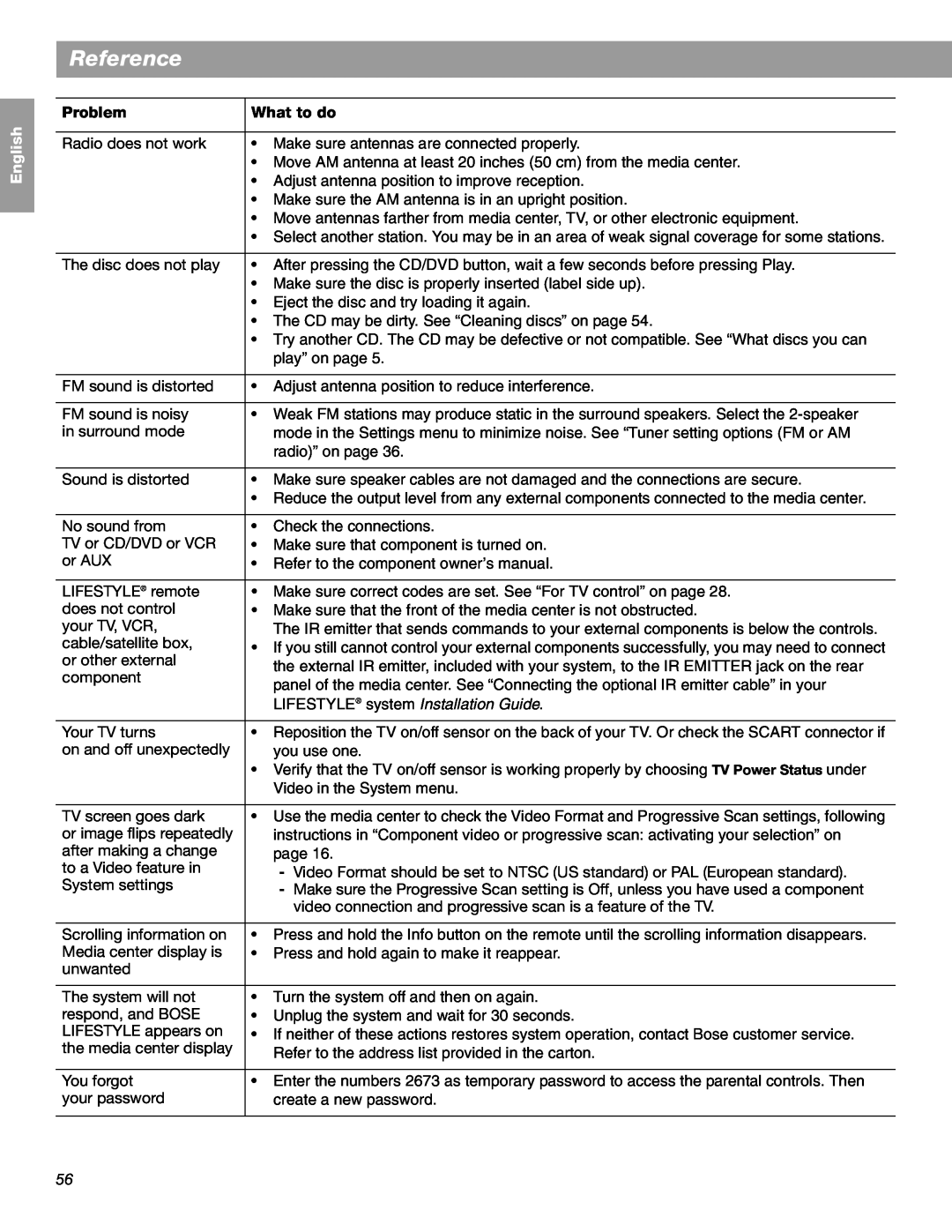English
Español
Français
Reference
Problem | What to do | ||
|
| ||
Radio does not work | • Make sure antennas are connected properly. | ||
| • Move AM antenna at least 20 inches (50 cm) from the media center. | ||
| • Adjust antenna position to improve reception. | ||
| • Make sure the AM antenna is in an upright position. | ||
| • Move antennas farther from media center, TV, or other electronic equipment. | ||
| • Select another station. You may be in an area of weak signal coverage for some stations. | ||
|
| ||
The disc does not play | • After pressing the CD/DVD button, wait a few seconds before pressing Play. | ||
| • Make sure the disc is properly inserted (label side up). | ||
| • Eject the disc and try loading it again. | ||
| • The CD may be dirty. See “Cleaning discs” on page 54. | ||
| • Try another CD. The CD may be defective or not compatible. See “What discs you can | ||
| play” on page 5. | ||
|
| ||
FM sound is distorted | • Adjust antenna position to reduce interference. | ||
|
| ||
FM sound is noisy | • Weak FM stations may produce static in the surround speakers. Select the | ||
in surround mode | mode in the Settings menu to minimize noise. See “Tuner setting options (FM or AM | ||
| radio)” on page 36. | ||
|
| ||
Sound is distorted | • Make sure speaker cables are not damaged and the connections are secure. | ||
| • Reduce the output level from any external components connected to the media center. | ||
|
| ||
No sound from | • Check the connections. | ||
TV or CD/DVD or VCR | • Make sure that component is turned on. | ||
or AUX | • Refer to the component owner’s manual. | ||
|
| ||
LIFESTYLE® remote | • Make sure correct codes are set. See “For TV control” on page 28. | ||
does not control | • Make sure that the front of the media center is not obstructed. | ||
your TV, VCR, | The IR emitter that sends commands to your external components is below the controls. | ||
cable/satellite box, | • If you still cannot control your external components successfully, you may need to connect | ||
or other external | |||
the external IR emitter, included with your system, to the IR EMITTER jack on the rear | |||
component | |||
panel of the media center. See “Connecting the optional IR emitter cable” in your | |||
| |||
| LIFESTYLE® system Installation Guide. | ||
|
| ||
Your TV turns | • Reposition the TV on/off sensor on the back of your TV. Or check the SCART connector if | ||
on and off unexpectedly | you use one. | ||
| • Verify that the TV on/off sensor is working properly by choosing TV Power Status under | ||
| Video in the System menu. | ||
|
| ||
TV screen goes dark | • Use the media center to check the Video Format and Progressive Scan settings, following | ||
or image flips repeatedly | instructions in “Component video or progressive scan: activating your selection” on | ||
after making a change | page 16. | ||
to a Video feature in | - | Video Format should be set to NTSC (US standard) or PAL (European standard). | |
System settings | - | Make sure the Progressive Scan setting is Off, unless you have used a component | |
|
| video connection and progressive scan is a feature of the TV. | |
|
| ||
Scrolling information on | • Press and hold the Info button on the remote until the scrolling information disappears. | ||
Media center display is | • Press and hold again to make it reappear. | ||
unwanted |
|
| |
|
| ||
The system will not | • Turn the system off and then on again. | ||
respond, and BOSE | • Unplug the system and wait for 30 seconds. | ||
LIFESTYLE appears on | • If neither of these actions restores system operation, contact Bose customer service. | ||
the media center display | Refer to the address list provided in the carton. | ||
| |||
|
| ||
You forgot | • Enter the numbers 2673 as temporary password to access the parental controls. Then | ||
your password | create a new password. | ||
|
|
| |
56