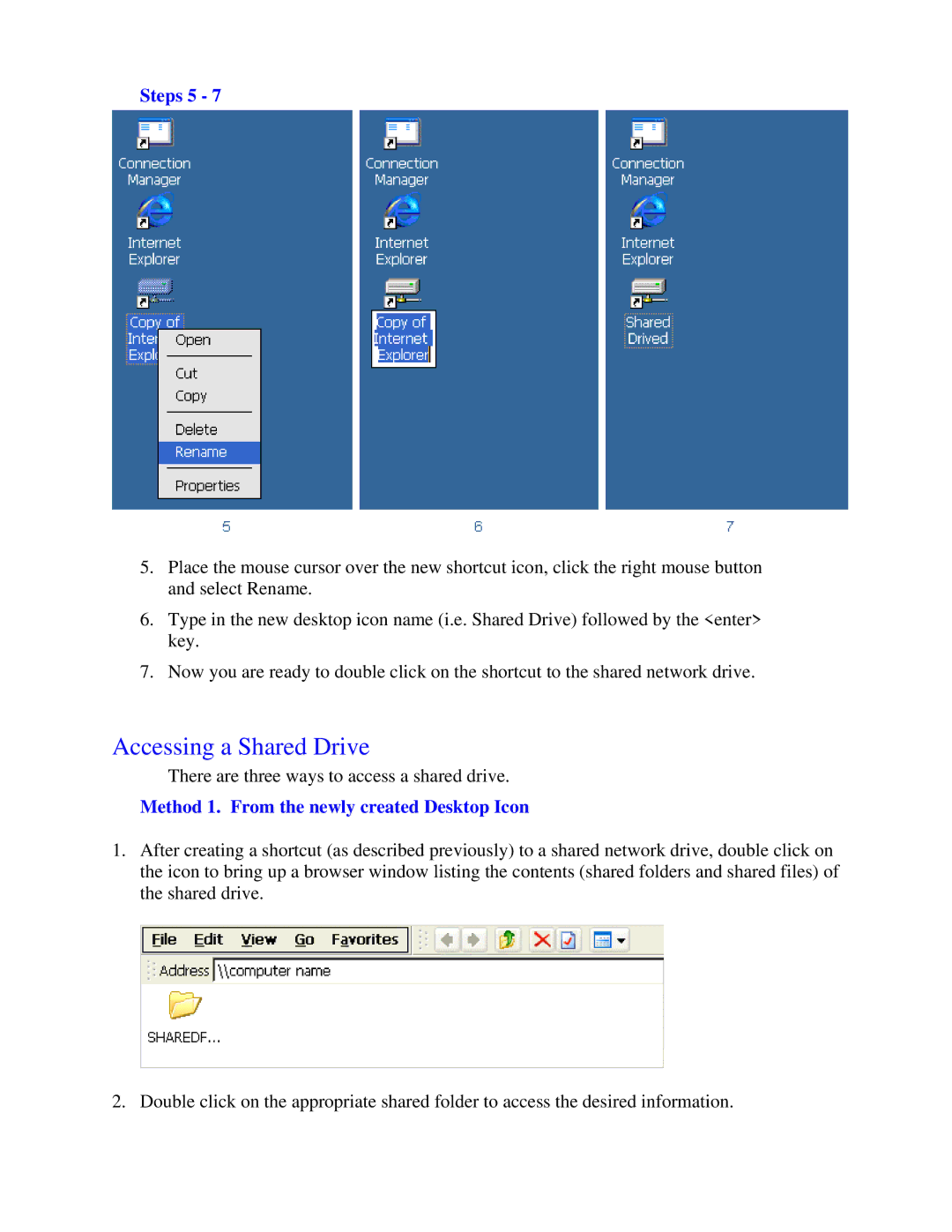Steps 5 - 7
5.Place the mouse cursor over the new shortcut icon, click the right mouse button and select Rename.
6.Type in the new desktop icon name (i.e. Shared Drive) followed by the <enter> key.
7.Now you are ready to double click on the shortcut to the shared network drive.
Accessing a Shared Drive
There are three ways to access a shared drive.
Method 1. From the newly created Desktop Icon
1.After creating a shortcut (as described previously) to a shared network drive, double click on the icon to bring up a browser window listing the contents (shared folders and shared files) of the shared drive.
2. Double click on the appropriate shared folder to access the desired information.