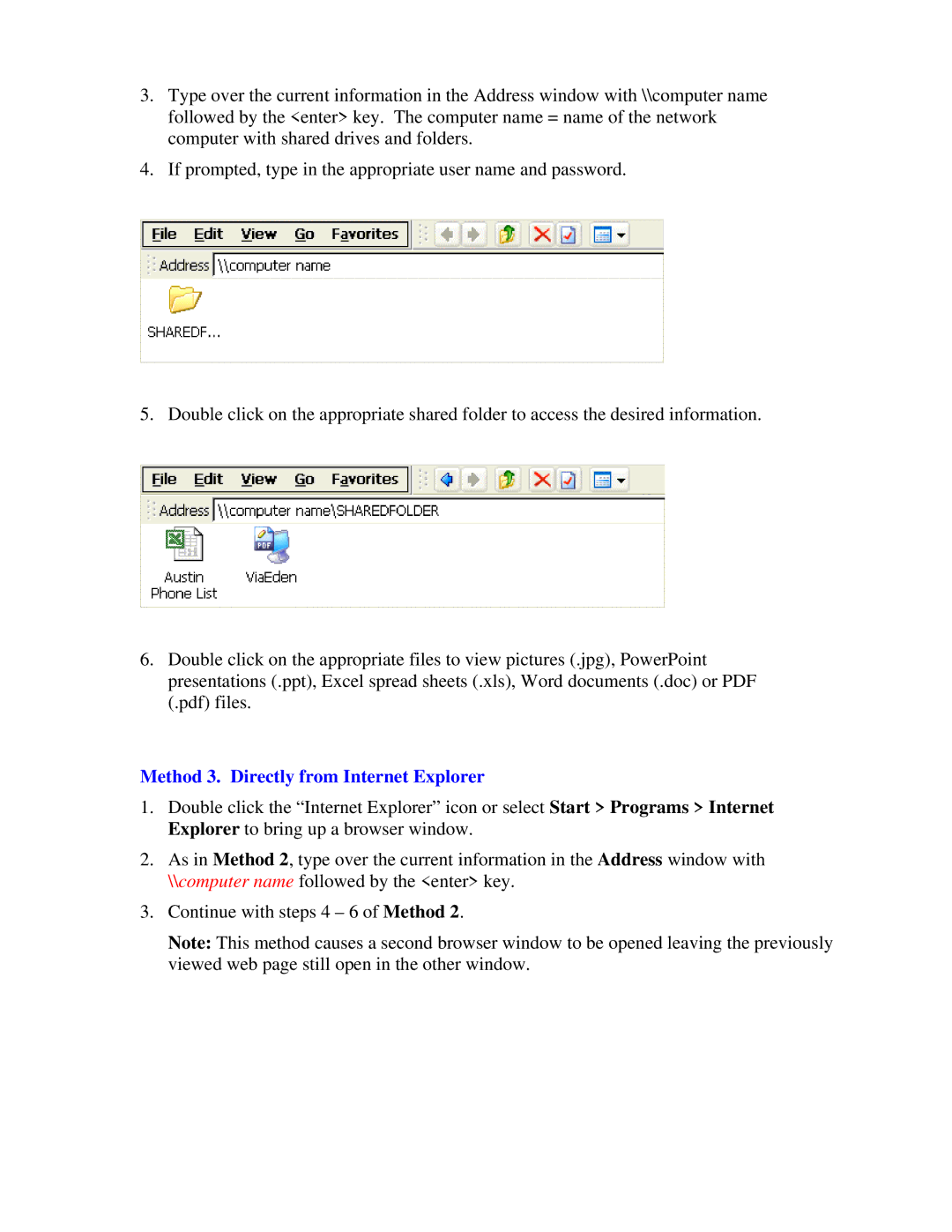3.Type over the current information in the Address window with \\computer name followed by the <enter> key. The computer name = name of the network computer with shared drives and folders.
4.If prompted, type in the appropriate user name and password.
5. Double click on the appropriate shared folder to access the desired information.
6.Double click on the appropriate files to view pictures (.jpg), PowerPoint presentations (.ppt), Excel spread sheets (.xls), Word documents (.doc) or PDF (.pdf) files.
Method 3. Directly from Internet Explorer
1.Double click the “Internet Explorer” icon or select Start > Programs > Internet Explorer to bring up a browser window.
2.As in Method 2, type over the current information in the Address window with \\computer name followed by the <enter> key.
3.Continue with steps 4 – 6 of Method 2.
Note: This method causes a second browser window to be opened leaving the previously viewed web page still open in the other window.