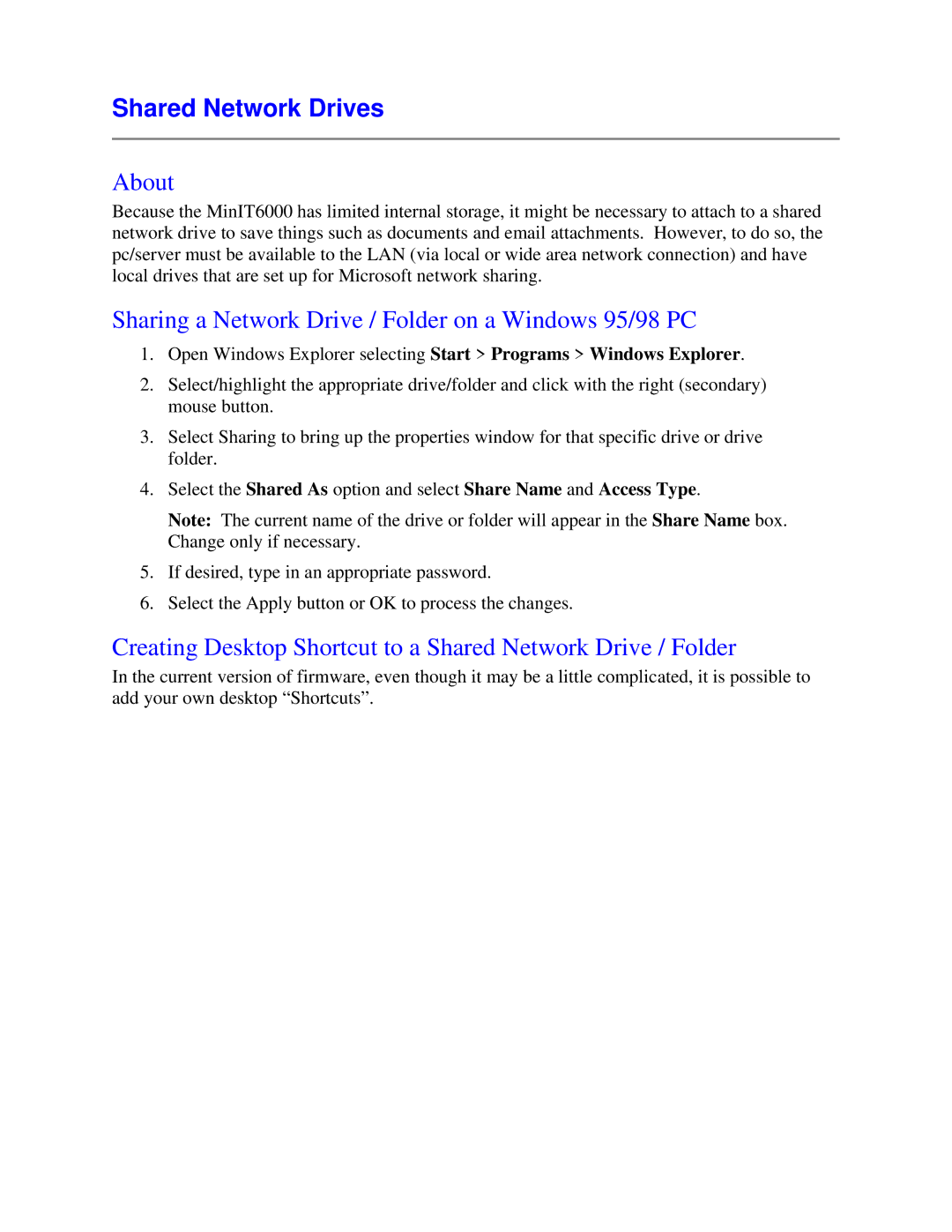Shared Network Drives
About
Because the MinIT6000 has limited internal storage, it might be necessary to attach to a shared network drive to save things such as documents and email attachments. However, to do so, the pc/server must be available to the LAN (via local or wide area network connection) and have local drives that are set up for Microsoft network sharing.
Sharing a Network Drive / Folder on a Windows 95/98 PC
1.Open Windows Explorer selecting Start > Programs > Windows Explorer.
2.Select/highlight the appropriate drive/folder and click with the right (secondary) mouse button.
3.Select Sharing to bring up the properties window for that specific drive or drive folder.
4.Select the Shared As option and select Share Name and Access Type.
Note: The current name of the drive or folder will appear in the Share Name box. Change only if necessary.
5.If desired, type in an appropriate password.
6.Select the Apply button or OK to process the changes.
Creating Desktop Shortcut to a Shared Network Drive / Folder
In the current version of firmware, even though it may be a little complicated, it is possible to add your own desktop “Shortcuts”.