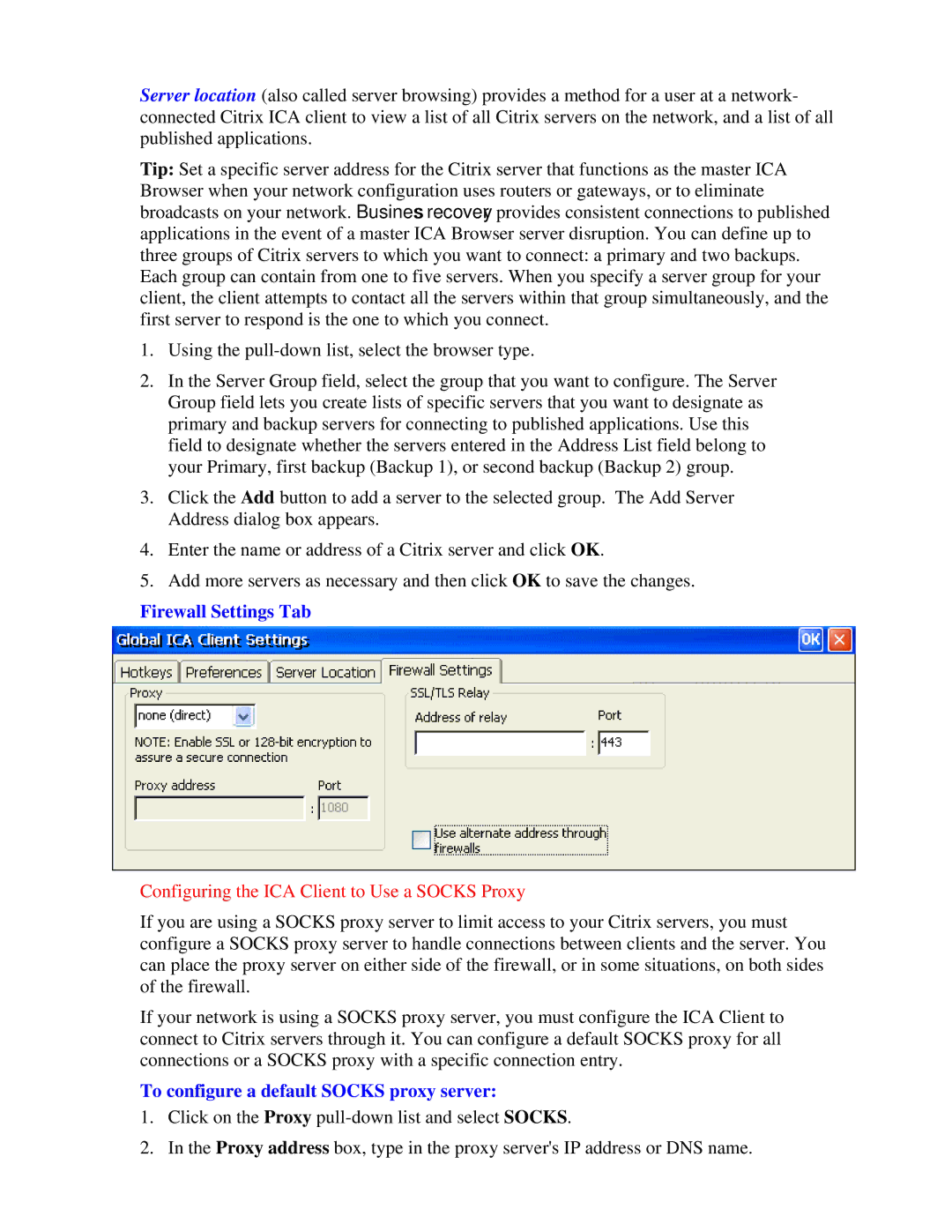Server location (also called server browsing) provides a method for a user at a network- connected Citrix ICA client to view a list of all Citrix servers on the network, and a list of all published applications.
Tip: Set a specific server address for the Citrix server that functions as the master ICA Browser when your network configuration uses routers or gateways, or to eliminate broadcasts on your network. Business recovery provides consistent connections to published applications in the event of a master ICA Browser server disruption. You can define up to three groups of Citrix servers to which you want to connect: a primary and two backups. Each group can contain from one to five servers. When you specify a server group for your client, the client attempts to contact all the servers within that group simultaneously, and the first server to respond is the one to which you connect.
1.Using the
2.In the Server Group field, select the group that you want to configure. The Server Group field lets you create lists of specific servers that you want to designate as primary and backup servers for connecting to published applications. Use this field to designate whether the servers entered in the Address List field belong to your Primary, first backup (Backup 1), or second backup (Backup 2) group.
3.Click the Add button to add a server to the selected group. The Add Server Address dialog box appears.
4.Enter the name or address of a Citrix server and click OK.
5.Add more servers as necessary and then click OK to save the changes.
Firewall Settings Tab
Configuring the ICA Client to Use a SOCKS Proxy
If you are using a SOCKS proxy server to limit access to your Citrix servers, you must configure a SOCKS proxy server to handle connections between clients and the server. You can place the proxy server on either side of the firewall, or in some situations, on both sides of the firewall.
If your network is using a SOCKS proxy server, you must configure the ICA Client to connect to Citrix servers through it. You can configure a default SOCKS proxy for all connections or a SOCKS proxy with a specific connection entry.
To configure a default SOCKS proxy server:
1.Click on the Proxy
2.In the Proxy address box, type in the proxy server's IP address or DNS name.