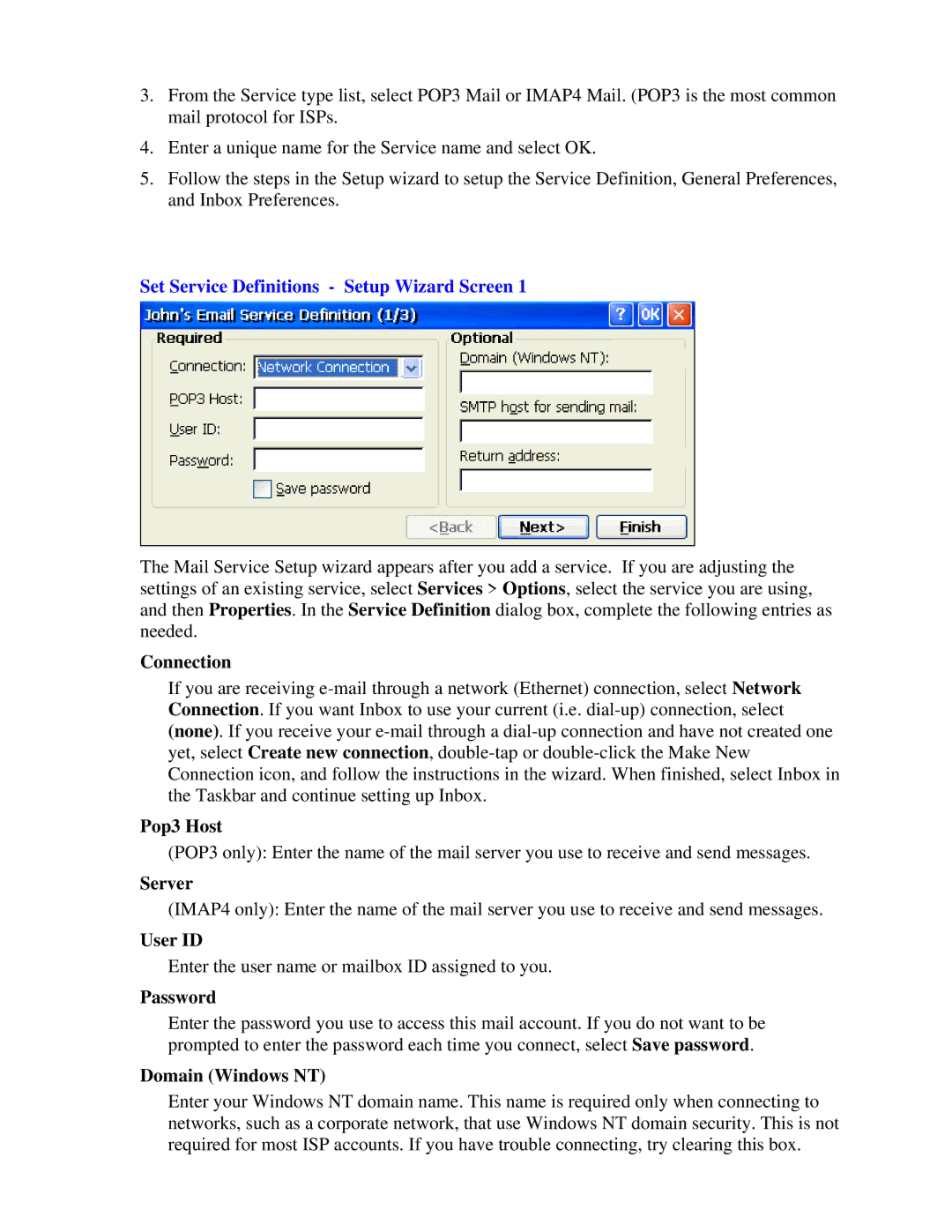3.From the Service type list, select POP3 Mail or IMAP4 Mail. (POP3 is the most common mail protocol for ISPs.
4.Enter a unique name for the Service name and select OK.
5.Follow the steps in the Setup wizard to setup the Service Definition, General Preferences, and Inbox Preferences.
Set Service Definitions - Setup Wizard Screen 1
The Mail Service Setup wizard appears after you add a service. If you are adjusting the settings of an existing service, select Services > Options, select the service you are using, and then Properties. In the Service Definition dialog box, complete the following entries as needed.
Connection
If you are receiving
Pop3 Host
(POP3 only): Enter the name of the mail server you use to receive and send messages.
Server
(IMAP4 only): Enter the name of the mail server you use to receive and send messages.
User ID
Enter the user name or mailbox ID assigned to you.
Password
Enter the password you use to access this mail account. If you do not want to be prompted to enter the password each time you connect, select Save password.
Domain (Windows NT)
Enter your Windows NT domain name. This name is required only when connecting to networks, such as a corporate network, that use Windows NT domain security. This is not required for most ISP accounts. If you have trouble connecting, try clearing this box.