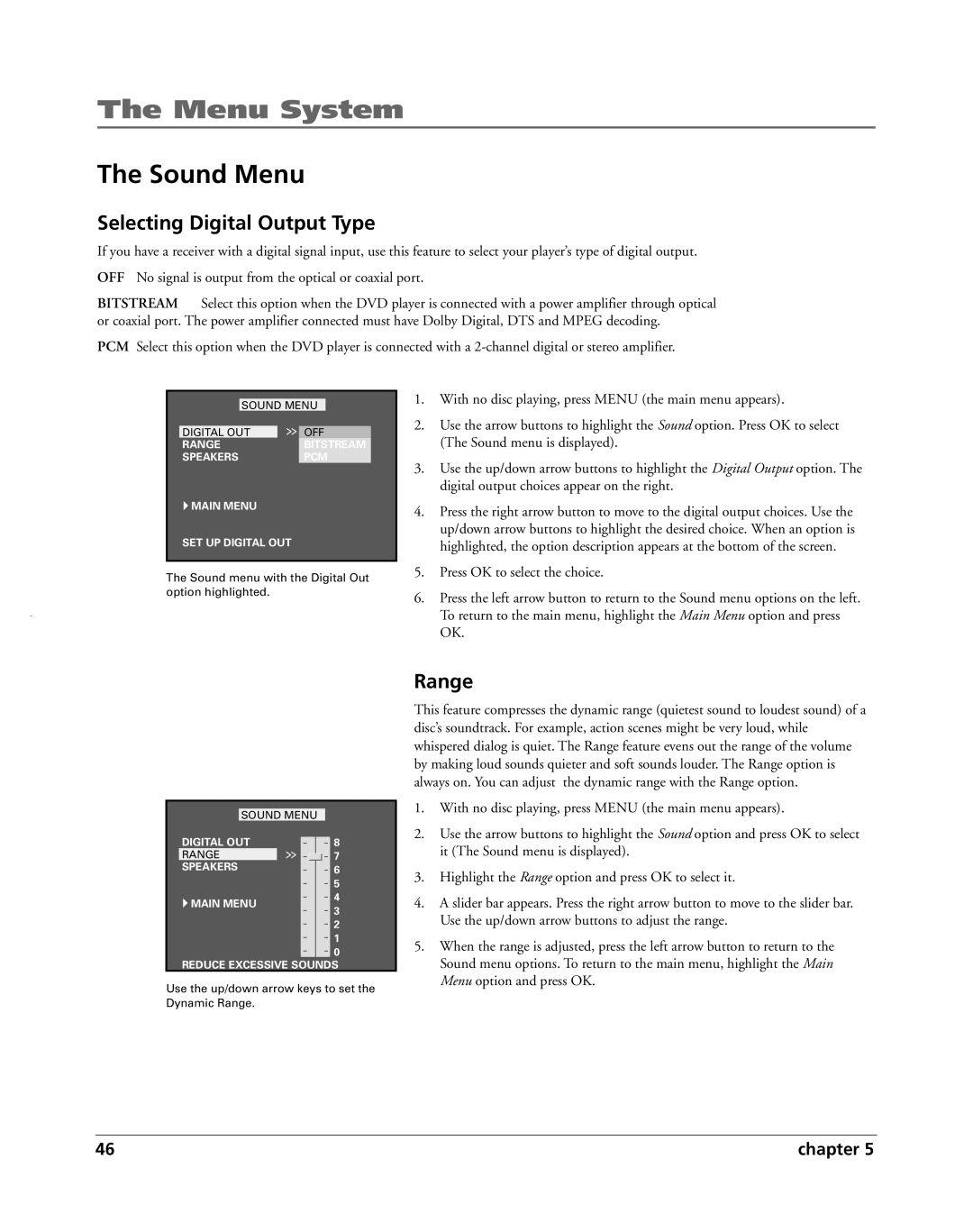The Menu System
The Sound Menu
Selecting Digital Output Type
If you have a receiver with a digital signal input, use this feature to select your player’s type of digital output.
OFF No signal is output from the optical or coaxial port.
BITSTREAM Select this option when the DVD player is connected with a power amplifier through optical or coaxial port. The power amplifier connected must have Dolby Digital, DTS and MPEG decoding.
PCM Select this option when the DVD player is connected with a
SOUND MENU
DIGITAL OUT |
| OFF |
RANGE |
| BITSTREAM |
SPEAKERS |
| PCM |
![]() MAIN MENU
MAIN MENU
SET UP DIGITAL OUT
The Sound menu with the Digital Out option highlighted.
1.With no disc playing, press MENU (the main menu appears).
2.Use the arrow buttons to highlight the Sound option. Press OK to select (The Sound menu is displayed).
3.Use the up/down arrow buttons to highlight the Digital Output option. The digital output choices appear on the right.
4.Press the right arrow button to move to the digital output choices. Use the up/down arrow buttons to highlight the desired choice. When an option is highlighted, the option description appears at the bottom of the screen.
5.Press OK to select the choice.
6.Press the left arrow button to return to the Sound menu options on the left. To return to the main menu, highlight the Main Menu option and press OK.
|
|
|
|
|
|
|
|
| SOUND MENU |
| |||
| DIGITAL OUT |
| 8 | |||
| RANGE |
|
|
| 7 | |
|
|
|
| |||
| SPEAKERS |
| 6 | |||
|
|
|
|
|
| 5 |
| MAIN MENU |
| 4 | |||
|
| 3 | ||||
|
|
|
|
|
| |
|
|
|
|
|
| 2 |
|
|
|
|
|
| 1 |
|
|
|
|
|
| 0 |
| REDUCE EXCESSIVE SOUNDS | |||||
Use the up/down arrow keys to set the
Dynamic Range.
Range
This feature compresses the dynamic range (quietest sound to loudest sound) of a disc’s soundtrack. For example, action scenes might be very loud, while whispered dialog is quiet. The Range feature evens out the range of the volume by making loud sounds quieter and soft sounds louder. The Range option is always on. You can adjust the dynamic range with the Range option.
1.With no disc playing, press MENU (the main menu appears).
2.Use the arrow buttons to highlight the Sound option and press OK to select it (The Sound menu is displayed).
3.Highlight the Range option and press OK to select it.
4.A slider bar appears. Press the right arrow button to move to the slider bar. Use the up/down arrow buttons to adjust the range.
5.When the range is adjusted, press the left arrow button to return to the Sound menu options. To return to the main menu, highlight the Main Menu option and press OK.
46 | chapter 5 |