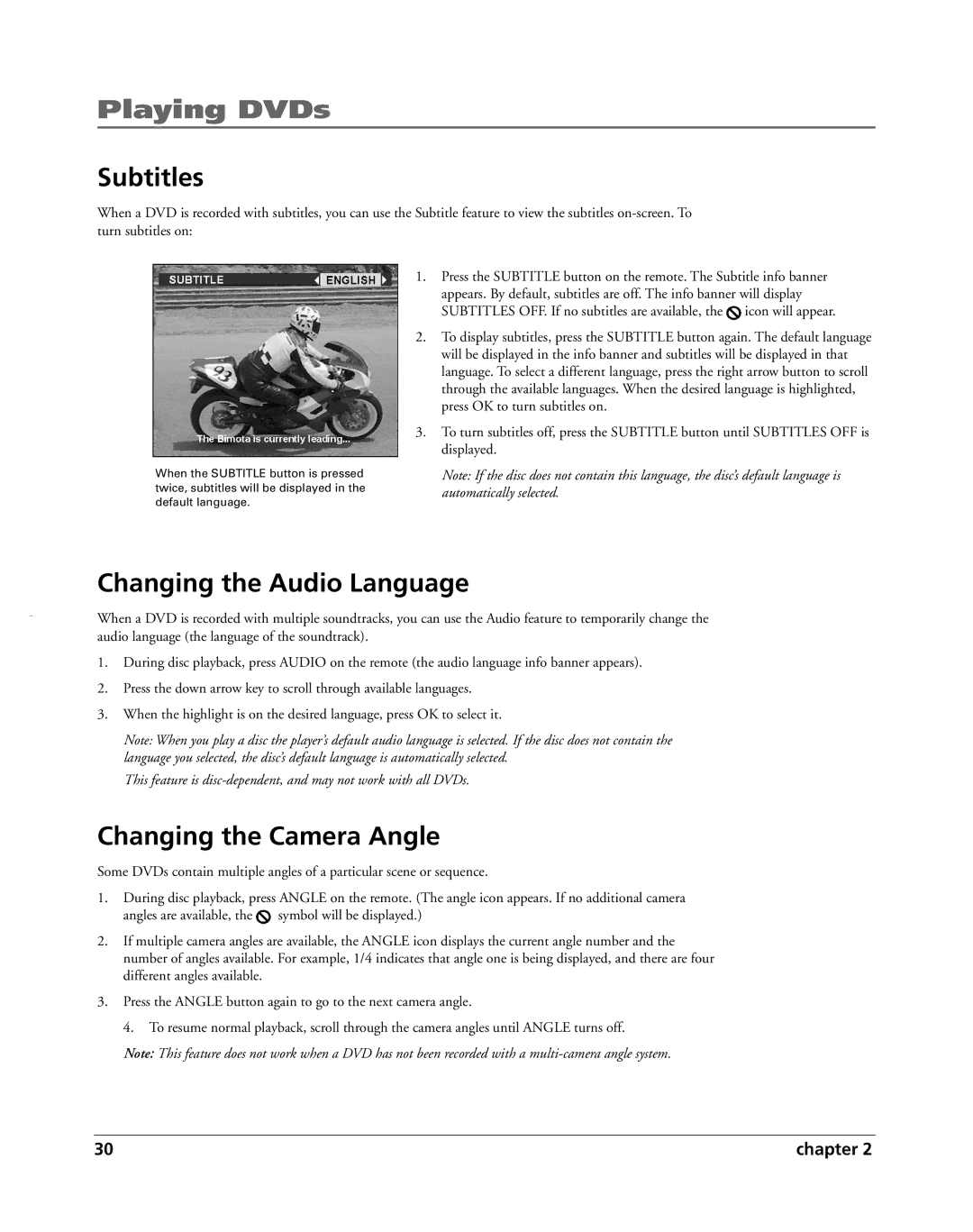Playing DVDs
Subtitles
When a DVD is recorded with subtitles, you can use the Subtitle feature to view the subtitles
When the SUBTITLE button is pressed
twice, subtitles will be displayed in the
default language.
1.Press the SUBTITLE button on the remote. The Subtitle info banner appears. By default, subtitles are off. The info banner will display SUBTITLES OFF. If no subtitles are available, the ![]() icon will appear.
icon will appear.
2.To display subtitles, press the SUBTITLE button again. The default language will be displayed in the info banner and subtitles will be displayed in that language. To select a different language, press the right arrow button to scroll through the available languages. When the desired language is highlighted, press OK to turn subtitles on.
3.To turn subtitles off, press the SUBTITLE button until SUBTITLES OFF is displayed.
Note: If the disc does not contain this language, the disc’s default language is automatically selected.
Changing the Audio Language
When a DVD is recorded with multiple soundtracks, you can use the Audio feature to temporarily change the audio language (the language of the soundtrack).
1.During disc playback, press AUDIO on the remote (the audio language info banner appears).
2.Press the down arrow key to scroll through available languages.
3.When the highlight is on the desired language, press OK to select it.
Note: When you play a disc the player’s default audio language is selected. If the disc does not contain the language you selected, the disc’s default language is automatically selected.
This feature is
Changing the Camera Angle
Some DVDs contain multiple angles of a particular scene or sequence.
1.During disc playback, press ANGLE on the remote. (The angle icon appears. If no additional camera
angles are available, the ![]() symbol will be displayed.)
symbol will be displayed.)
2.If multiple camera angles are available, the ANGLE icon displays the current angle number and the number of angles available. For example, 1/4 indicates that angle one is being displayed, and there are four different angles available.
3.Press the ANGLE button again to go to the next camera angle.
4. To resume normal playback, scroll through the camera angles until ANGLE turns off.
Note: This feature does not work when a DVD has not been recorded with a
30 | chapter 2 |