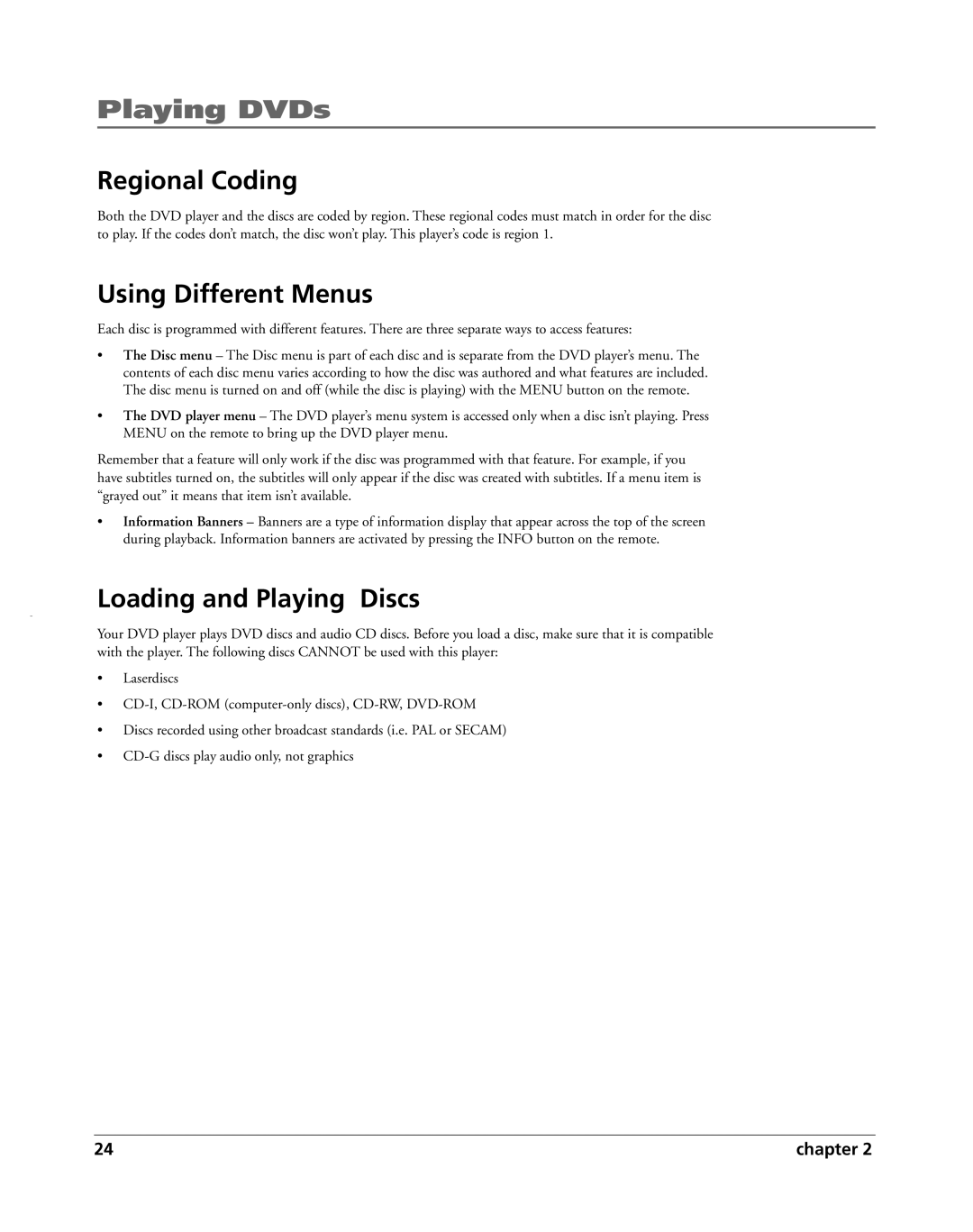Playing DVDs
Regional Coding
Both the DVD player and the discs are coded by region. These regional codes must match in order for the disc to play. If the codes don’t match, the disc won’t play. This player’s code is region 1.
Using Different Menus
Each disc is programmed with different features. There are three separate ways to access features:
•The Disc menu – The Disc menu is part of each disc and is separate from the DVD player’s menu. The contents of each disc menu varies according to how the disc was authored and what features are included. The disc menu is turned on and off (while the disc is playing) with the MENU button on the remote.
•The DVD player menu – The DVD player’s menu system is accessed only when a disc isn’t playing. Press MENU on the remote to bring up the DVD player menu.
Remember that a feature will only work if the disc was programmed with that feature. For example, if you have subtitles turned on, the subtitles will only appear if the disc was created with subtitles. If a menu item is “grayed out” it means that item isn’t available.
•Information Banners – Banners are a type of information display that appear across the top of the screen during playback. Information banners are activated by pressing the INFO button on the remote.
Loading and Playing Discs
Your DVD player plays DVD discs and audio CD discs. Before you load a disc, make sure that it is compatible with the player. The following discs CANNOT be used with this player:
•Laserdiscs
•
•Discs recorded using other broadcast standards (i.e. PAL or SECAM)
•
24 | chapter 2 |