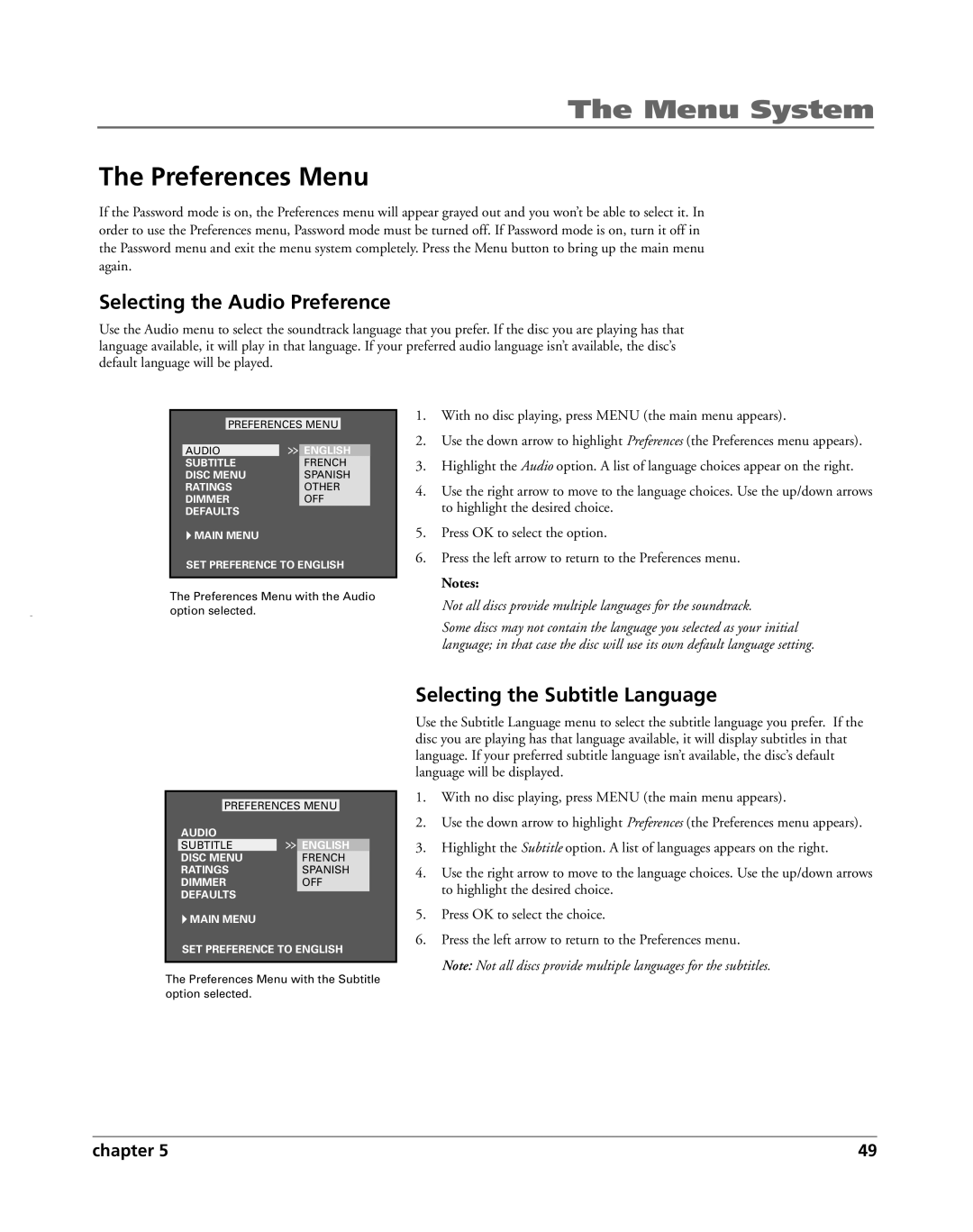The Menu System
The Preferences Menu
If the Password mode is on, the Preferences menu will appear grayed out and you won’t be able to select it. In order to use the Preferences menu, Password mode must be turned off. If Password mode is on, turn it off in the Password menu and exit the menu system completely. Press the Menu button to bring up the main menu again.
Selecting the Audio Preference
Use the Audio menu to select the soundtrack language that you prefer. If the disc you are playing has that language available, it will play in that language. If your preferred audio language isn’t available, the disc’s default language will be played.
PREFERENCES MENU
AUDIO |
| ENGLISH |
SUBTITLE | FRENCH | |
DISC MENU | SPANISH | |
RATINGS | OTHER | |
DIMMER | OFF | |
DEFAULTS |
| |
MAIN MENU |
| |
SET PREFERENCE TO ENGLISH
The Preferences Menu with the Audio
option selected.
1.With no disc playing, press MENU (the main menu appears).
2.Use the down arrow to highlight Preferences (the Preferences menu appears).
3.Highlight the Audio option. A list of language choices appear on the right.
4.Use the right arrow to move to the language choices. Use the up/down arrows to highlight the desired choice.
5.Press OK to select the option.
6.Press the left arrow to return to the Preferences menu.
Notes:
Not all discs provide multiple languages for the soundtrack.
Some discs may not contain the language you selected as your initial language; in that case the disc will use its own default language setting.
PREFERENCES MENU
AUDIO |
| |
SUBTITLE |
| ENGLISH |
DISC MENU | FRENCH | |
RATINGS | SPANISH | |
DIMMER | OFF | |
DEFAULTS |
| |
MAIN MENU |
| |
SET PREFERENCE TO ENGLISH
The Preferences Menu with the Subtitle option selected.
Selecting the Subtitle Language
Use the Subtitle Language menu to select the subtitle language you prefer. If the disc you are playing has that language available, it will display subtitles in that language. If your preferred subtitle language isn’t available, the disc’s default language will be displayed.
1.With no disc playing, press MENU (the main menu appears).
2.Use the down arrow to highlight Preferences (the Preferences menu appears).
3.Highlight the Subtitle option. A list of languages appears on the right.
4.Use the right arrow to move to the language choices. Use the up/down arrows to highlight the desired choice.
5.Press OK to select the choice.
6.Press the left arrow to return to the Preferences menu. Note: Not all discs provide multiple languages for the subtitles.
chapter 5 | 49 |