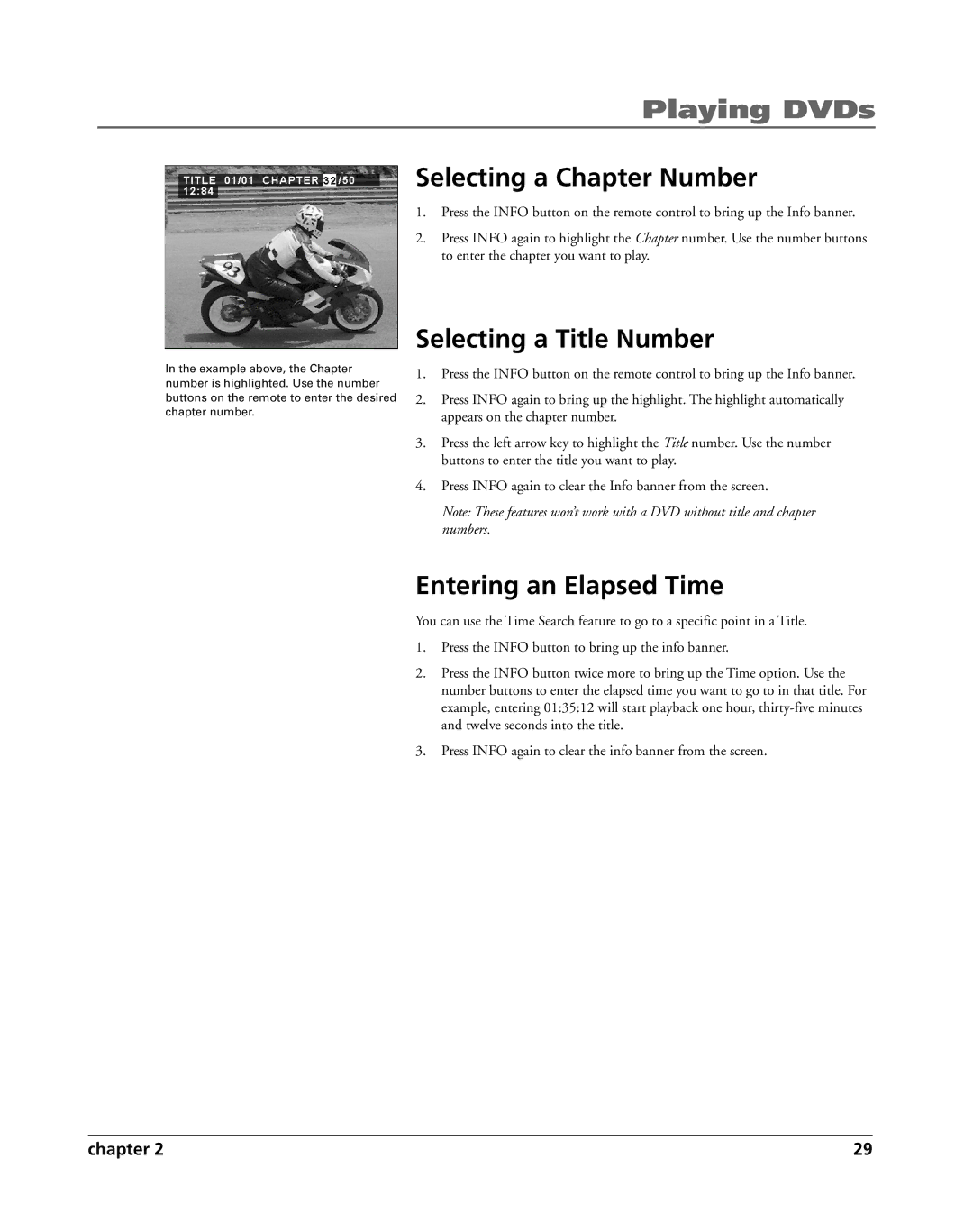Playing DVDs
In the example above, the Chapter number is highlighted. Use the number buttons on the remote to enter the desired chapter number.
Selecting a Chapter Number
1.Press the INFO button on the remote control to bring up the Info banner.
2.Press INFO again to highlight the Chapter number. Use the number buttons to enter the chapter you want to play.
Selecting a Title Number
1.Press the INFO button on the remote control to bring up the Info banner.
2.Press INFO again to bring up the highlight. The highlight automatically appears on the chapter number.
3.Press the left arrow key to highlight the Title number. Use the number buttons to enter the title you want to play.
4.Press INFO again to clear the Info banner from the screen.
Note: These features won’t work with a DVD without title and chapter numbers.
Entering an Elapsed Time
You can use the Time Search feature to go to a specific point in a Title.
1.Press the INFO button to bring up the info banner.
2.Press the INFO button twice more to bring up the Time option. Use the number buttons to enter the elapsed time you want to go to in that title. For example, entering 01:35:12 will start playback one hour,
3.Press INFO again to clear the info banner from the screen.
chapter 2 | 29 |