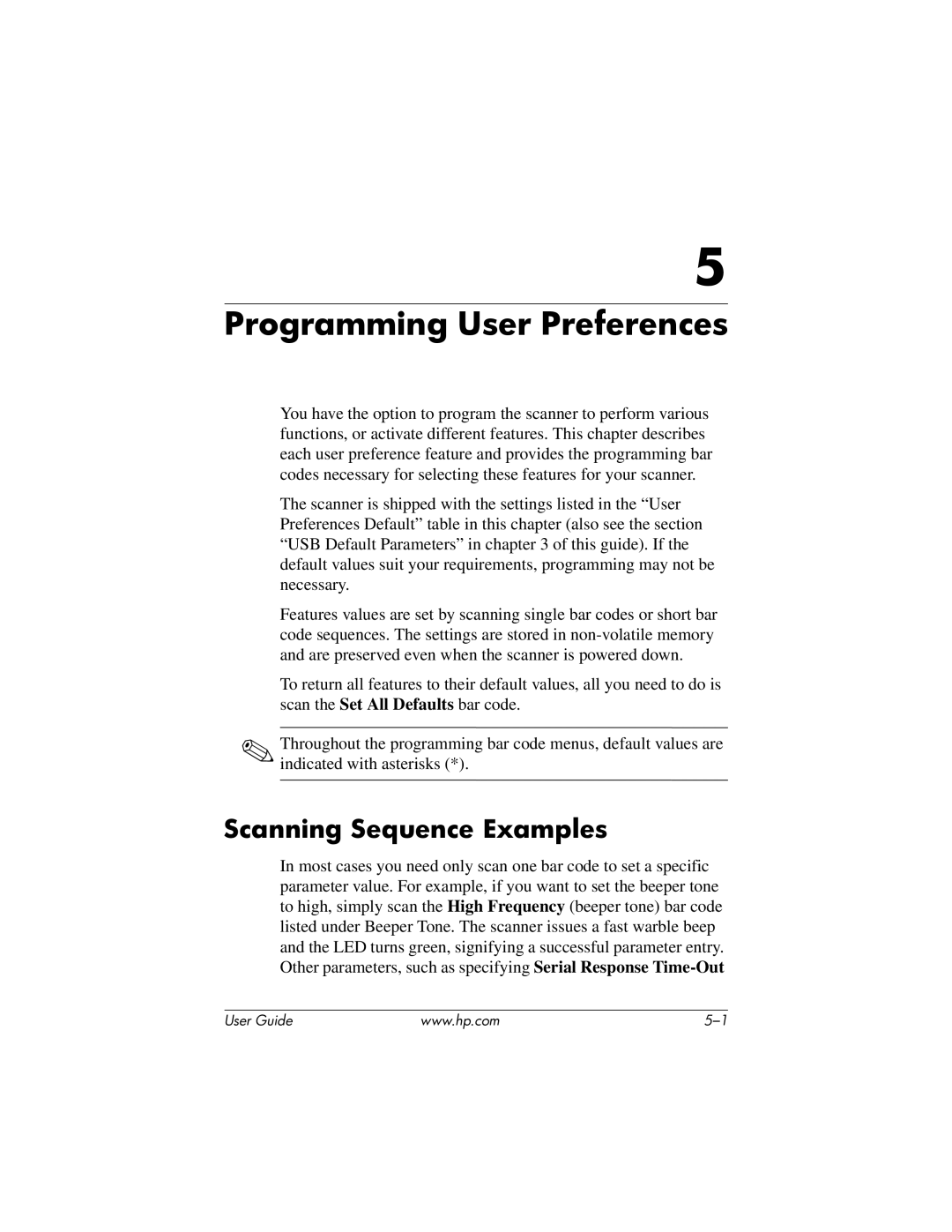5
Programming User Preferences
You have the option to program the scanner to perform various functions, or activate different features. This chapter describes each user preference feature and provides the programming bar codes necessary for selecting these features for your scanner.
The scanner is shipped with the settings listed in the “User Preferences Default” table in this chapter (also see the section “USB Default Parameters” in chapter 3 of this guide). If the default values suit your requirements, programming may not be necessary.
Features values are set by scanning single bar codes or short bar code sequences. The settings are stored in
To return all features to their default values, all you need to do is scan the Set All Defaults bar code.
✎Throughout the programming bar code menus, default values are indicated with asterisks (*).
Scanning Sequence Examples
In most cases you need only scan one bar code to set a specific parameter value. For example, if you want to set the beeper tone to high, simply scan the High Frequency (beeper tone) bar code listed under Beeper Tone. The scanner issues a fast warble beep and the LED turns green, signifying a successful parameter entry. Other parameters, such as specifying Serial Response
User Guide | www.hp.com |