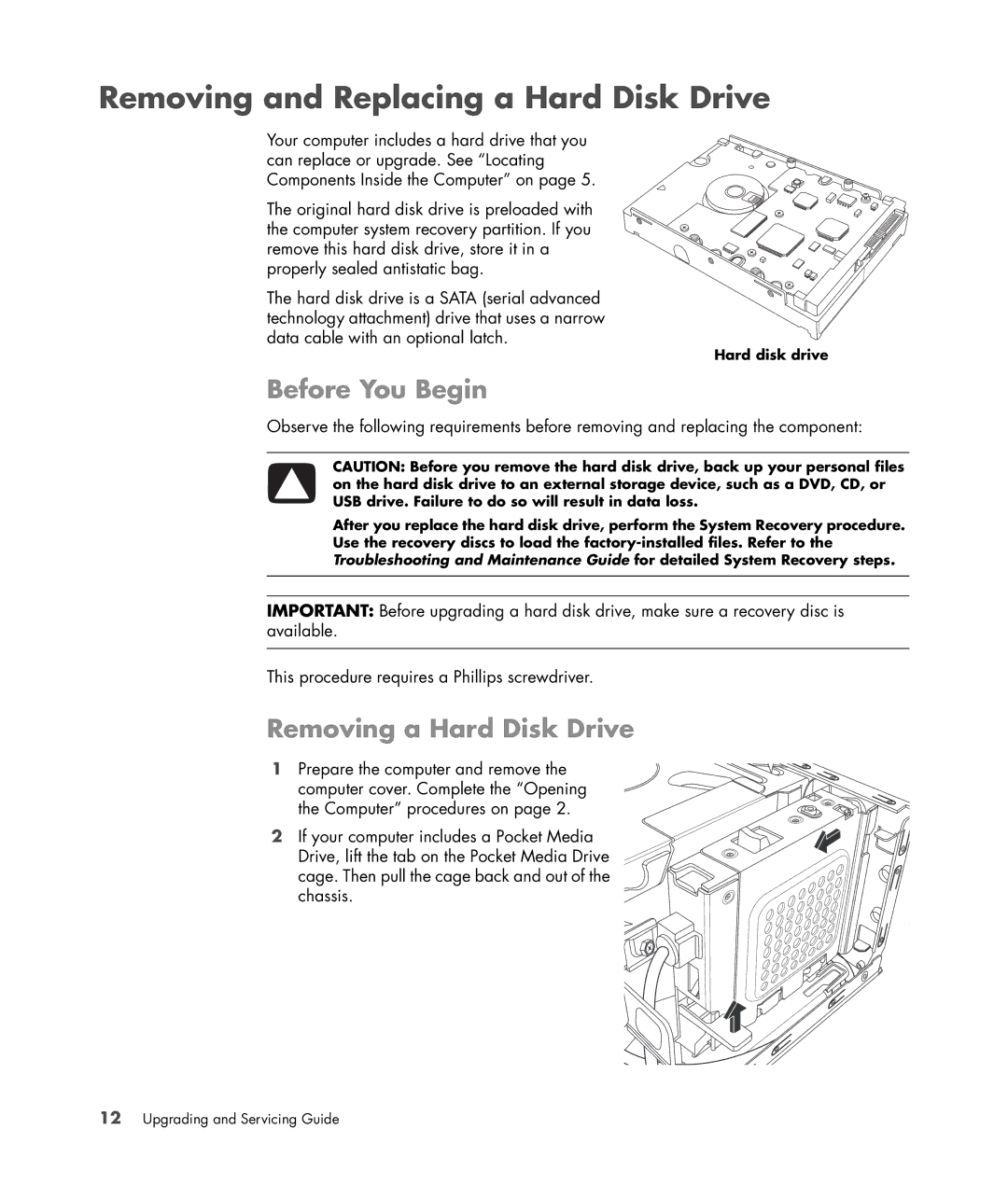Removing and Replacing a Hard Disk Drive
Your computer includes a hard drive that you can replace or upgrade. See “Locating Components Inside the Computer” on page 5.
The original hard disk drive is preloaded with the computer system recovery partition. If you remove this hard disk drive, store it in a properly sealed antistatic bag.
The hard disk drive is a SATA (serial advanced technology attachment) drive that uses a narrow data cable with an optional latch.
Hard disk drive
Before You Begin
Observe the following requirements before removing and replacing the component:
CAUTION: Before you remove the hard disk drive, back up your personal files on the hard disk drive to an external storage device, such as a DVD, CD, or USB drive. Failure to do so will result in data loss.
After you replace the hard disk drive, perform the System Recovery procedure.
Use the recovery discs to load the
Troubleshooting and Maintenance Guide for detailed System Recovery steps.
IMPORTANT: Before upgrading a hard disk drive, make sure a recovery disc is available.
This procedure requires a Phillips screwdriver.
Removing a Hard Disk Drive
1 Prepare the computer and remove the computer cover. Complete the “Opening the Computer” procedures on page 2.
2 If your computer includes a Pocket Media Drive, lift the tab on the Pocket Media Drive cage. Then pull the cage back and out of the chassis.