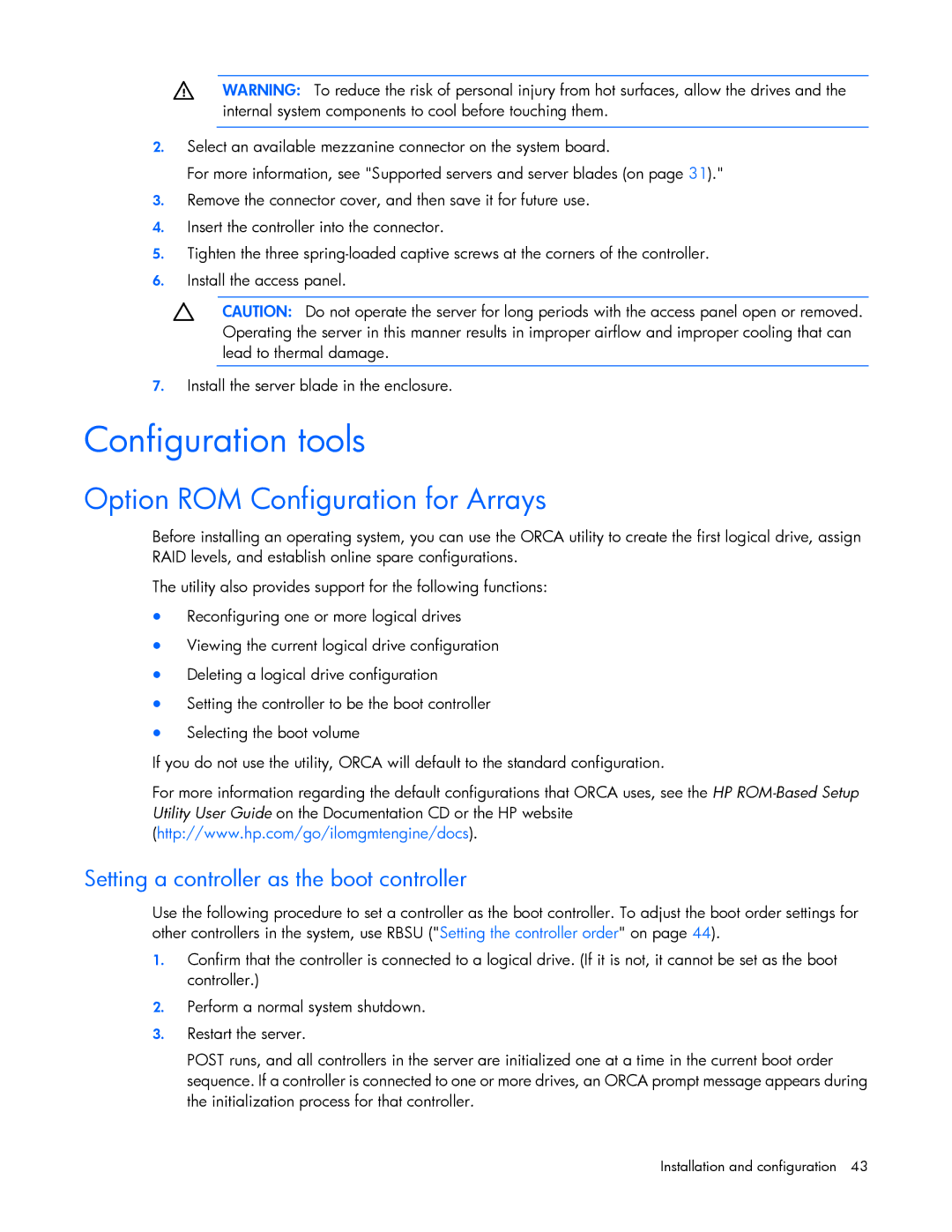WARNING: To reduce the risk of personal injury from hot surfaces, allow the drives and the internal system components to cool before touching them.
2.Select an available mezzanine connector on the system board.
For more information, see "Supported servers and server blades (on page 31)."
3.Remove the connector cover, and then save it for future use.
4.Insert the controller into the connector.
5.Tighten the three
6.Install the access panel.
CAUTION: Do not operate the server for long periods with the access panel open or removed. Operating the server in this manner results in improper airflow and improper cooling that can lead to thermal damage.
7.Install the server blade in the enclosure.
Configuration tools
Option ROM Configuration for Arrays
Before installing an operating system, you can use the ORCA utility to create the first logical drive, assign RAID levels, and establish online spare configurations.
The utility also provides support for the following functions:
•Reconfiguring one or more logical drives
•Viewing the current logical drive configuration
•Deleting a logical drive configuration
•Setting the controller to be the boot controller
•Selecting the boot volume
If you do not use the utility, ORCA will default to the standard configuration.
For more information regarding the default configurations that ORCA uses, see the HP
Setting a controller as the boot controller
Use the following procedure to set a controller as the boot controller. To adjust the boot order settings for other controllers in the system, use RBSU ("Setting the controller order" on page 44).
1.Confirm that the controller is connected to a logical drive. (If it is not, it cannot be set as the boot controller.)
2.Perform a normal system shutdown.
3.Restart the server.
POST runs, and all controllers in the server are initialized one at a time in the current boot order sequence. If a controller is connected to one or more drives, an ORCA prompt message appears during the initialization process for that controller.