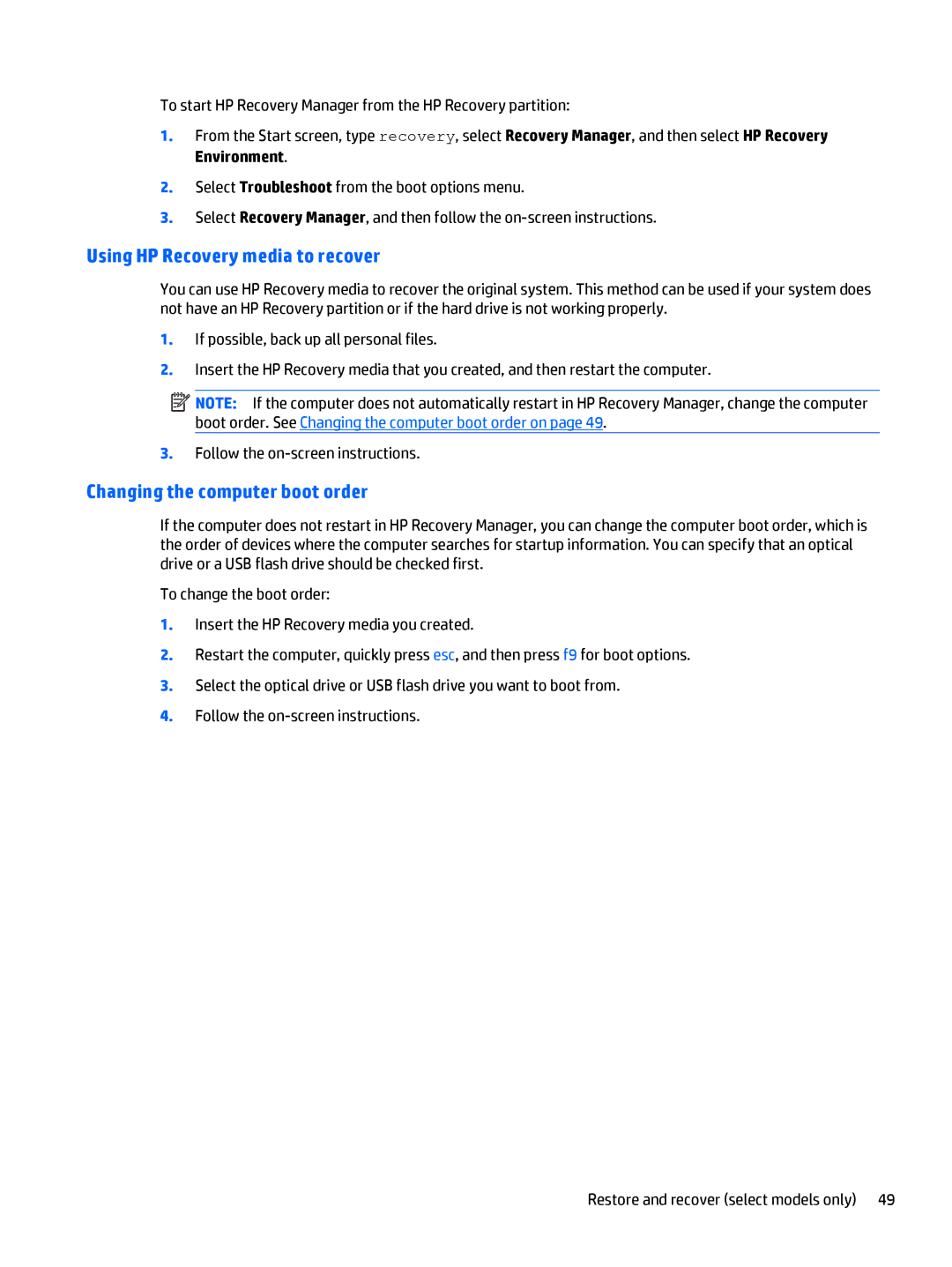To start HP Recovery Manager from the HP Recovery partition:
1.From the Start screen, type recovery, select Recovery Manager, and then select HP Recovery Environment.
2.Select Troubleshoot from the boot options menu.
3.Select Recovery Manager, and then follow the
Using HP Recovery media to recover
You can use HP Recovery media to recover the original system. This method can be used if your system does not have an HP Recovery partition or if the hard drive is not working properly.
1.If possible, back up all personal files.
2.Insert the HP Recovery media that you created, and then restart the computer.
![]() NOTE: If the computer does not automatically restart in HP Recovery Manager, change the computer boot order. See Changing the computer boot order on page 49.
NOTE: If the computer does not automatically restart in HP Recovery Manager, change the computer boot order. See Changing the computer boot order on page 49.
3.Follow the
Changing the computer boot order
If the computer does not restart in HP Recovery Manager, you can change the computer boot order, which is the order of devices where the computer searches for startup information. You can specify that an optical drive or a USB flash drive should be checked first.
To change the boot order:
1.Insert the HP Recovery media you created.
2.Restart the computer, quickly press esc, and then press f9 for boot options.
3.Select the optical drive or USB flash drive you want to boot from.
4.Follow the
Restore and recover (select models only) 49