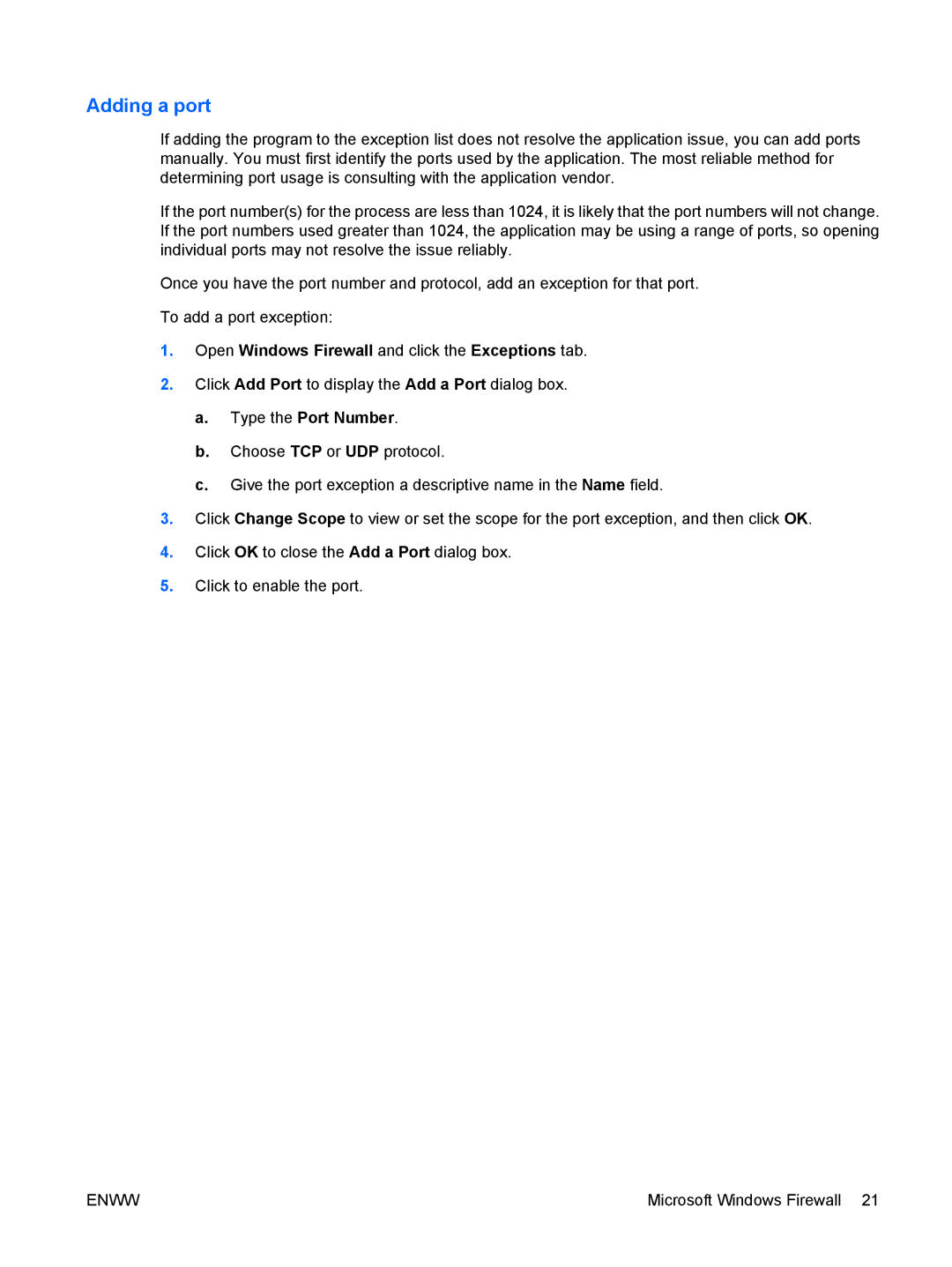Adding a port
If adding the program to the exception list does not resolve the application issue, you can add ports manually. You must first identify the ports used by the application. The most reliable method for determining port usage is consulting with the application vendor.
If the port number(s) for the process are less than 1024, it is likely that the port numbers will not change. If the port numbers used greater than 1024, the application may be using a range of ports, so opening individual ports may not resolve the issue reliably.
Once you have the port number and protocol, add an exception for that port.
To add a port exception:
1.Open Windows Firewall and click the Exceptions tab.
2.Click Add Port to display the Add a Port dialog box.
a.Type the Port Number.
b.Choose TCP or UDP protocol.
c.Give the port exception a descriptive name in the Name field.
3.Click Change Scope to view or set the scope for the port exception, and then click OK.
4.Click OK to close the Add a Port dialog box.
5.Click to enable the port.
ENWW | Microsoft Windows Firewall 21 |