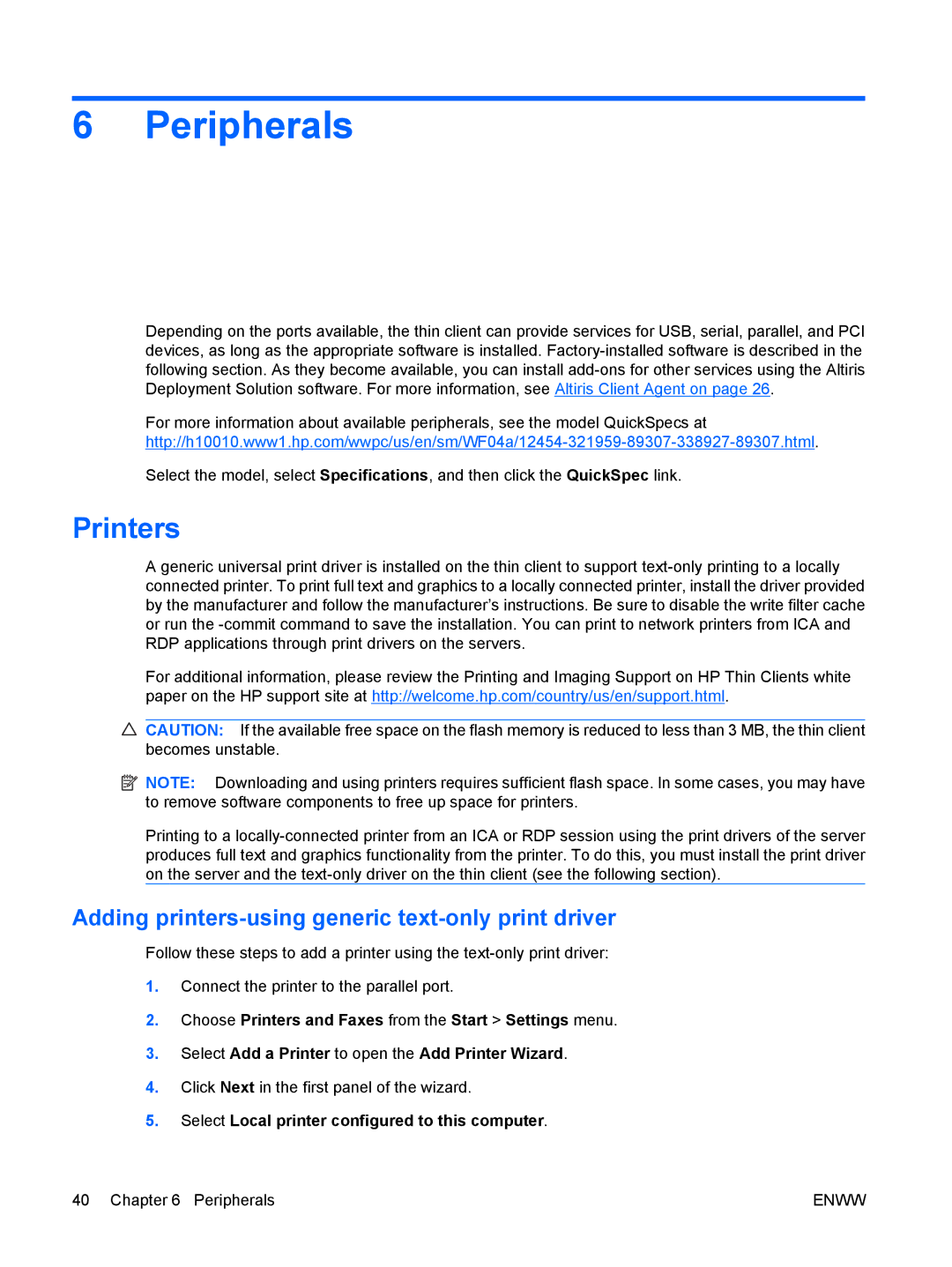6 Peripherals
Depending on the ports available, the thin client can provide services for USB, serial, parallel, and PCI devices, as long as the appropriate software is installed.
For more information about available peripherals, see the model QuickSpecs at
Select the model, select Specifications, and then click the QuickSpec link.
Printers
A generic universal print driver is installed on the thin client to support
For additional information, please review the Printing and Imaging Support on HP Thin Clients white paper on the HP support site at http://welcome.hp.com/country/us/en/support.html.
![]() CAUTION: If the available free space on the flash memory is reduced to less than 3 MB, the thin client becomes unstable.
CAUTION: If the available free space on the flash memory is reduced to less than 3 MB, the thin client becomes unstable.
![]() NOTE: Downloading and using printers requires sufficient flash space. In some cases, you may have to remove software components to free up space for printers.
NOTE: Downloading and using printers requires sufficient flash space. In some cases, you may have to remove software components to free up space for printers.
Printing to a
Adding printers-using generic text-only print driver
Follow these steps to add a printer using the
1.Connect the printer to the parallel port.
2.Choose Printers and Faxes from the Start > Settings menu.
3.Select Add a Printer to open the Add Printer Wizard.
4.Click Next in the first panel of the wizard.
5.Select Local printer configured to this computer.
40 Chapter 6 Peripherals | ENWW |