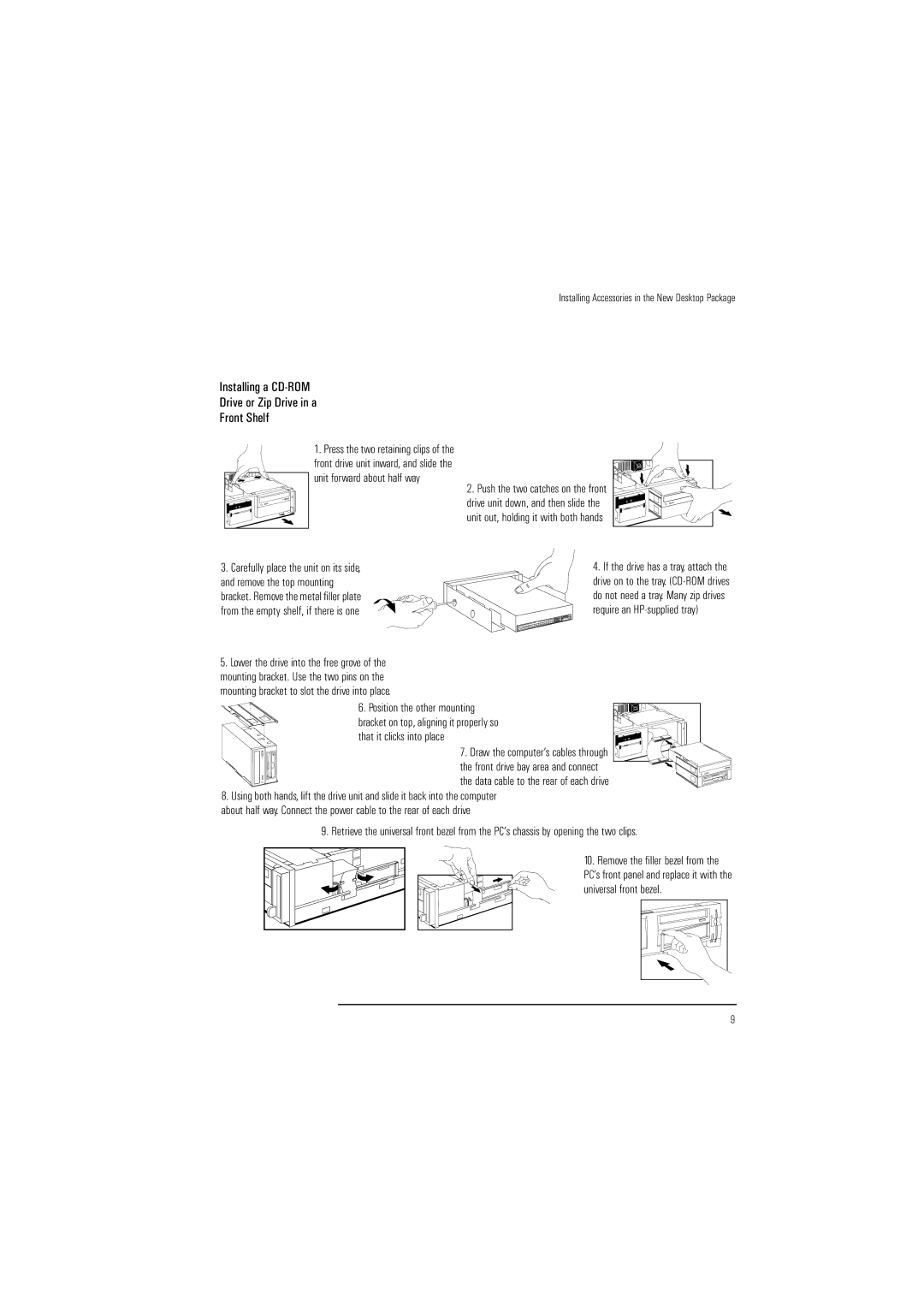Installing Accessories in the New Desktop Package
Installing a CD-ROM
Drive or Zip Drive in a
Front Shelf
1. Press the two retaining clips of the front drive unit inward, and slide the
unit forward about half way
2. Push the two catches on the front drive unit down, and then slide the unit out, holding it with both hands
3. Carefully place the unit on its side, and remove the top mounting bracket. Remove the metal filler plate from the empty shelf, if there is one
5.Lower the drive into the free grove of the mounting bracket. Use the two pins on the mounting bracket to slot the drive into place.
6. Position the other mounting bracket on top, aligning it properly so that it clicks into place
4.If the drive has a tray, attach the drive on to the tray.
7. Draw the computer’s cables through ![]()
![]() the front drive bay area and connect
the front drive bay area and connect ![]()
![]()
![]()
![]()
![]()
![]()
![]()
![]()
![]()
![]() the data cable to the rear of each drive
the data cable to the rear of each drive![]()
![]()
8.Using both hands, lift the drive unit and slide it back into the computer about half way. Connect the power cable to the rear of each drive
9.Retrieve the universal front bezel from the PC’s chassis by opening the two clips.
10. Remove the filler bezel from the PC’s front panel and replace it with the universal front bezel.
9