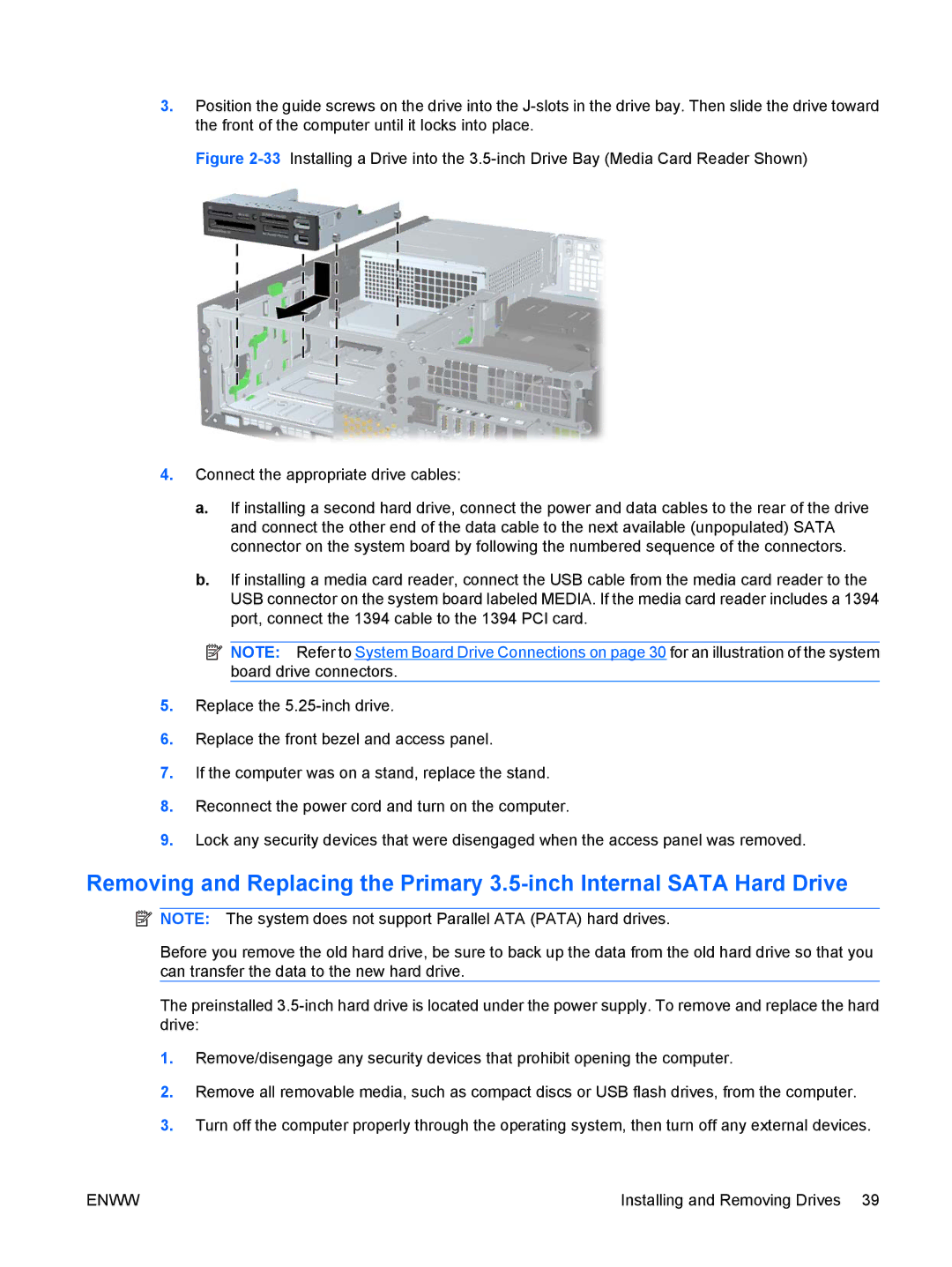3.Position the guide screws on the drive into the
Figure 2-33 Installing a Drive into the 3.5-inch Drive Bay (Media Card Reader Shown)
4.Connect the appropriate drive cables:
a.If installing a second hard drive, connect the power and data cables to the rear of the drive and connect the other end of the data cable to the next available (unpopulated) SATA connector on the system board by following the numbered sequence of the connectors.
b.If installing a media card reader, connect the USB cable from the media card reader to the USB connector on the system board labeled MEDIA. If the media card reader includes a 1394 port, connect the 1394 cable to the 1394 PCI card.
![]() NOTE: Refer to System Board Drive Connections on page 30 for an illustration of the system board drive connectors.
NOTE: Refer to System Board Drive Connections on page 30 for an illustration of the system board drive connectors.
5.Replace the 5.25-inch drive.
6.Replace the front bezel and access panel.
7.If the computer was on a stand, replace the stand.
8.Reconnect the power cord and turn on the computer.
9.Lock any security devices that were disengaged when the access panel was removed.
Removing and Replacing the Primary
![]() NOTE: The system does not support Parallel ATA (PATA) hard drives.
NOTE: The system does not support Parallel ATA (PATA) hard drives.
Before you remove the old hard drive, be sure to back up the data from the old hard drive so that you can transfer the data to the new hard drive.
The preinstalled
1.Remove/disengage any security devices that prohibit opening the computer.
2.Remove all removable media, such as compact discs or USB flash drives, from the computer.
3.Turn off the computer properly through the operating system, then turn off any external devices.
ENWW | Installing and Removing Drives 39 |