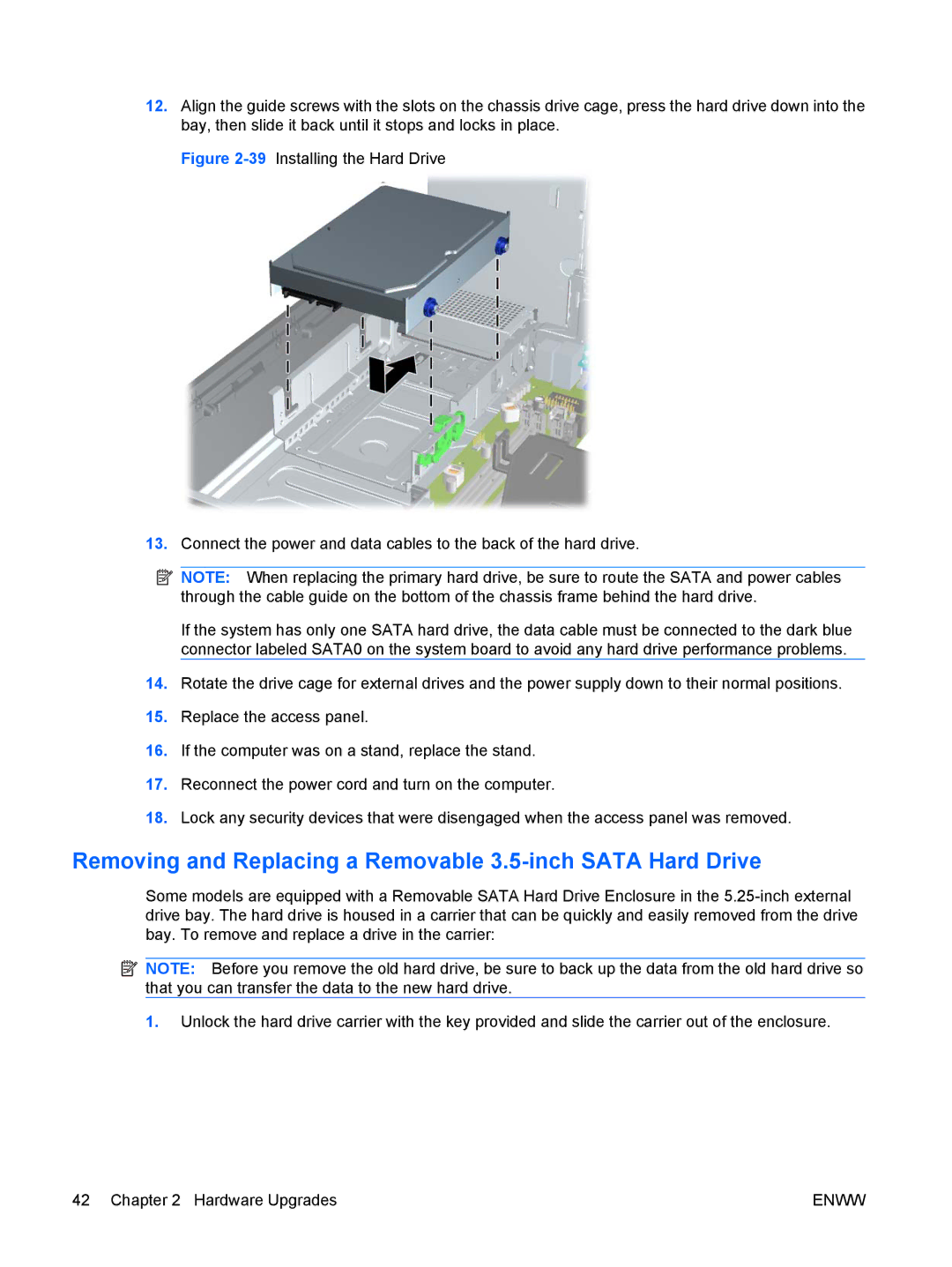12.Align the guide screws with the slots on the chassis drive cage, press the hard drive down into the bay, then slide it back until it stops and locks in place.
Figure 2-39 Installing the Hard Drive
13.Connect the power and data cables to the back of the hard drive.
![]() NOTE: When replacing the primary hard drive, be sure to route the SATA and power cables through the cable guide on the bottom of the chassis frame behind the hard drive.
NOTE: When replacing the primary hard drive, be sure to route the SATA and power cables through the cable guide on the bottom of the chassis frame behind the hard drive.
If the system has only one SATA hard drive, the data cable must be connected to the dark blue connector labeled SATA0 on the system board to avoid any hard drive performance problems.
14.Rotate the drive cage for external drives and the power supply down to their normal positions.
15.Replace the access panel.
16.If the computer was on a stand, replace the stand.
17.Reconnect the power cord and turn on the computer.
18.Lock any security devices that were disengaged when the access panel was removed.
Removing and Replacing a Removable 3.5-inch SATA Hard Drive
Some models are equipped with a Removable SATA Hard Drive Enclosure in the
![]() NOTE: Before you remove the old hard drive, be sure to back up the data from the old hard drive so that you can transfer the data to the new hard drive.
NOTE: Before you remove the old hard drive, be sure to back up the data from the old hard drive so that you can transfer the data to the new hard drive.
1.Unlock the hard drive carrier with the key provided and slide the carrier out of the enclosure.
42 Chapter 2 Hardware Upgrades | ENWW |