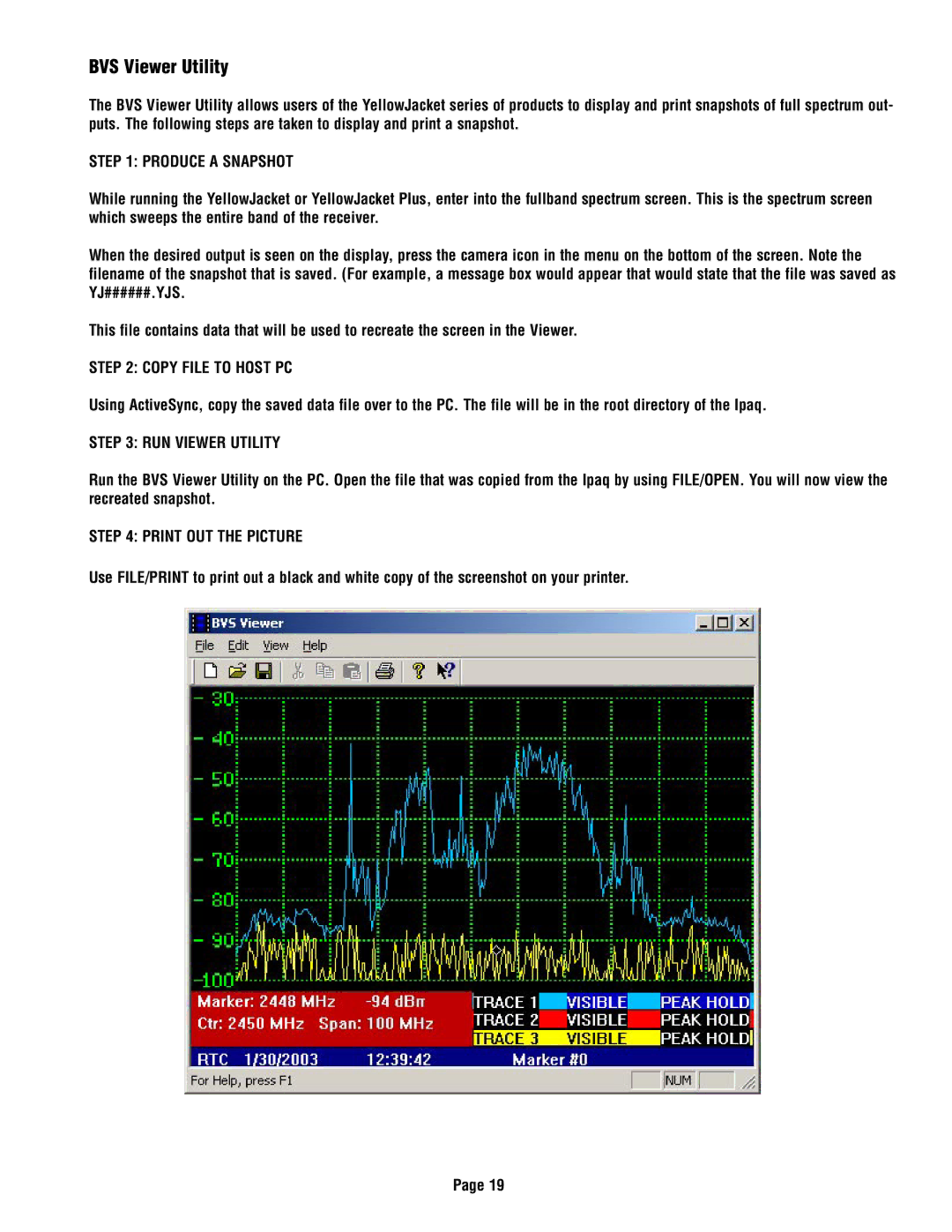BVS Viewer Utility
The BVS Viewer Utility allows users of the YellowJacket series of products to display and print snapshots of full spectrum out- puts. The following steps are taken to display and print a snapshot.
STEP 1: PRODUCE A SNAPSHOT
While running the YellowJacket or YellowJacket Plus, enter into the fullband spectrum screen. This is the spectrum screen which sweeps the entire band of the receiver.
When the desired output is seen on the display, press the camera icon in the menu on the bottom of the screen. Note the filename of the snapshot that is saved. (For example, a message box would appear that would state that the file was saved as YJ######.YJS.
This file contains data that will be used to recreate the screen in the Viewer.
STEP 2: COPY FILE TO HOST PC
Using ActiveSync, copy the saved data file over to the PC. The file will be in the root directory of the Ipaq.
STEP 3: RUN VIEWER UTILITY
Run the BVS Viewer Utility on the PC. Open the file that was copied from the Ipaq by using FILE/OPEN. You will now view the recreated snapshot.
STEP 4: PRINT OUT THE PICTURE
Use FILE/PRINT to print out a black and white copy of the screenshot on your printer.
Page 19