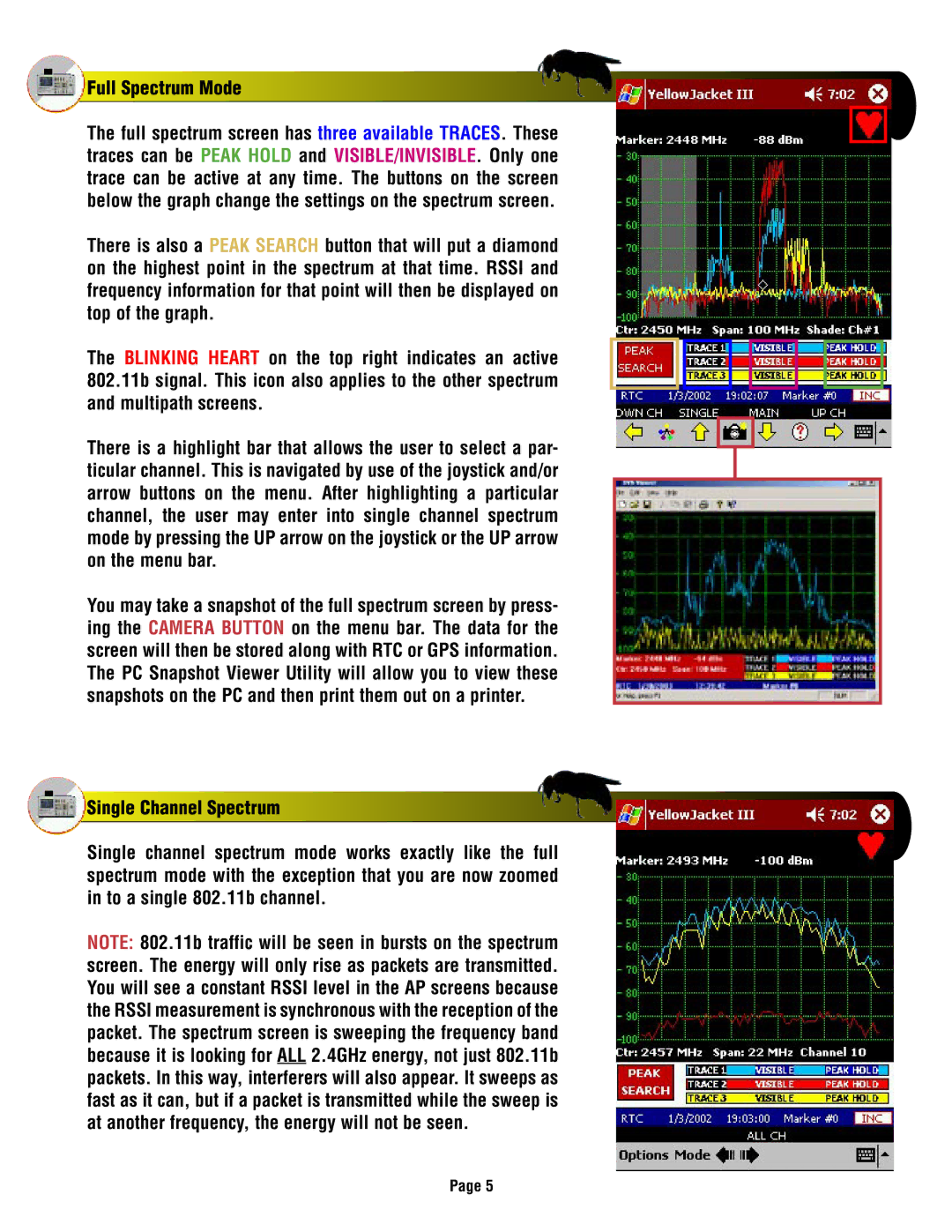Full Spectrum Mode
Full Spectrum Mode
The full spectrum screen has three available TRACES. These traces can be PEAK HOLD and VISIBLE/INVISIBLE. Only one trace can be active at any time. The buttons on the screen below the graph change the settings on the spectrum screen.
There is also a PEAK SEARCH button that will put a diamond on the highest point in the spectrum at that time. RSSI and frequency information for that point will then be displayed on top of the graph.
The BLINKING HEART on the top right indicates an active 802.11b signal. This icon also applies to the other spectrum and multipath screens.
There is a highlight bar that allows the user to select a par- ticular channel. This is navigated by use of the joystick and/or arrow buttons on the menu. After highlighting a particular channel, the user may enter into single channel spectrum mode by pressing the UP arrow on the joystick or the UP arrow on the menu bar.
You may take a snapshot of the full spectrum screen by press- ing the CAMERA BUTTON on the menu bar. The data for the screen will then be stored along with RTC or GPS information. The PC Snapshot Viewer Utility will allow you to view these snapshots on the PC and then print them out on a printer.
 Single Channel Spectrum
Single Channel Spectrum
Single channel spectrum mode works exactly like the full spectrum mode with the exception that you are now zoomed in to a single 802.11b channel.
NOTE: 802.11b traffic will be seen in bursts on the spectrum screen. The energy will only rise as packets are transmitted. You will see a constant RSSI level in the AP screens because the RSSI measurement is synchronous with the reception of the packet. The spectrum screen is sweeping the frequency band because it is looking for ALL 2.4GHz energy, not just 802.11b packets. In this way, interferers will also appear. It sweeps as fast as it can, but if a packet is transmitted while the sweep is at another frequency, the energy will not be seen.
Page 5