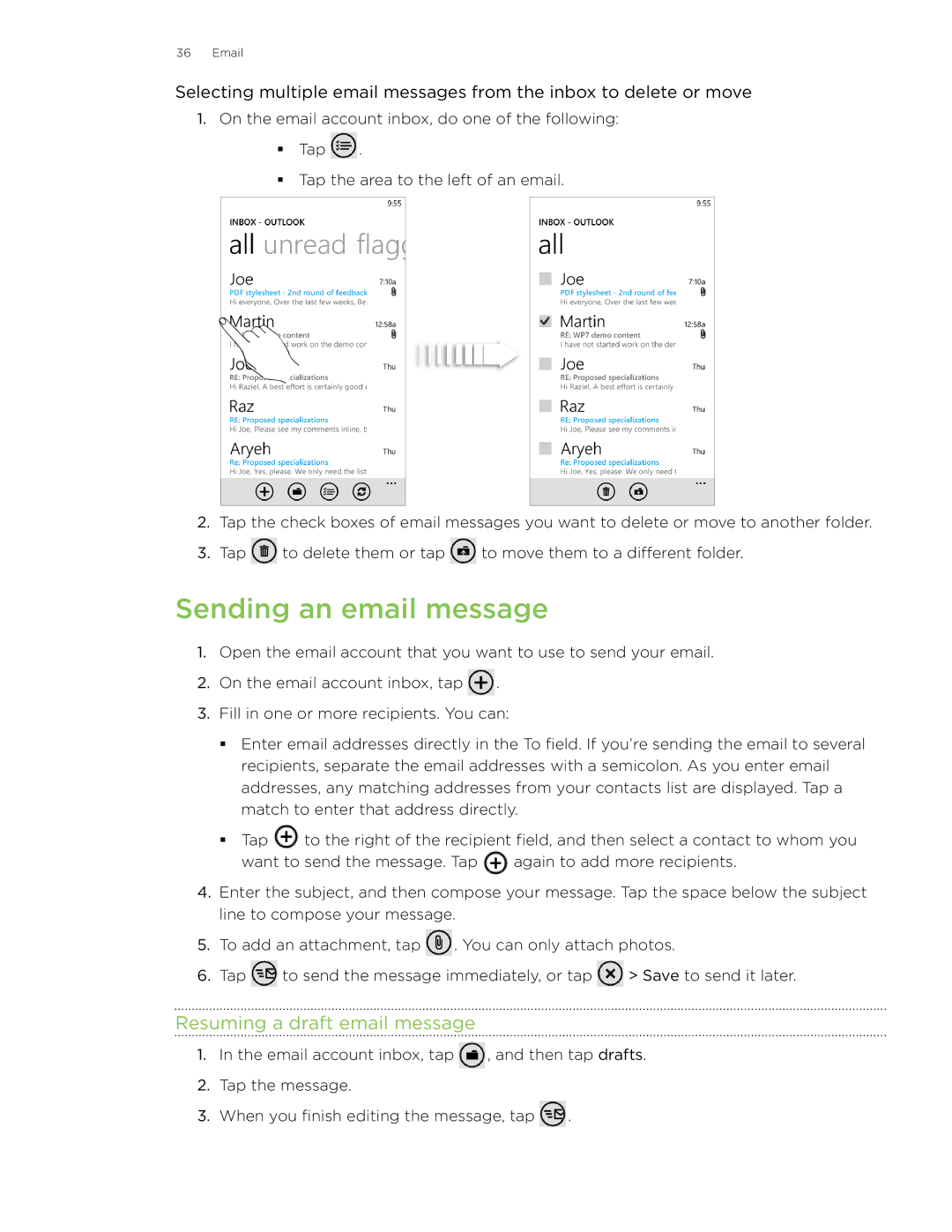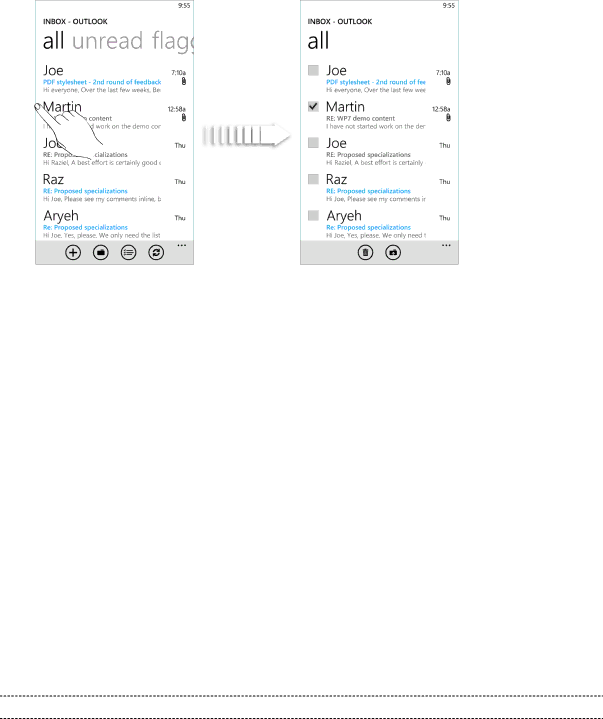
36 Email
Selecting multiple email messages from the inbox to delete or move
1.On the email account inbox, do one of the following:
Tap ![]() .
.
Tap the area to the left of an email.
2.Tap the check boxes of email messages you want to delete or move to another folder.
3.Tap ![]() to delete them or tap
to delete them or tap ![]() to move them to a different folder.
to move them to a different folder.
Sending an email message
1.Open the email account that you want to use to send your email.
2.On the email account inbox, tap ![]() .
.
3.Fill in one or more recipients. You can:
Enter email addresses directly in the To field. If you’re sending the email to several recipients, separate the email addresses with a semicolon. As you enter email addresses, any matching addresses from your contacts list are displayed. Tap a match to enter that address directly.
Tap ![]() to the right of the recipient field, and then select a contact to whom you
to the right of the recipient field, and then select a contact to whom you
want to send the message. Tap ![]() again to add more recipients.
again to add more recipients.
4.Enter the subject, and then compose your message. Tap the space below the subject line to compose your message.
5.To add an attachment, tap ![]() . You can only attach photos.
. You can only attach photos.
6.Tap ![]() to send the message immediately, or tap
to send the message immediately, or tap ![]() > Save to send it later.
> Save to send it later.
Resuming a draft email message
1.In the email account inbox, tap ![]() , and then tap drafts.
, and then tap drafts.
2.Tap the message.
3.When you finish editing the message, tap ![]() .
.