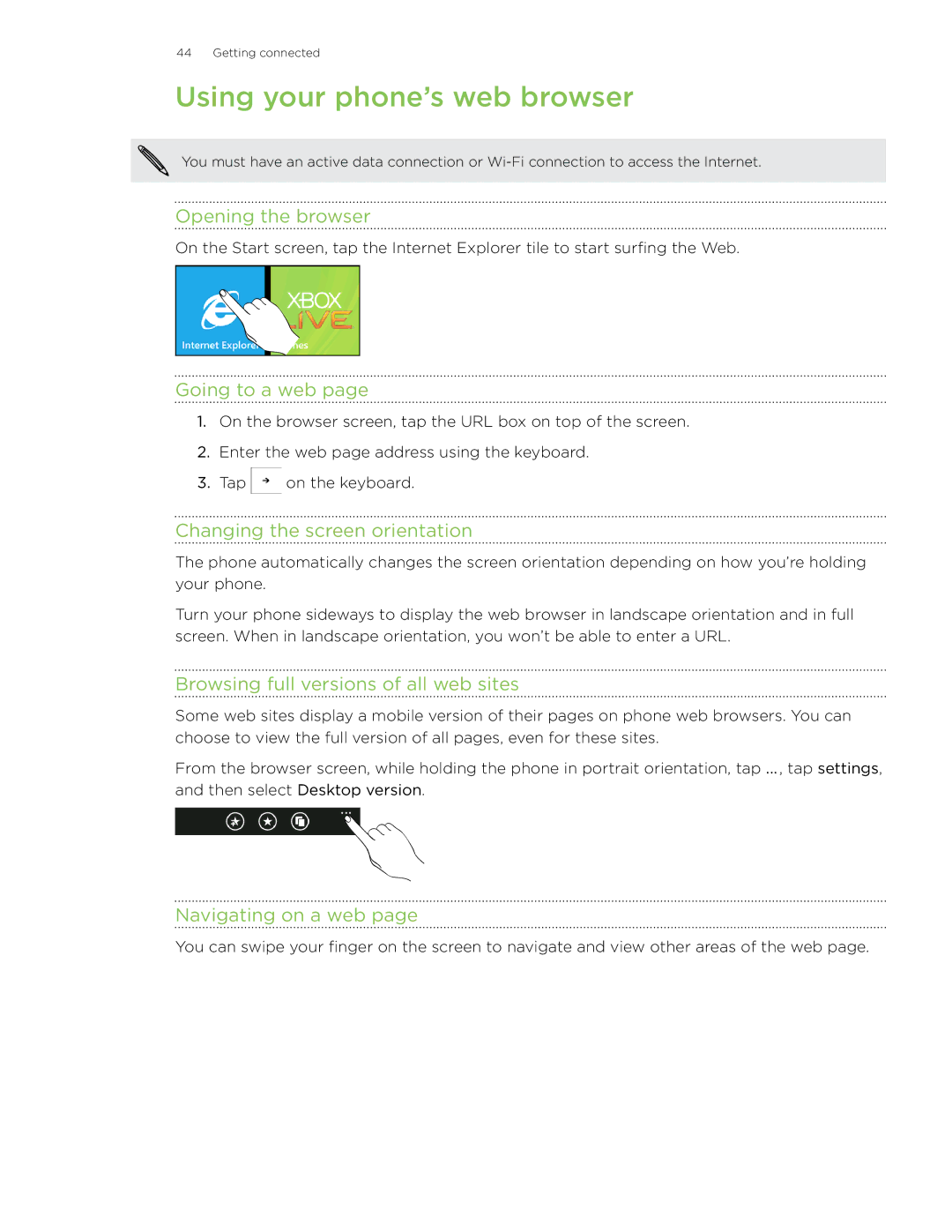44 Getting connected
Using your phone’s web browser
You must have an active data connection or
Opening the browser
On the Start screen, tap the Internet Explorer tile to start surfing the Web.
Going to a web page
1.On the browser screen, tap the URL box on top of the screen.
2.Enter the web page address using the keyboard.
3.Tap ![]() on the keyboard.
on the keyboard.
Changing the screen orientation
The phone automatically changes the screen orientation depending on how you’re holding your phone.
Turn your phone sideways to display the web browser in landscape orientation and in full screen. When in landscape orientation, you won’t be able to enter a URL.
Browsing full versions of all web sites
Some web sites display a mobile version of their pages on phone web browsers. You can choose to view the full version of all pages, even for these sites.
From the browser screen, while holding the phone in portrait orientation, tap ... , tap settings, and then select Desktop version.
Navigating on a web page
You can swipe your finger on the screen to navigate and view other areas of the web page.