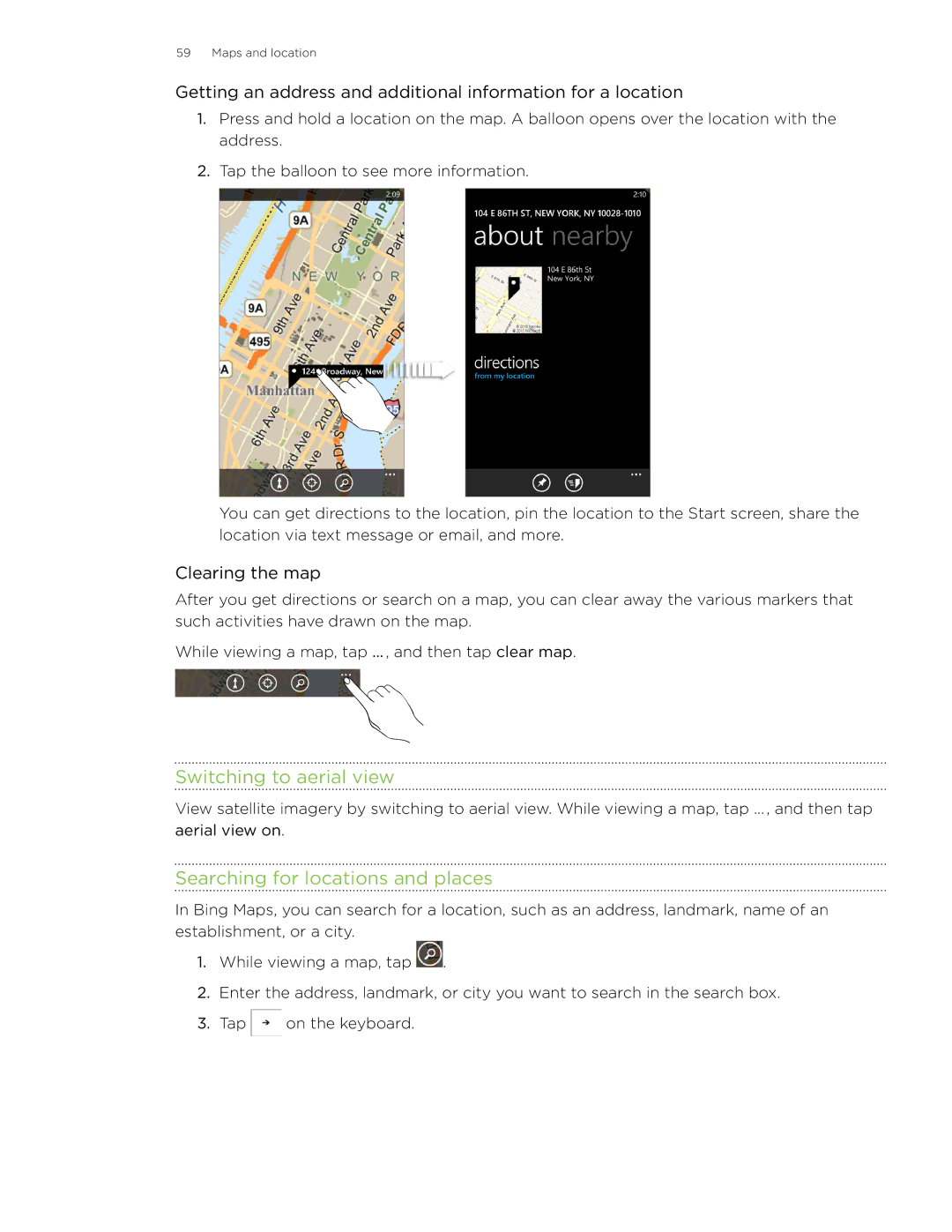59 Maps and location
Getting an address and additional information for a location
1.Press and hold a location on the map. A balloon opens over the location with the address.
2.Tap the balloon to see more information.
You can get directions to the location, pin the location to the Start screen, share the location via text message or email, and more.
Clearing the map
After you get directions or search on a map, you can clear away the various markers that such activities have drawn on the map.
While viewing a map, tap ... , and then tap clear map.
Switching to aerial view
View satellite imagery by switching to aerial view. While viewing a map, tap ... , and then tap aerial view on.
Searching for locations and places
In Bing Maps, you can search for a location, such as an address, landmark, name of an establishment, or a city.
1.While viewing a map, tap ![]() .
.
2.Enter the address, landmark, or city you want to search in the search box.
3.Tap ![]() on the keyboard.
on the keyboard.