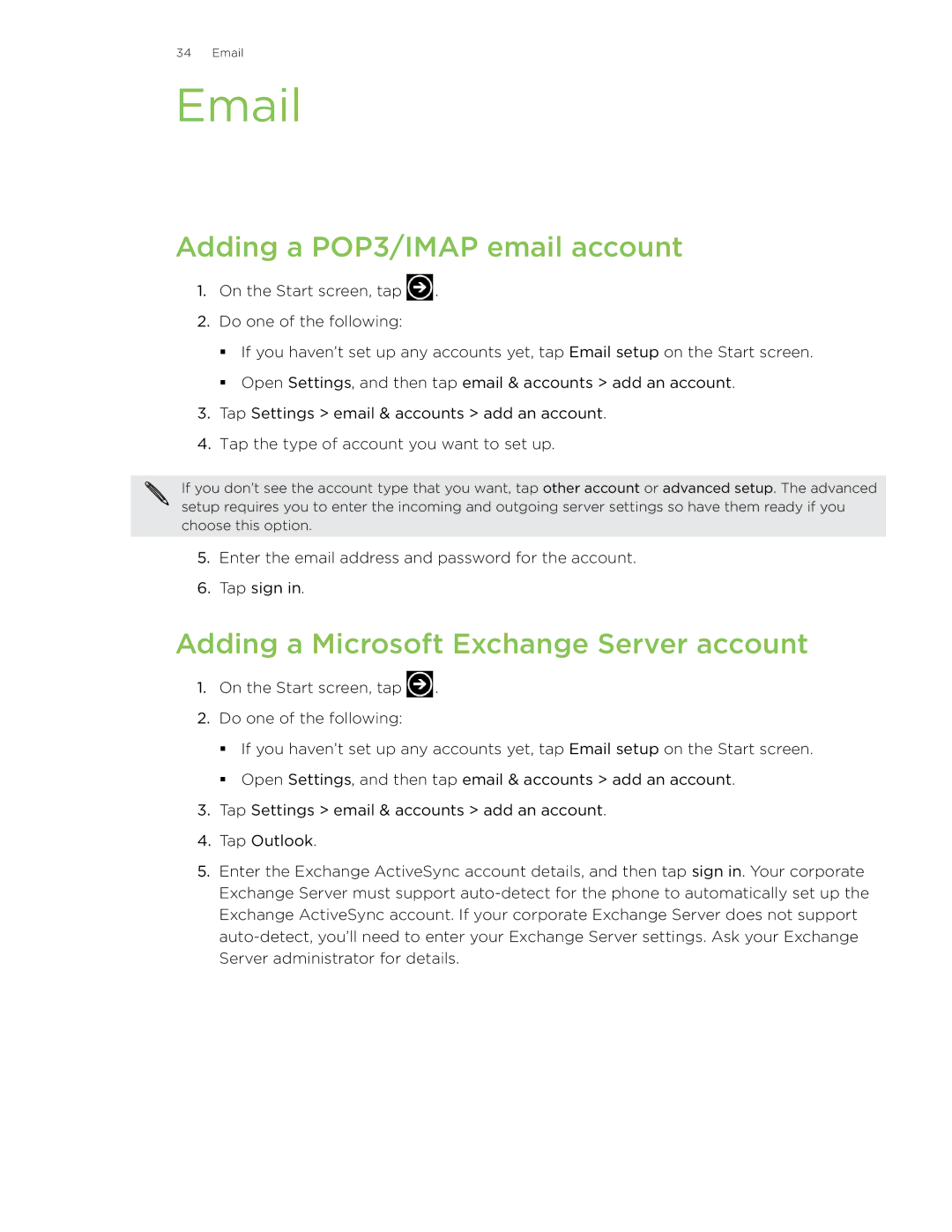34 Email
Adding a POP3/IMAP email account
1.On the Start screen, tap ![]() .
.
2.Do one of the following:
If you haven’t set up any accounts yet, tap Email setup on the Start screen.
Open Settings, and then tap email & accounts > add an account.
3.Tap Settings > email & accounts > add an account.
4.Tap the type of account you want to set up.
If you don’t see the account type that you want, tap other account or advanced setup. The advanced setup requires you to enter the incoming and outgoing server settings so have them ready if you choose this option.
5.Enter the email address and password for the account.
6.Tap sign in.
Adding a Microsoft Exchange Server account
1.On the Start screen, tap ![]() .
.
2.Do one of the following:
If you haven’t set up any accounts yet, tap Email setup on the Start screen.
Open Settings, and then tap email & accounts > add an account.
3.Tap Settings > email & accounts > add an account.
4.Tap Outlook.
5.Enter the Exchange ActiveSync account details, and then tap sign in. Your corporate Exchange Server must support