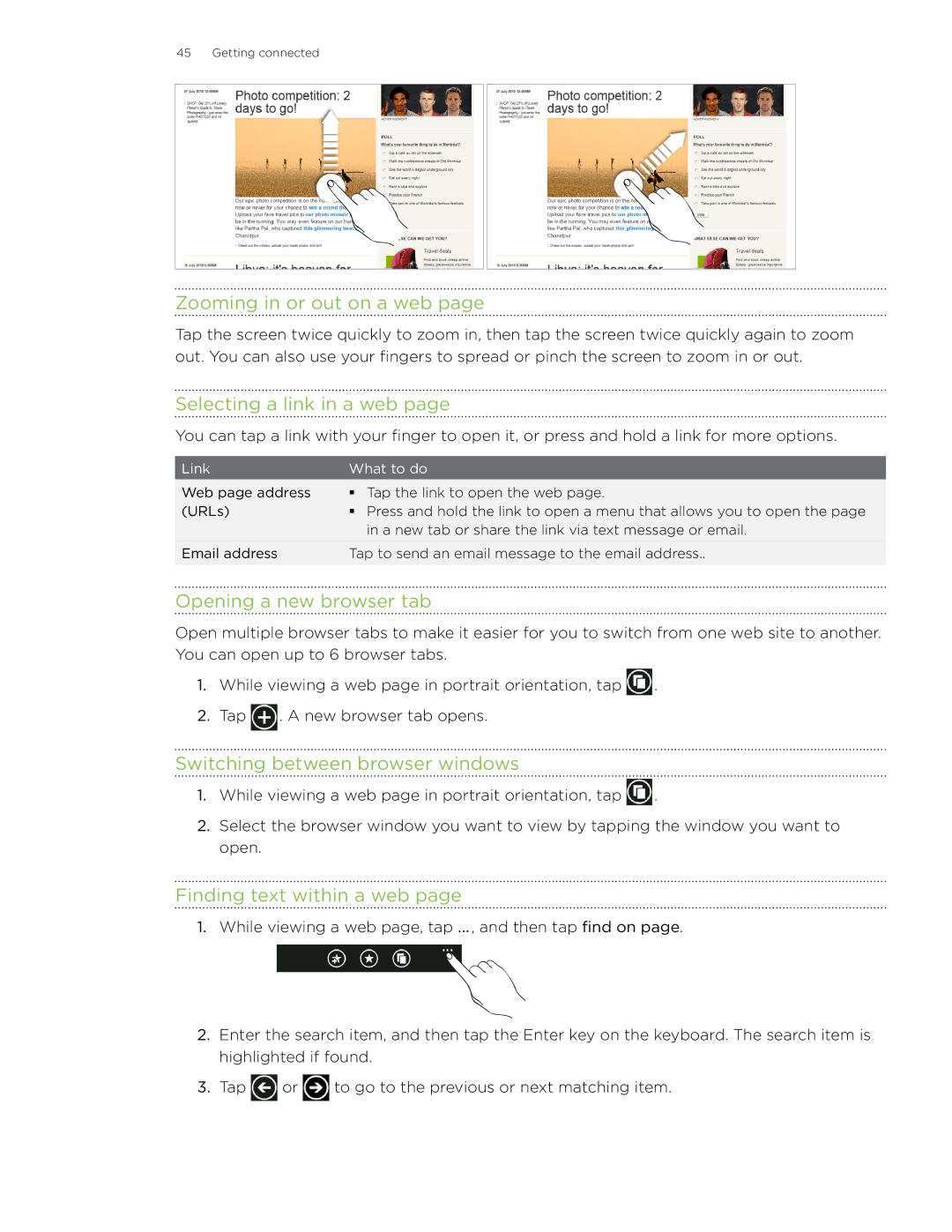45 Getting connected
Zooming in or out on a web page
Tap the screen twice quickly to zoom in, then tap the screen twice quickly again to zoom out. You can also use your fingers to spread or pinch the screen to zoom in or out.
Selecting a link in a web page
You can tap a link with your finger to open it, or press and hold a link for more options.
Link | What to do | |
|
|
|
Web page address | | Tap the link to open the web page. |
(URLs) | | Press and hold the link to open a menu that allows you to open the page |
|
| in a new tab or share the link via text message or email. |
|
| |
Email address | Tap to send an email message to the email address.. | |
|
|
|
Opening a new browser tab
Open multiple browser tabs to make it easier for you to switch from one web site to another. You can open up to 6 browser tabs.
1.While viewing a web page in portrait orientation, tap ![]() .
.
2.Tap ![]() . A new browser tab opens.
. A new browser tab opens.
Switching between browser windows
1.While viewing a web page in portrait orientation, tap ![]() .
.
2.Select the browser window you want to view by tapping the window you want to open.
Finding text within a web page
1.While viewing a web page, tap ... , and then tap find on page.
2.Enter the search item, and then tap the Enter key on the keyboard. The search item is highlighted if found.
3.Tap ![]() or
or ![]() to go to the previous or next matching item.
to go to the previous or next matching item.