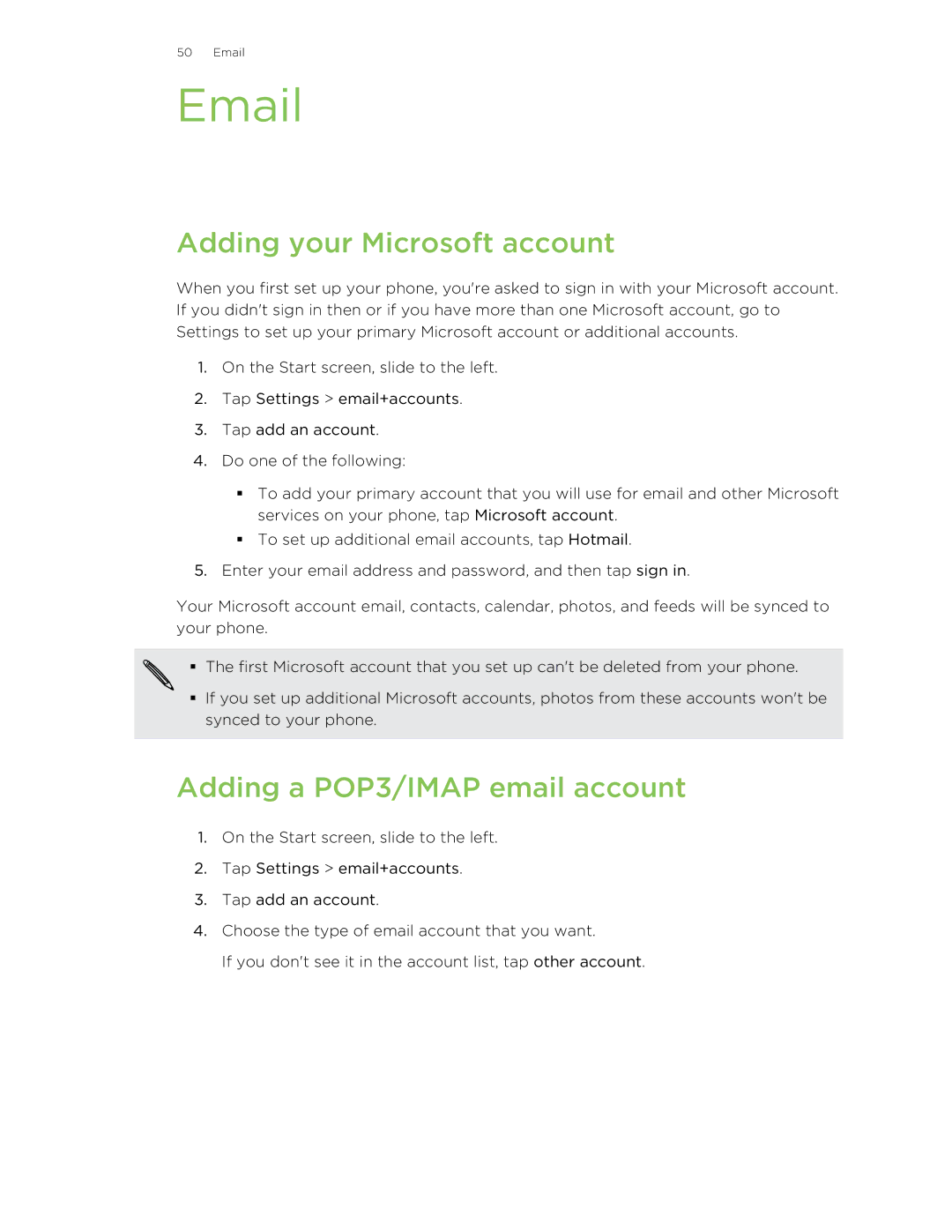50 Email
Adding your Microsoft account
When you first set up your phone, you're asked to sign in with your Microsoft account. If you didn't sign in then or if you have more than one Microsoft account, go to Settings to set up your primary Microsoft account or additional accounts.
1.On the Start screen, slide to the left.
2.Tap Settings > email+accounts.
3.Tap add an account.
4.Do one of the following:
§To add your primary account that you will use for email and other Microsoft services on your phone, tap Microsoft account.
§To set up additional email accounts, tap Hotmail.
5.Enter your email address and password, and then tap sign in.
Your Microsoft account email, contacts, calendar, photos, and feeds will be synced to your phone.
§ The first Microsoft account that you set up can't be deleted from your phone.
§If you set up additional Microsoft accounts, photos from these accounts won't be synced to your phone.
Adding a POP3/IMAP email account
1.On the Start screen, slide to the left.
2.Tap Settings > email+accounts.
3.Tap add an account.
4.Choose the type of email account that you want.
If you don't see it in the account list, tap other account.