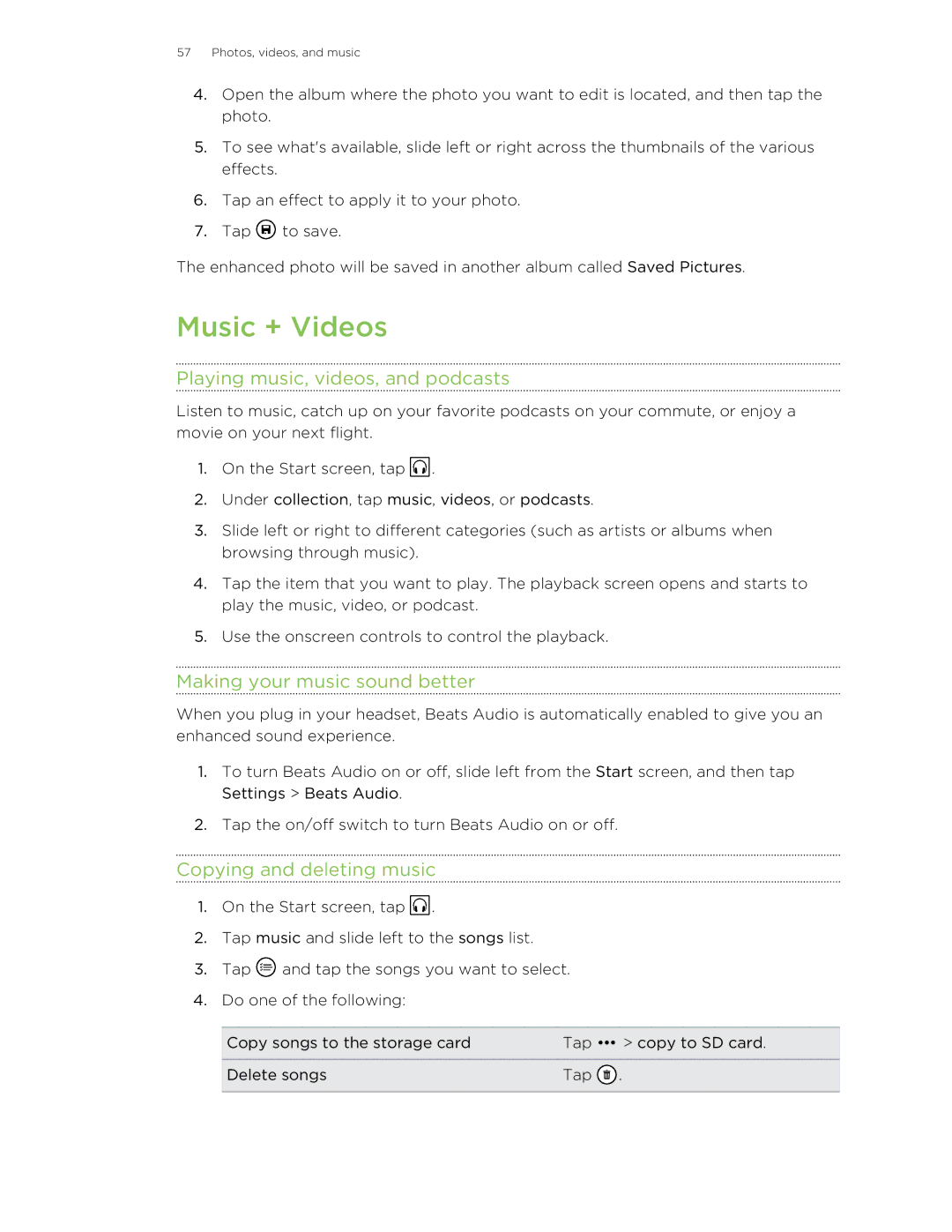57Photos, videos, and music
4.Open the album where the photo you want to edit is located, and then tap the photo.
5.To see what's available, slide left or right across the thumbnails of the various effects.
6.Tap an effect to apply it to your photo.
7.Tap ![]() to save.
to save.
The enhanced photo will be saved in another album called Saved Pictures.
Music + Videos
Playing music, videos, and podcasts
Listen to music, catch up on your favorite podcasts on your commute, or enjoy a movie on your next flight.
1.On the Start screen, tap ![]() .
.
2.Under collection, tap music, videos, or podcasts.
3.Slide left or right to different categories (such as artists or albums when browsing through music).
4.Tap the item that you want to play. The playback screen opens and starts to play the music, video, or podcast.
5.Use the onscreen controls to control the playback.
Making your music sound better
When you plug in your headset, Beats Audio is automatically enabled to give you an enhanced sound experience.
1.To turn Beats Audio on or off, slide left from the Start screen, and then tap Settings > Beats Audio.
2.Tap the on/off switch to turn Beats Audio on or off.
Copying and deleting music
1.On the Start screen, tap ![]() .
.
2.Tap music and slide left to the songs list.
3.Tap ![]() and tap the songs you want to select.
and tap the songs you want to select.
4.Do one of the following:
Copy songs to the storage card | Tap | > copy to SD card. |
|
|
|
Delete songs | Tap . |
|
|
|
|