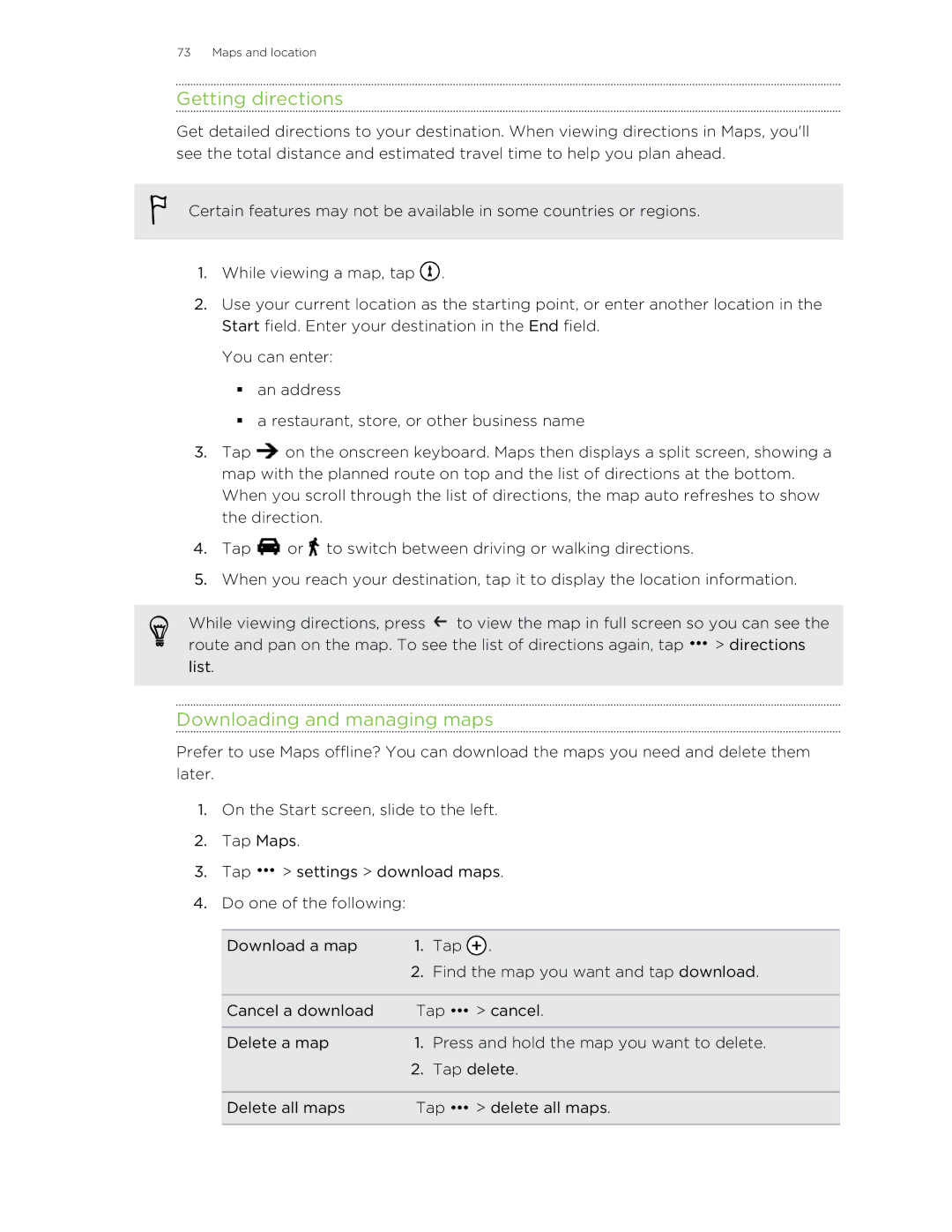73 Maps and location
Getting directions
Get detailed directions to your destination. When viewing directions in Maps, you'll see the total distance and estimated travel time to help you plan ahead.
Certain features may not be available in some countries or regions.
1.While viewing a map, tap ![]() .
.
2.Use your current location as the starting point, or enter another location in the Start field. Enter your destination in the End field.
You can enter:
§an address
§a restaurant, store, or other business name
3.Tap ![]() on the onscreen keyboard. Maps then displays a split screen, showing a map with the planned route on top and the list of directions at the bottom. When you scroll through the list of directions, the map auto refreshes to show the direction.
on the onscreen keyboard. Maps then displays a split screen, showing a map with the planned route on top and the list of directions at the bottom. When you scroll through the list of directions, the map auto refreshes to show the direction.
4.Tap ![]() or
or ![]() to switch between driving or walking directions.
to switch between driving or walking directions.
5.When you reach your destination, tap it to display the location information.
While viewing directions, press ![]() to view the map in full screen so you can see the route and pan on the map. To see the list of directions again, tap
to view the map in full screen so you can see the route and pan on the map. To see the list of directions again, tap ![]() > directions list.
> directions list.
Downloading and managing maps
Prefer to use Maps offline? You can download the maps you need and delete them later.
1.On the Start screen, slide to the left.
2.Tap Maps.
3.Tap ![]() > settings > download maps.
> settings > download maps.
4.Do one of the following:
Download a map | 1. | Tap . | |
| 2. | Find the map you want and tap download. | |
|
|
| |
Cancel a download | Tap | > cancel. | |
|
|
| |
Delete a map | 1. | Press and hold the map you want to delete. | |
| 2. | Tap delete. | |
|
|
| |
Delete all maps | Tap | > delete all maps. | |
|
|
|
|