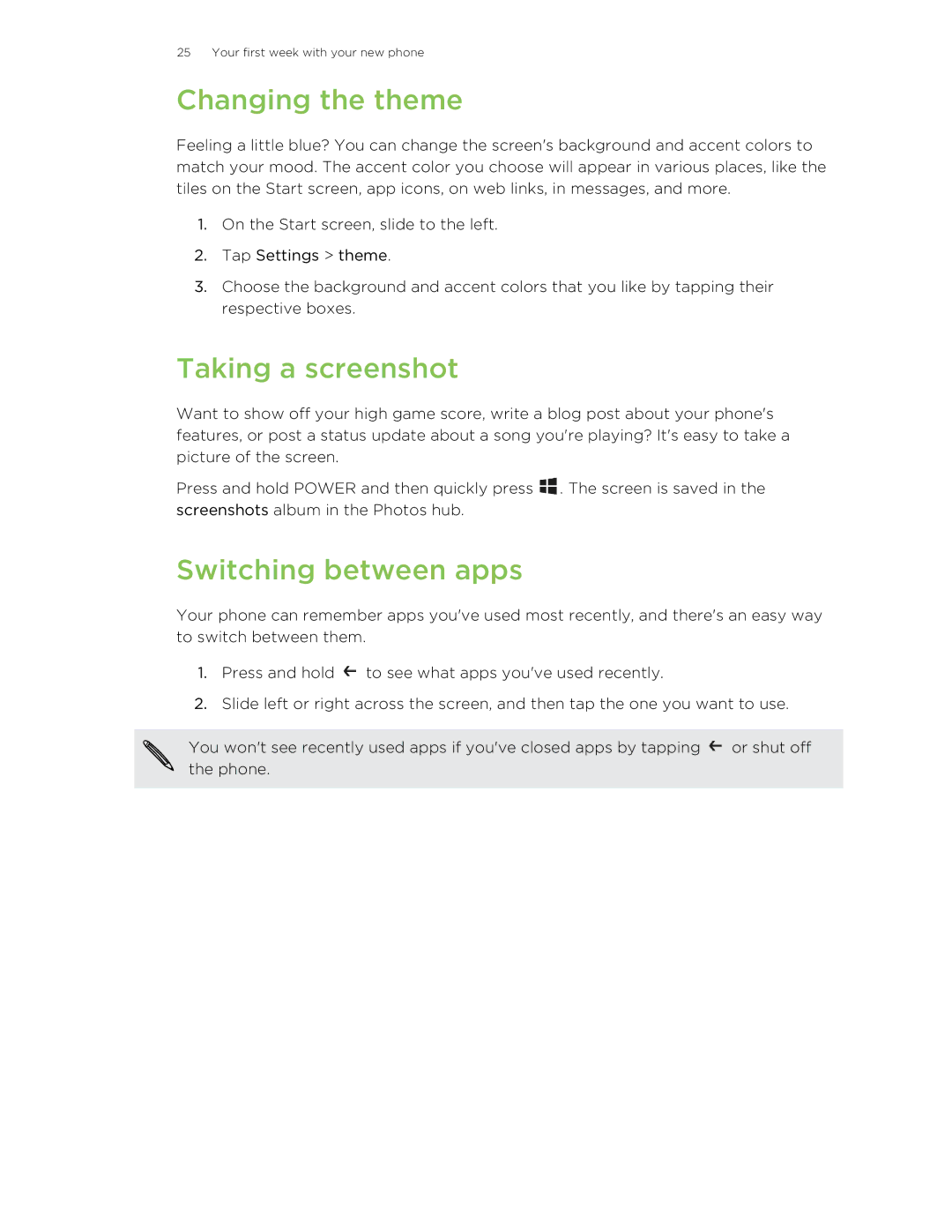25 Your first week with your new phone
Changing the theme
Feeling a little blue? You can change the screen's background and accent colors to match your mood. The accent color you choose will appear in various places, like the tiles on the Start screen, app icons, on web links, in messages, and more.
1.On the Start screen, slide to the left.
2.Tap Settings > theme.
3.Choose the background and accent colors that you like by tapping their respective boxes.
Taking a screenshot
Want to show off your high game score, write a blog post about your phone's features, or post a status update about a song you're playing? It's easy to take a picture of the screen.
Press and hold POWER and then quickly press ![]() . The screen is saved in the screenshots album in the Photos hub.
. The screen is saved in the screenshots album in the Photos hub.
Switching between apps
Your phone can remember apps you've used most recently, and there's an easy way to switch between them.
1.Press and hold ![]() to see what apps you've used recently.
to see what apps you've used recently.
2.Slide left or right across the screen, and then tap the one you want to use.
You won't see recently used apps if you've closed apps by tapping ![]() or shut off the phone.
or shut off the phone.