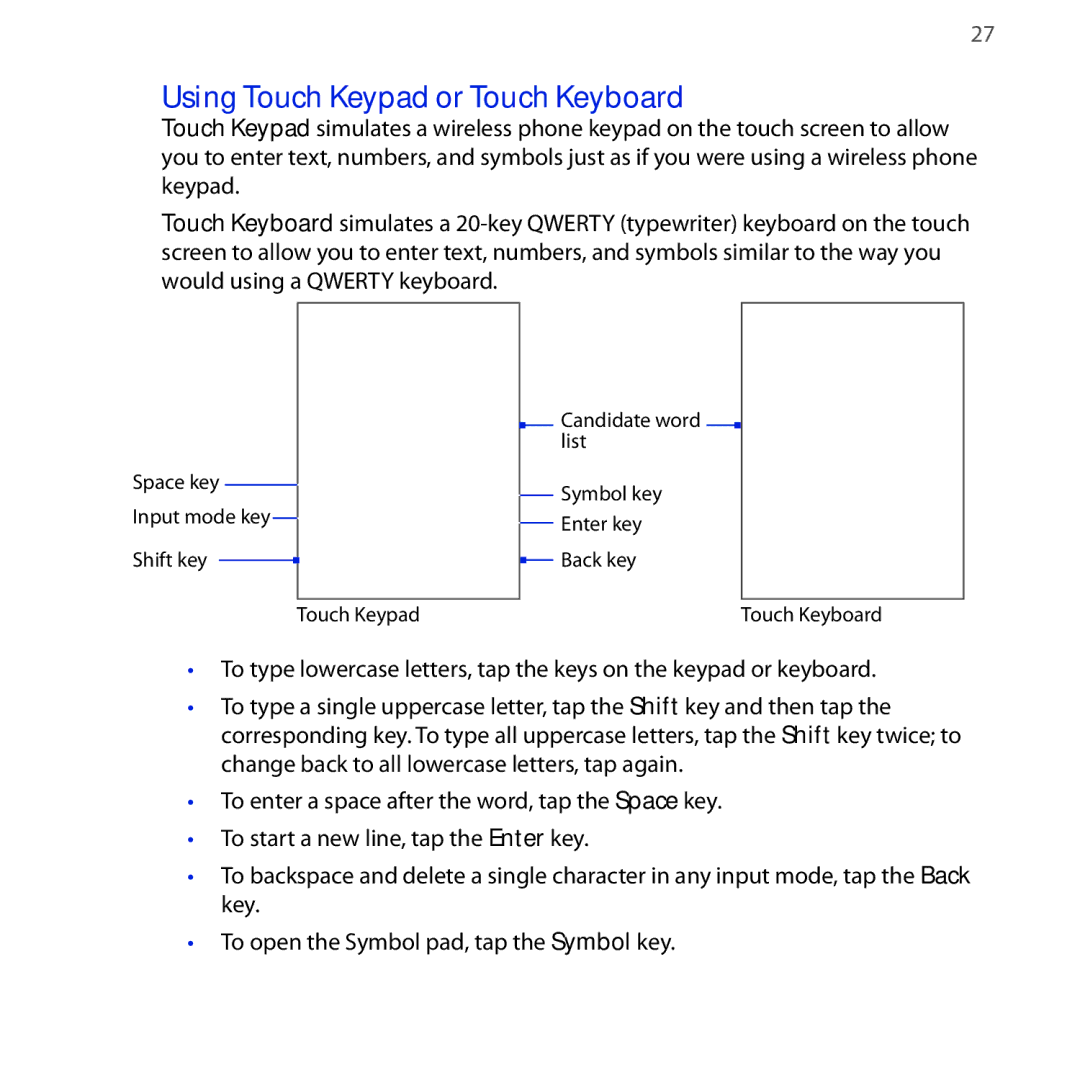27
Using Touch Keypad or Touch Keyboard
Touch Keypad simulates a wireless phone keypad on the touch screen to allow you to enter text, numbers, and symbols just as if you were using a wireless phone keypad.
Touch Keyboard simulates a
Space key
Input mode key
Shift key
Touch Keypad
![]() Candidate word
Candidate word ![]() list
list
Symbol key
Enter key
![]() Back key
Back key
Touch Keyboard
•To type lowercase letters, tap the keys on the keypad or keyboard.
•To type a single uppercase letter, tap the Shift key and then tap the corresponding key. To type all uppercase letters, tap the Shift key twice; to change back to all lowercase letters, tap again.
•To enter a space after the word, tap the Space key.
•To start a new line, tap the Enter key.
•To backspace and delete a single character in any input mode, tap the Back key.
•To open the Symbol pad, tap the Symbol key.