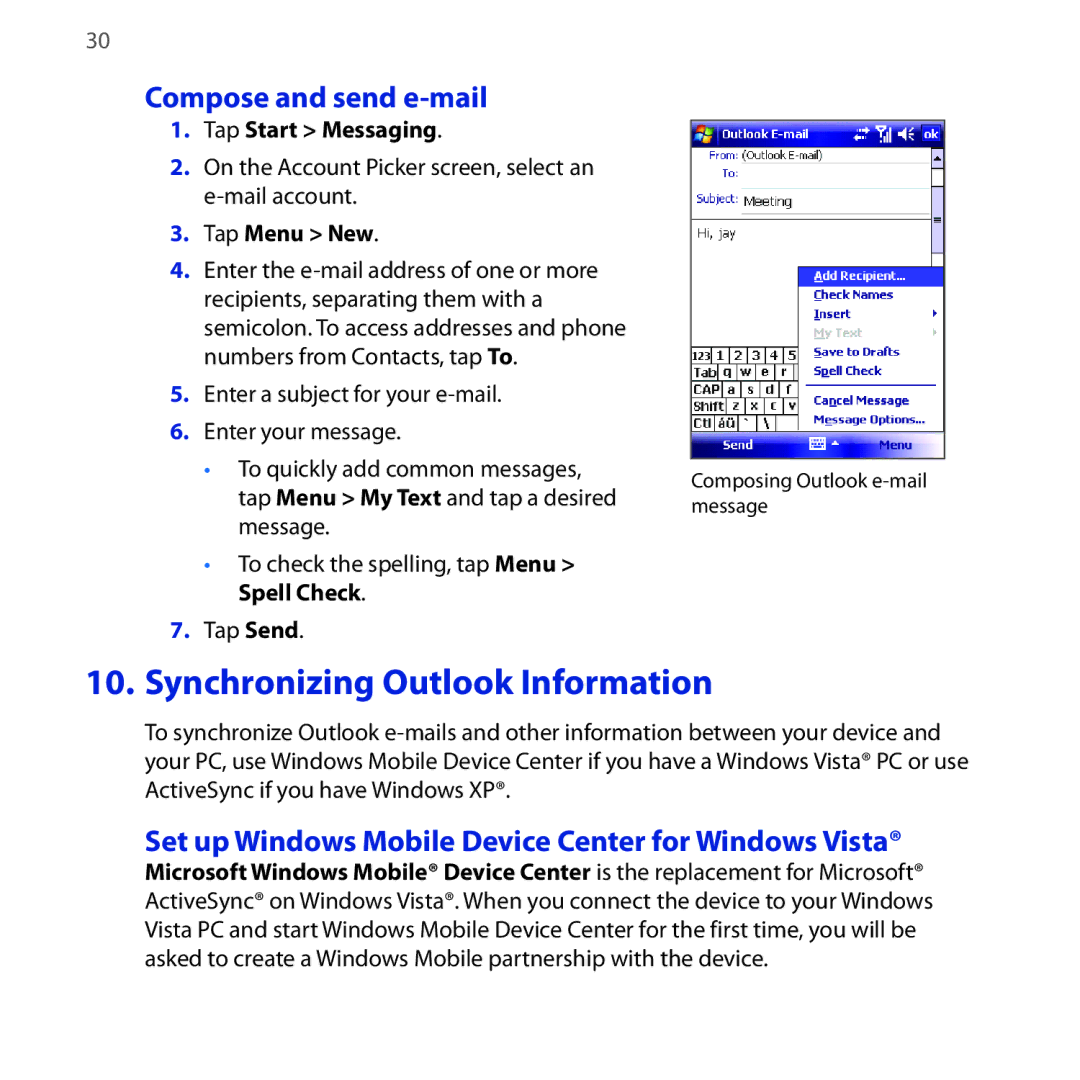30
Compose and send e-mail
1.Tap Start > Messaging.
2.On the Account Picker screen, select an
3.Tap Menu > New.
4.Enter the
5.Enter a subject for your
6.Enter your message.
•To quickly add common messages, tap Menu > My Text and tap a desired message.
•To check the spelling, tap Menu > Spell Check.
7.Tap Send.
Composing Outlook
10. Synchronizing Outlook Information
To synchronize Outlook
Set up Windows Mobile Device Center for Windows Vista®
Microsoft Windows Mobile® Device Center is the replacement for Microsoft® ActiveSync® on Windows Vista®. When you connect the device to your Windows Vista PC and start Windows Mobile Device Center for the first time, you will be asked to create a Windows Mobile partnership with the device.