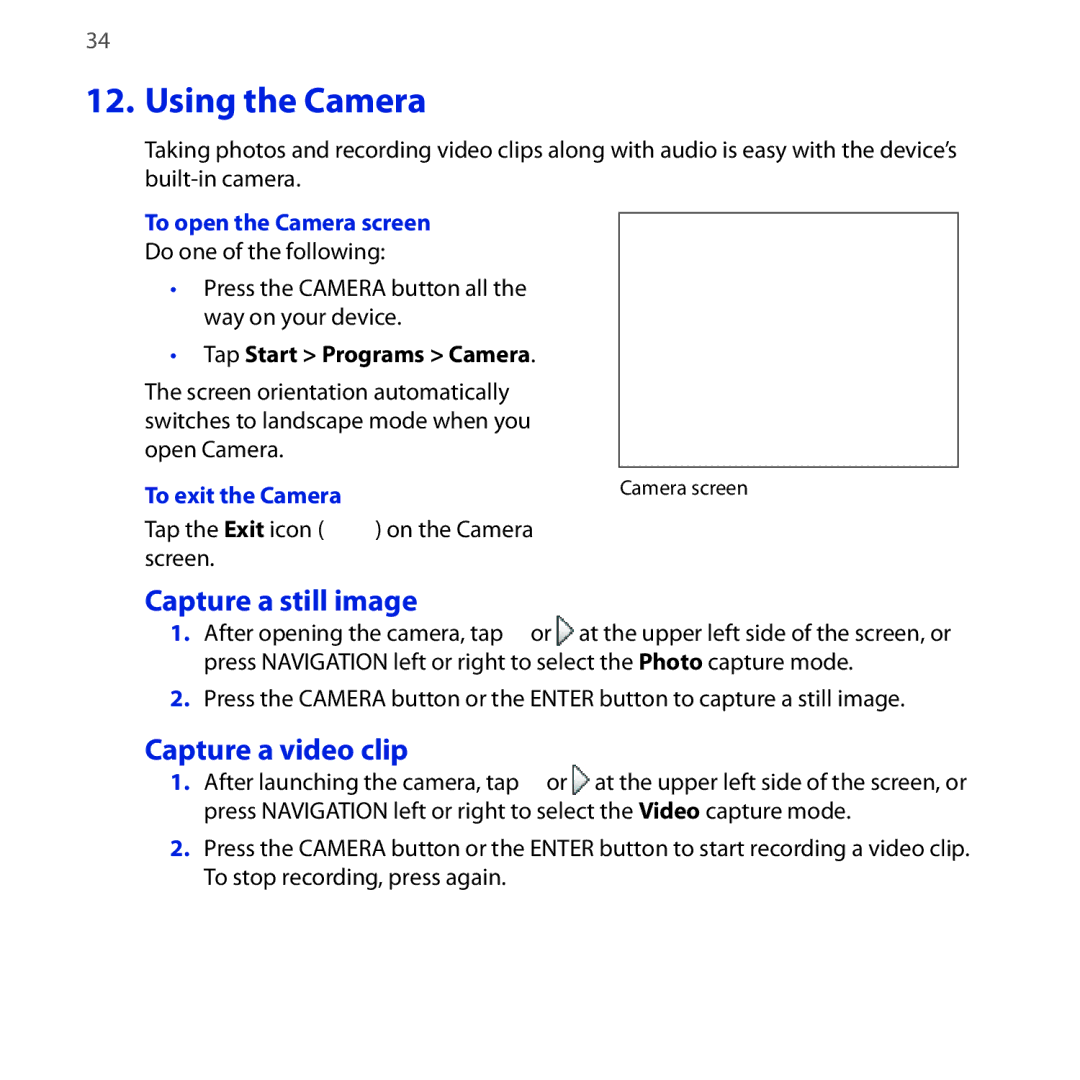34
12. Using the Camera
Taking photos and recording video clips along with audio is easy with the device’s
To open the Camera screen
Do one of the following:
•Press the CAMERA button all the way on your device.
•Tap Start > Programs > Camera.
The screen orientation automatically switches to landscape mode when you open Camera.
To exit the Camera | Camera screen |
Tap the Exit icon ( | ) on the Camera |
screen. |
|
Capture a still image
1.After opening the camera, tap ![]() or
or ![]() at the upper left side of the screen, or press NAVIGATION left or right to select the Photo capture mode.
at the upper left side of the screen, or press NAVIGATION left or right to select the Photo capture mode.
2.Press the CAMERA button or the ENTER button to capture a still image.
Capture a video clip
1.After launching the camera, tap ![]() or
or ![]() at the upper left side of the screen, or press NAVIGATION left or right to select the Video capture mode.
at the upper left side of the screen, or press NAVIGATION left or right to select the Video capture mode.
2.Press the CAMERA button or the ENTER button to start recording a video clip. To stop recording, press again.