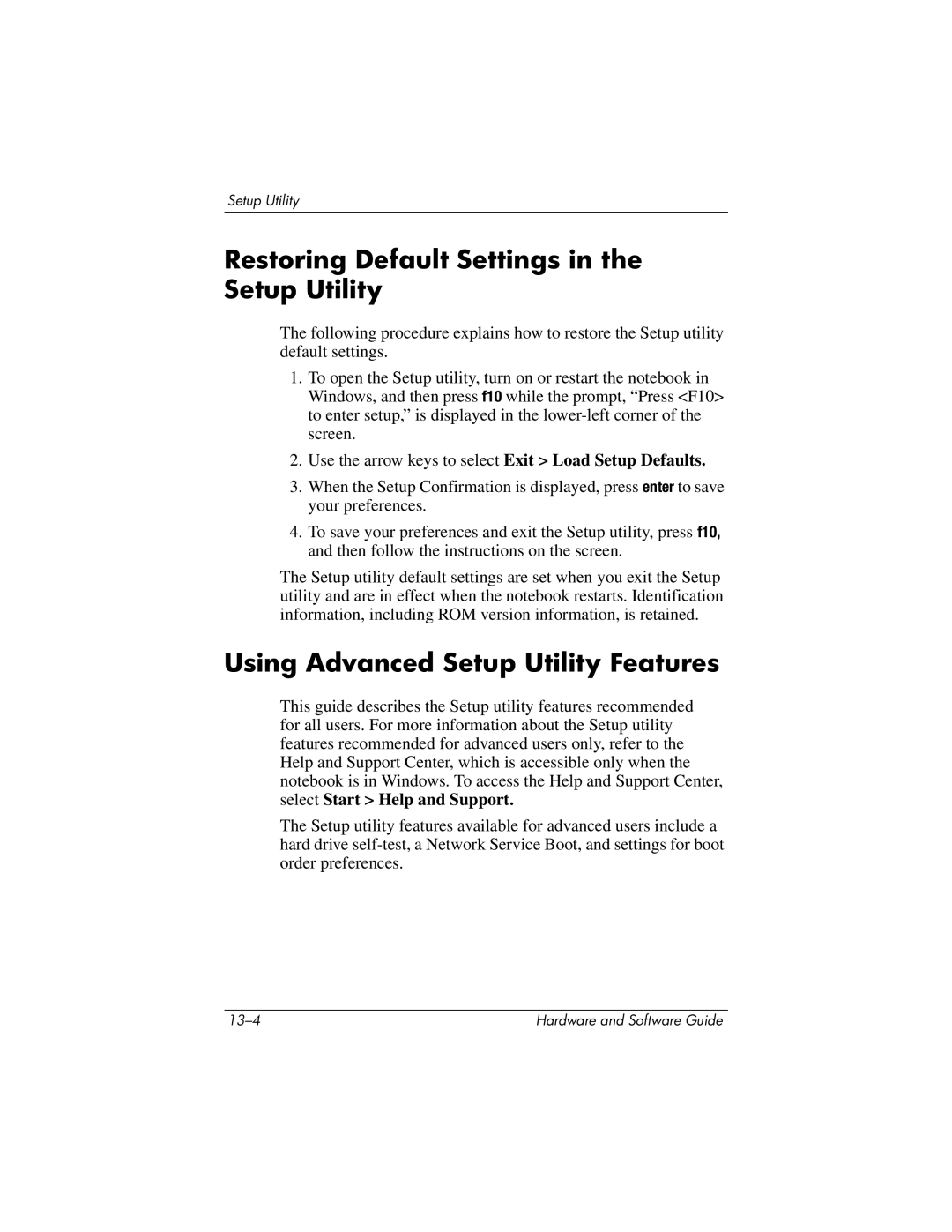Setup Utility
Restoring Default Settings in the Setup Utility
The following procedure explains how to restore the Setup utility default settings.
1.To open the Setup utility, turn on or restart the notebook in Windows, and then press f10 while the prompt, “Press <F10> to enter setup,” is displayed in the
2.Use the arrow keys to select Exit > Load Setup Defaults.
3.When the Setup Confirmation is displayed, press enter to save your preferences.
4.To save your preferences and exit the Setup utility, press f10, and then follow the instructions on the screen.
The Setup utility default settings are set when you exit the Setup utility and are in effect when the notebook restarts. Identification information, including ROM version information, is retained.
Using Advanced Setup Utility Features
This guide describes the Setup utility features recommended for all users. For more information about the Setup utility features recommended for advanced users only, refer to the Help and Support Center, which is accessible only when the notebook is in Windows. To access the Help and Support Center, select Start > Help and Support.
The Setup utility features available for advanced users include a hard drive
Hardware and Software Guide |