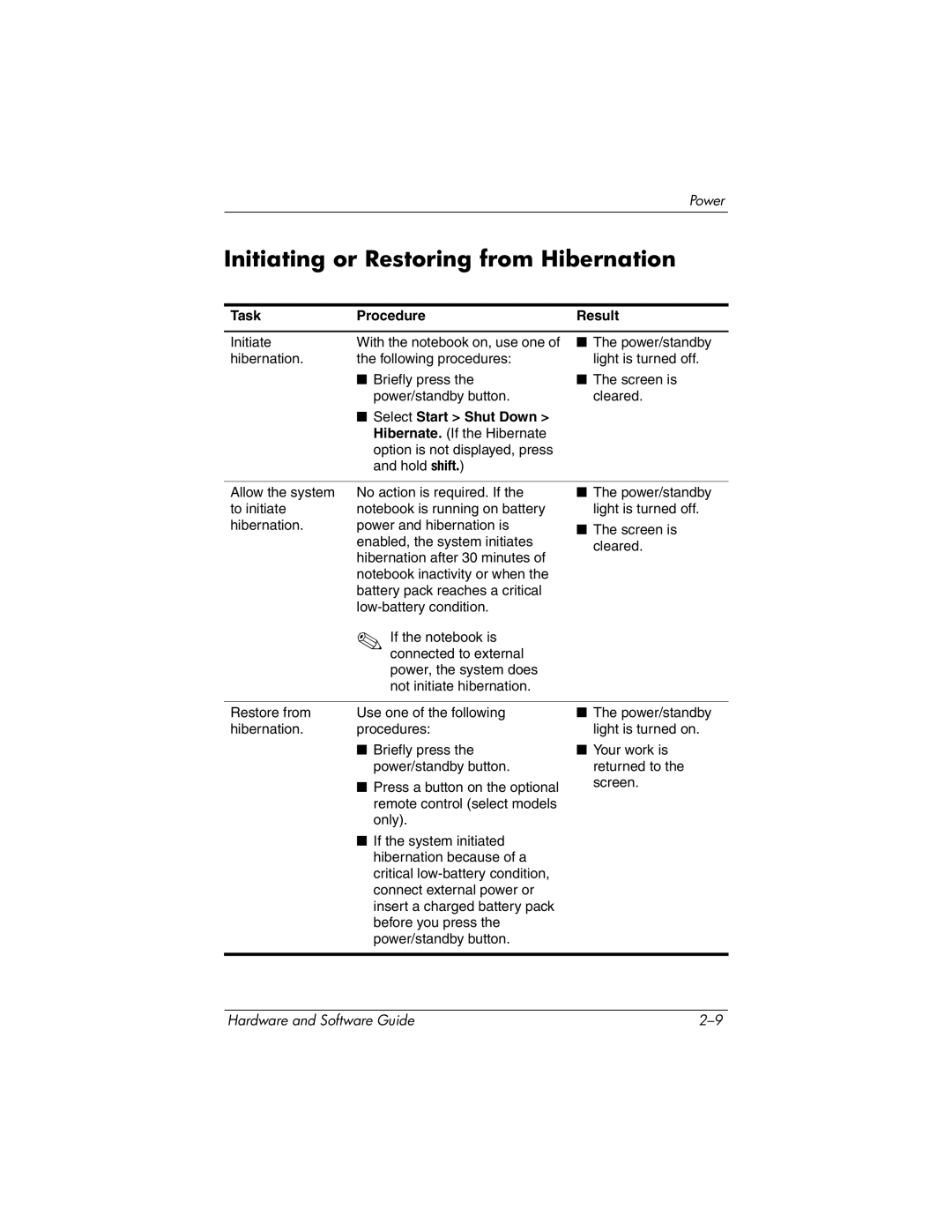Power
Initiating or Restoring from Hibernation
Task | Procedure | Result |
|
|
|
Initiate | With the notebook on, use one of | ■ The power/standby |
hibernation. | the following procedures: | light is turned off. |
| ■ Briefly press the | ■ The screen is |
| power/standby button. | cleared. |
| ■ Select Start > Shut Down > |
|
| Hibernate. (If the Hibernate |
|
| option is not displayed, press |
|
| and hold shift.) |
|
|
|
|
Allow the system | No action is required. If the | ■ The power/standby |
to initiate | notebook is running on battery | light is turned off. |
hibernation. | power and hibernation is | ■ The screen is |
| enabled, the system initiates | |
| cleared. | |
| hibernation after 30 minutes of | |
|
| |
| notebook inactivity or when the |
|
| battery pack reaches a critical |
|
|
| |
| ✎ If the notebook is |
|
| connected to external |
|
| power, the system does |
|
| not initiate hibernation. |
|
|
|
|
Restore from | Use one of the following | ■ The power/standby |
hibernation. | procedures: | light is turned on. |
| ■ Briefly press the | ■ Your work is |
| power/standby button. | returned to the |
| ■ Press a button on the optional | screen. |
|
| |
| remote control (select models |
|
| only). |
|
| ■ If the system initiated |
|
| hibernation because of a |
|
| critical |
|
| connect external power or |
|
| insert a charged battery pack |
|
| before you press the |
|
| power/standby button. |
|
|
|
|
Hardware and Software Guide |