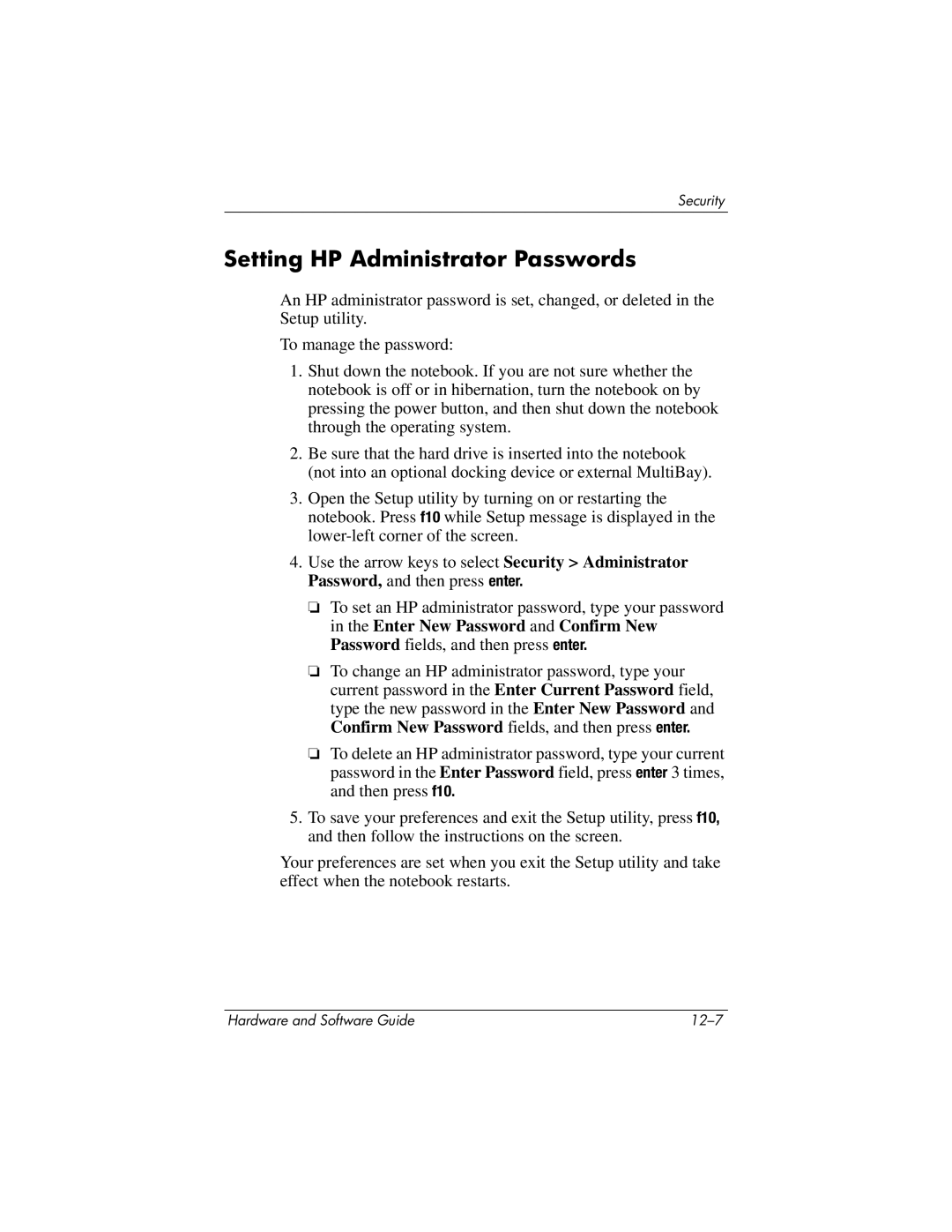Security
Setting HP Administrator Passwords
An HP administrator password is set, changed, or deleted in the Setup utility.
To manage the password:
1.Shut down the notebook. If you are not sure whether the notebook is off or in hibernation, turn the notebook on by pressing the power button, and then shut down the notebook through the operating system.
2.Be sure that the hard drive is inserted into the notebook (not into an optional docking device or external MultiBay).
3.Open the Setup utility by turning on or restarting the notebook. Press f10 while Setup message is displayed in the
4.Use the arrow keys to select Security > Administrator Password, and then press enter.
❏To set an HP administrator password, type your password in the Enter New Password and Confirm New Password fields, and then press enter.
❏To change an HP administrator password, type your current password in the Enter Current Password field, type the new password in the Enter New Password and Confirm New Password fields, and then press enter.
❏To delete an HP administrator password, type your current password in the Enter Password field, press enter 3 times, and then press f10.
5.To save your preferences and exit the Setup utility, press f10, and then follow the instructions on the screen.
Your preferences are set when you exit the Setup utility and take effect when the notebook restarts.
Hardware and Software Guide |