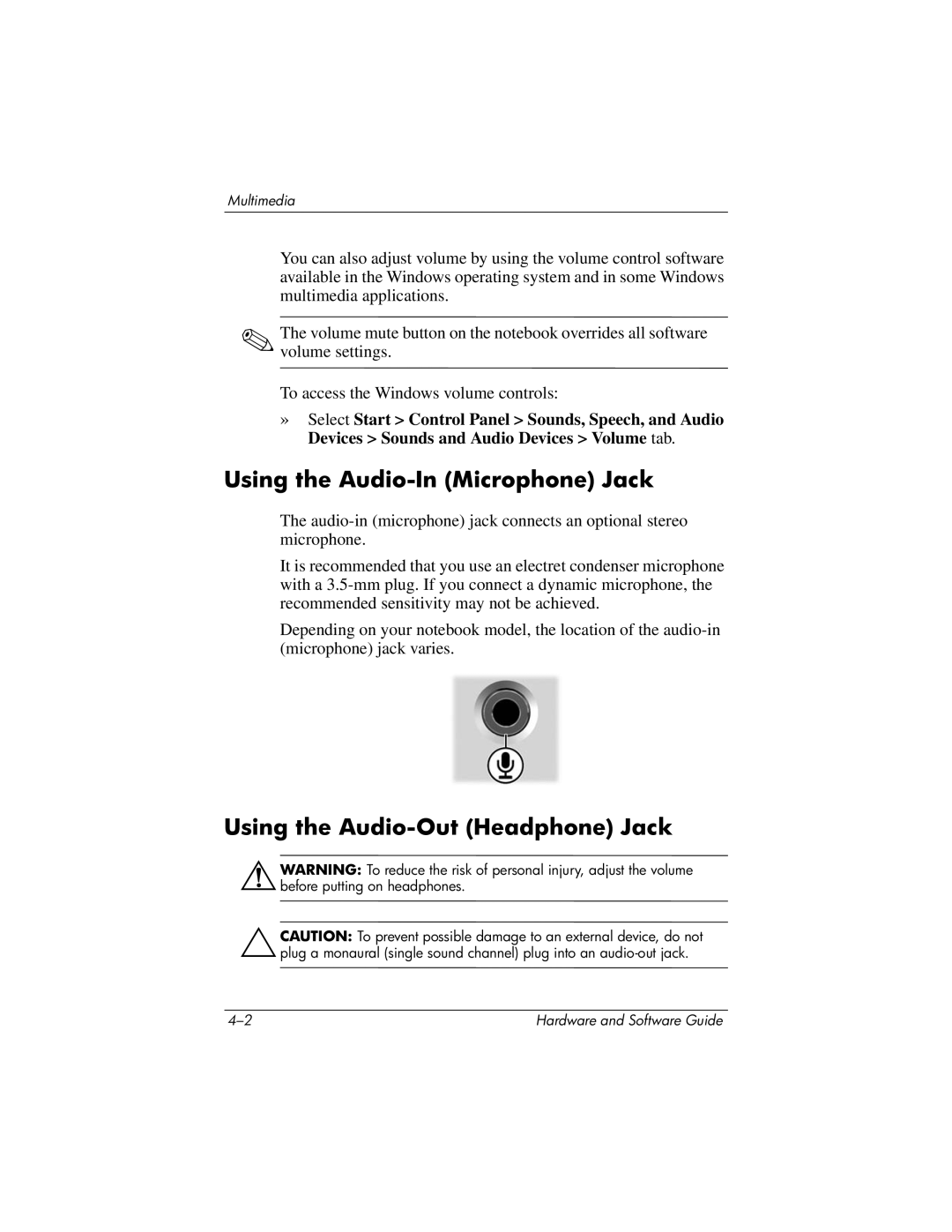Multimedia
You can also adjust volume by using the volume control software available in the Windows operating system and in some Windows multimedia applications.
✎The volume mute button on the notebook overrides all software volume settings.
To access the Windows volume controls:
»Select Start > Control Panel > Sounds, Speech, and Audio Devices > Sounds and Audio Devices > Volume tab.
Using the Audio-In (Microphone) Jack
The
It is recommended that you use an electret condenser microphone with a
Depending on your notebook model, the location of the
Using the Audio-Out (Headphone) Jack
ÅWARNING: To reduce the risk of personal injury, adjust the volume before putting on headphones.
ÄCAUTION: To prevent possible damage to an external device, do not plug a monaural (single sound channel) plug into an
Hardware and Software Guide |