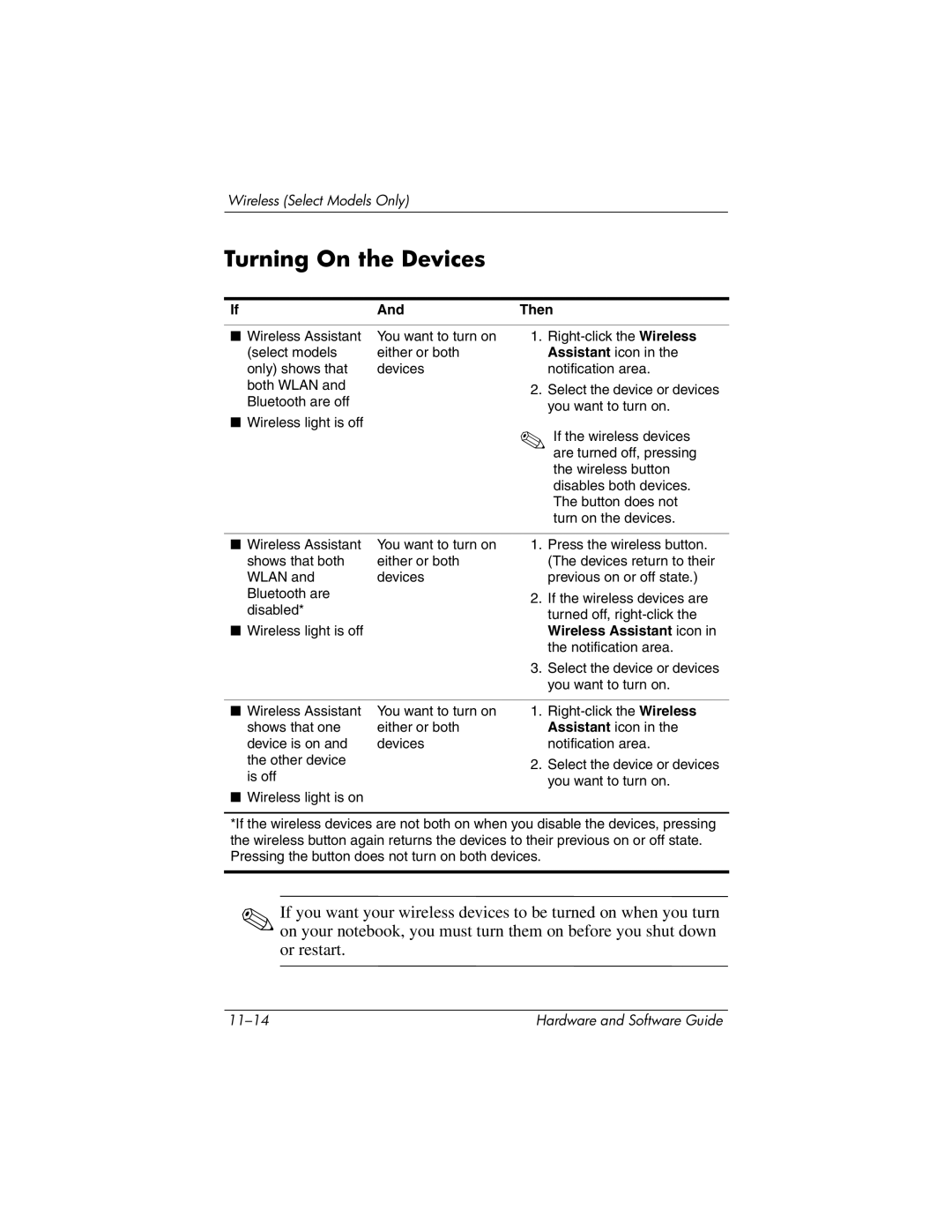Wireless (Select Models Only)
Turning On the Devices
If | And | Then | |
|
|
|
|
■ Wireless Assistant | You want to turn on | 1. | |
(select models | either or both |
| Assistant icon in the |
only) shows that | devices |
| notification area. |
both WLAN and |
| 2. | Select the device or devices |
Bluetooth are off |
| ||
|
| you want to turn on. | |
|
|
| |
■ Wireless light is off |
| ✎ If the wireless devices | |
|
| ||
|
|
| are turned off, pressing |
|
|
| the wireless button |
|
|
| disables both devices. |
|
|
| The button does not |
|
|
| turn on the devices. |
|
|
|
|
■ Wireless Assistant | You want to turn on | 1. | Press the wireless button. |
shows that both | either or both |
| (The devices return to their |
WLAN and | devices |
| previous on or off state.) |
Bluetooth are |
| 2. | If the wireless devices are |
disabled* |
| ||
|
| turned off, | |
|
|
| |
■ Wireless light is off |
|
| Wireless Assistant icon in |
|
|
| the notification area. |
|
| 3. | Select the device or devices |
|
|
| you want to turn on. |
|
|
|
|
■ Wireless Assistant | You want to turn on | 1. | |
shows that one | either or both |
| Assistant icon in the |
device is on and | devices |
| notification area. |
the other device |
| 2. | Select the device or devices |
|
| ||
is off | you want to turn on. |
|
■Wireless light is on
*If the wireless devices are not both on when you disable the devices, pressing the wireless button again returns the devices to their previous on or off state. Pressing the button does not turn on both devices.
✎If you want your wireless devices to be turned on when you turn on your notebook, you must turn them on before you shut down or restart.
Hardware and Software Guide |